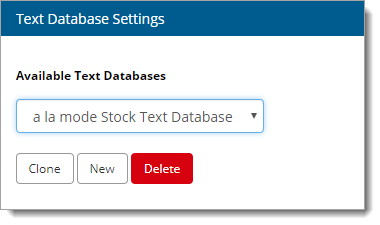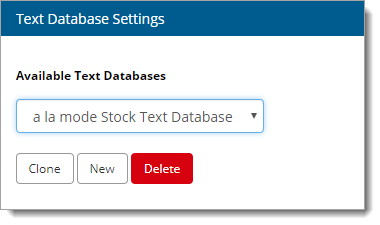The Text Database Settings in the Forms section of the Configuration Settings allows you to choose
your default QuickLists from the
Available Text Databases dropdown. From here, you can
also Clone, Delete, or create a
New text database:
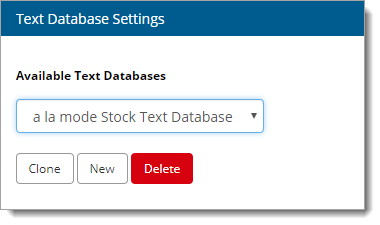
- Available Text Databases
- The a la mode Stock Text
Database option is chosen by default in Titan Reports, and it
includes a set of stock QuickLists you can use in your reports if you don't
have your own customized list of responses.
- Custom text databases also appear in the list of Available Text
Databases if you've created a new text database or you've linked your
account with TOTAL. If you've linked your account in Titan Reports and
synchronized your QuickLists, select the Titan Reports user in the list
that corresponds to the set of QuickLists you wish to use.
- Clone
- Cloning an existing text database allows you to create a base for a new
text database to which you can add, edit, or remove entries without affecting
the original text database. To clone an existing text database, click
Clone, enter a name for the new text database, choose the
existing text database you want to clone, and click OK.
- New
- Creating a new text database allows you to create a brand new, empty
database that you can build from scratch. Simply click New,
enter a name for the new text database, and click OK.
- Delete
- Select a text database from the list of Available Text
Databases, click Delete, and click
Yes on the confirmation message that appears to permanently
delete an existing text database.