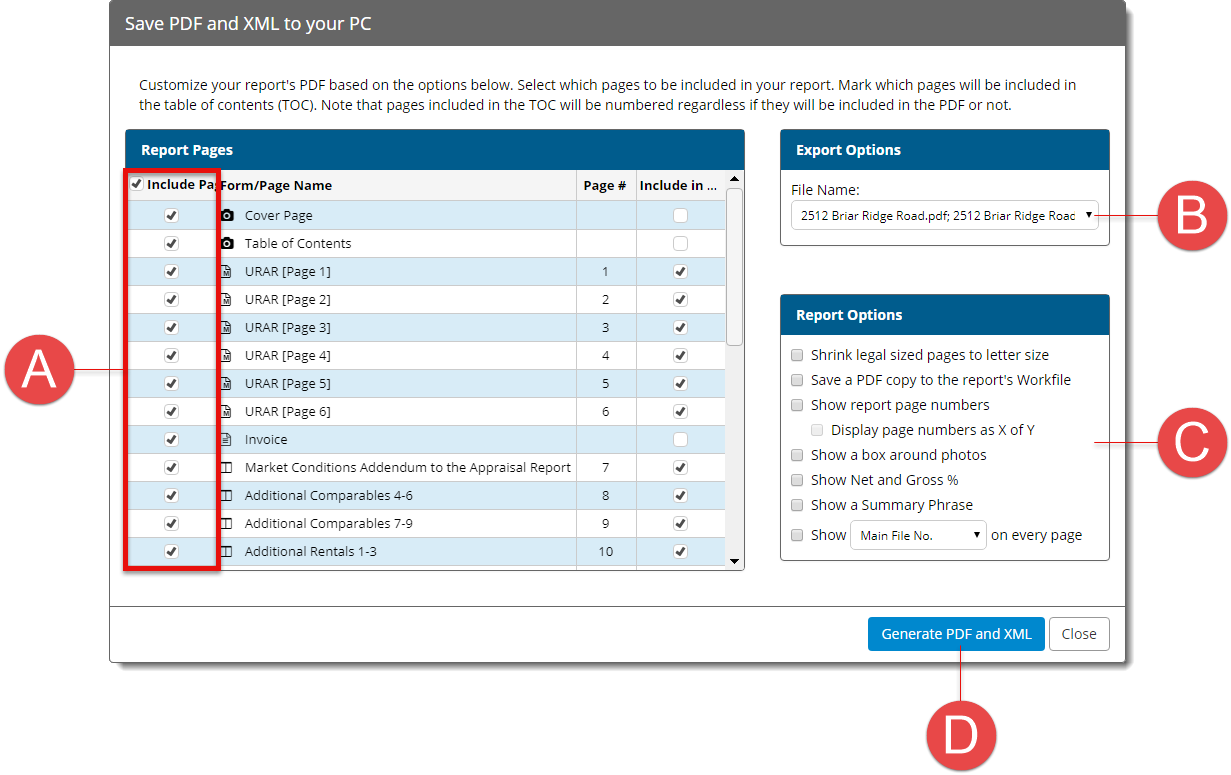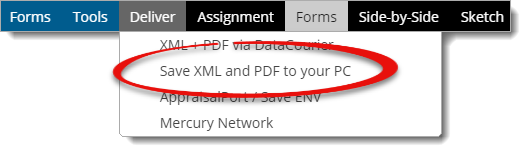
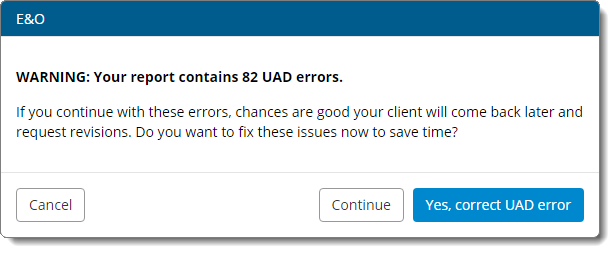
- Yes, correct UAD error. The E&O view shows details about the errors that were found - UAD and otherwise. Note that you can double click an error description and jump to the field in the form to correct it. The Details option shows a more narrative description of any fields that are in error, and the Client Instructions option allows you to write notes that are transmitted with the XML and are viewable by the client.
- Continue. This means you're okay with any errors that were found and/or have explained why it was necessary to leave these errors in appraisal. If you're leaving any UAD errors, you can expect to explain your reasons to your client when they submit the report to UCDP, because they receive a report of any errors when uploading.
If no UAD errors are found, you're automatically taken to the Titan Reports print engine where you select the pages to be delivered.