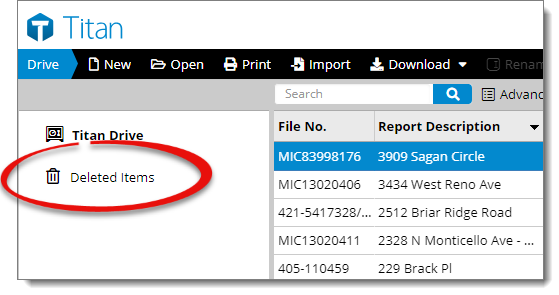
To select a group of files, select the first file in the group, hold down the Shift key on your keyboard, and click to select the last file in the group. This highlights all of the files in between.
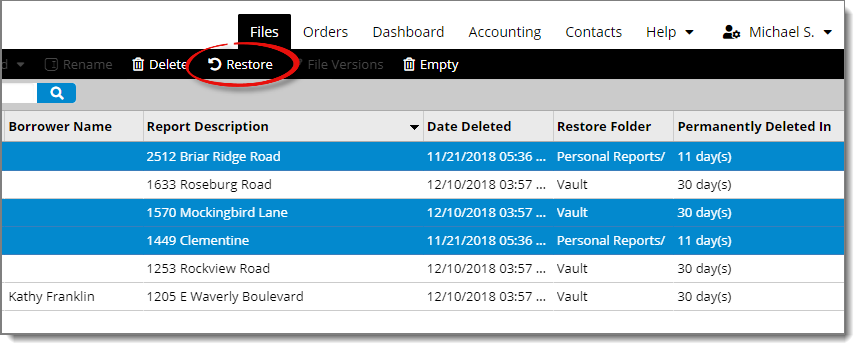

As a safeguard, Titan Reports automatically stores a copy of any file that is deleted for 30 days. To view files that have been deleted, go to the Deleted Items folder at the bottom of the list of folders on the left.
If you change your mind about a deleted file, or you made a mistake and want to recover a file, follow the instructions below to restore a file:
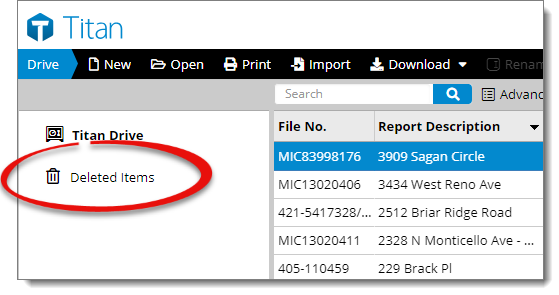
To select a group of files, select the first file in the group, hold down the Shift key on your keyboard, and click to select the last file in the group. This highlights all of the files in between.
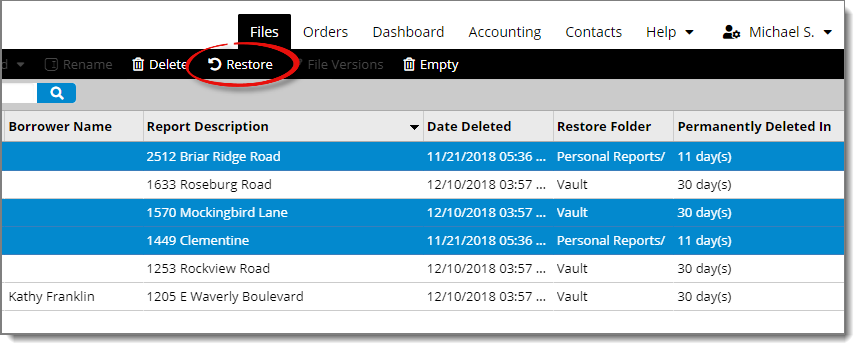

That's it! Your files are now restored and show up alongside the other files in the folder from which they were deleted.