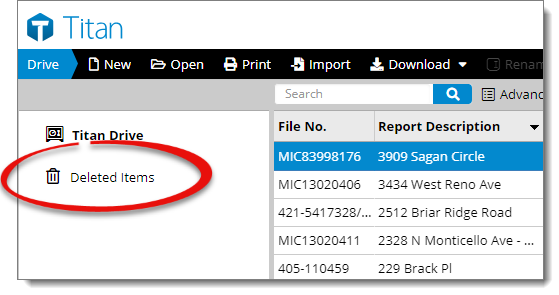
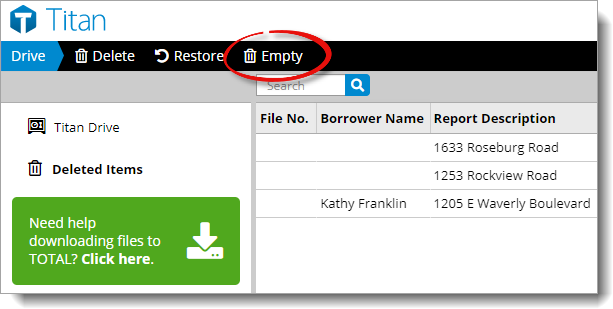
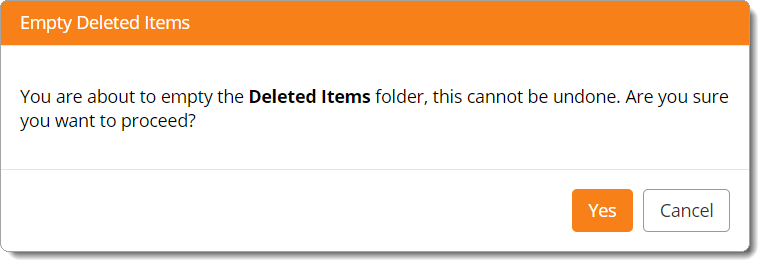
When you delete a report from Titan Reports, the report is moved to the Deleted Items folder where it's stored for 30 days before it's permanently deleted. If you want to permanently delete all of the reports stored in your Deleted Items folder prior to that, follow the instructions below to empty your Deleted Items folder:
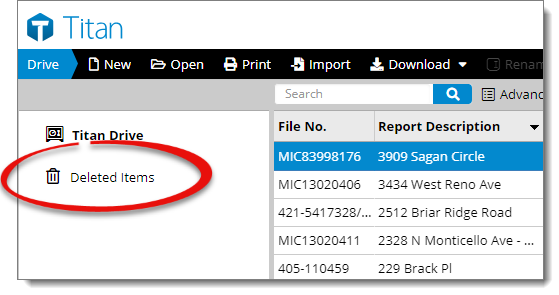
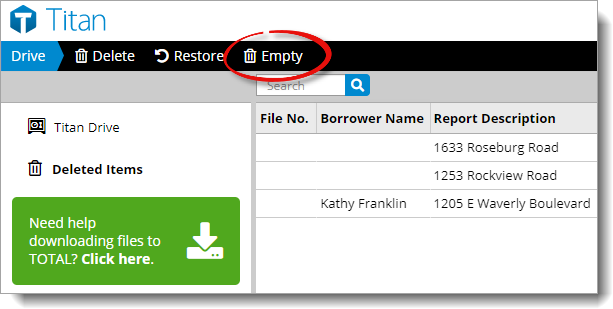
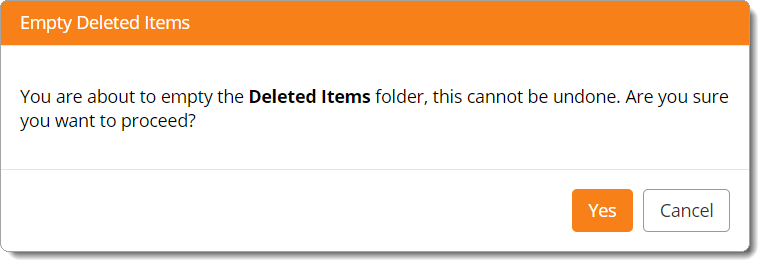
Be careful when emptying the Deleted Items folder — once the files are permanently deleted, you won't be able to retrieve them!