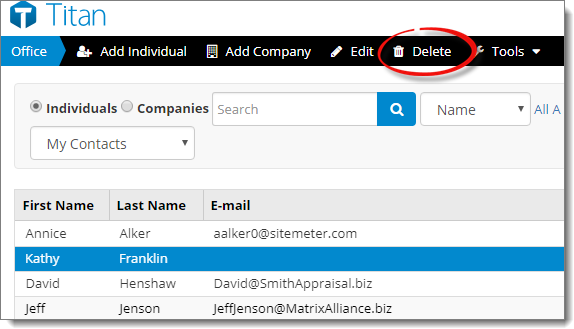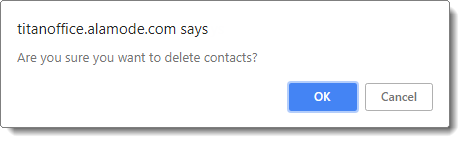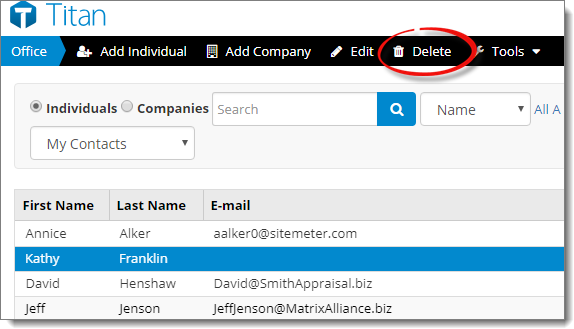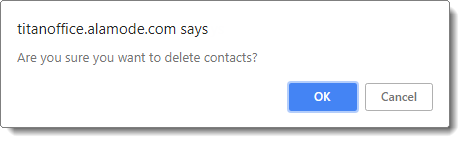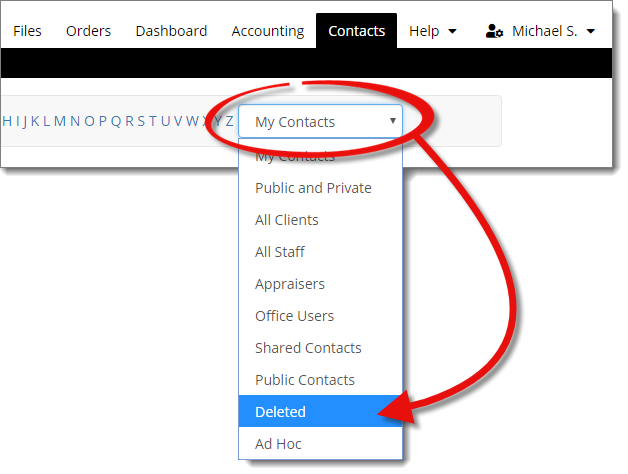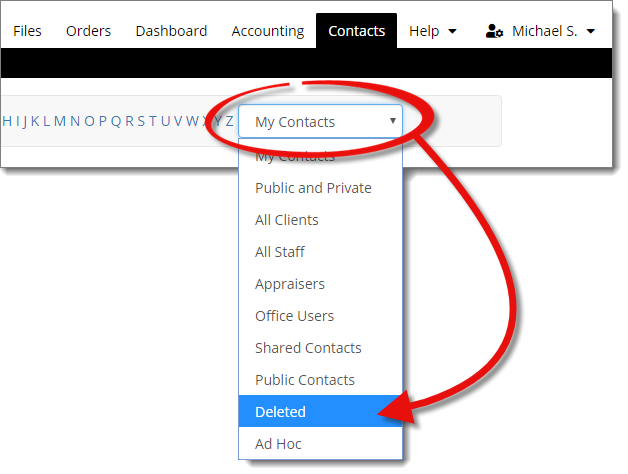To delete contacts from your contacts database:
- From the Contacts section,
select each contact you wish to delete.
- Click Delete in the toolbar.
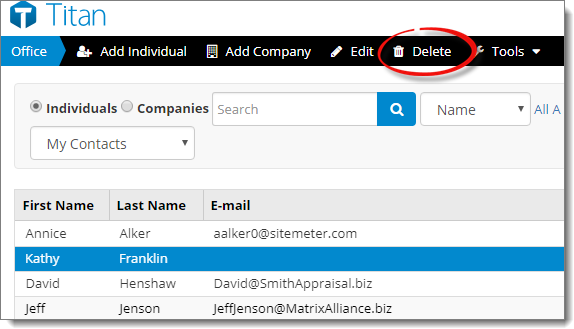
- Click OK to confirm you want to delete the selected
contact(s).
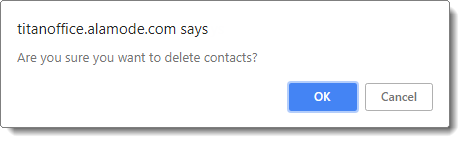
Restoring Deleted Contacts
When you delete a contact using the method above, it's actually placed into a
"holding area." This allows you to retrieve deleted contacts in case you make a
mistake. To restore a contact from your list of deleted contacts:
- In the Contacts tab, click the
contact view drop‑down menu and select Deleted.
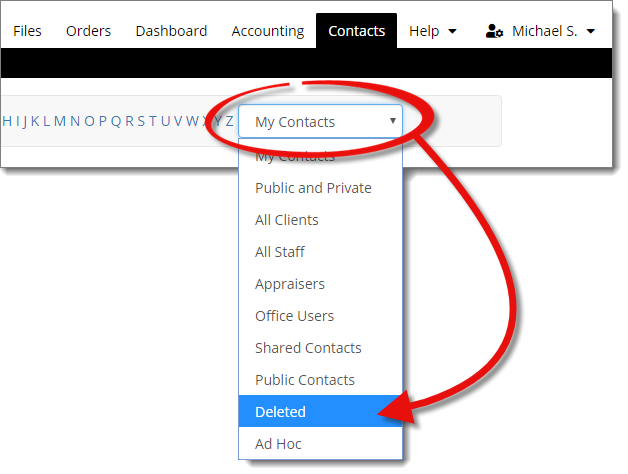
- Select one or more contacts from the list.
- Click Recover to restore the selected contact(s).
Permanently Deleting Contacts
To permanently remove a contact from your database:
- In the Contacts tab, click the
contact view drop‑down menu and select Deleted.
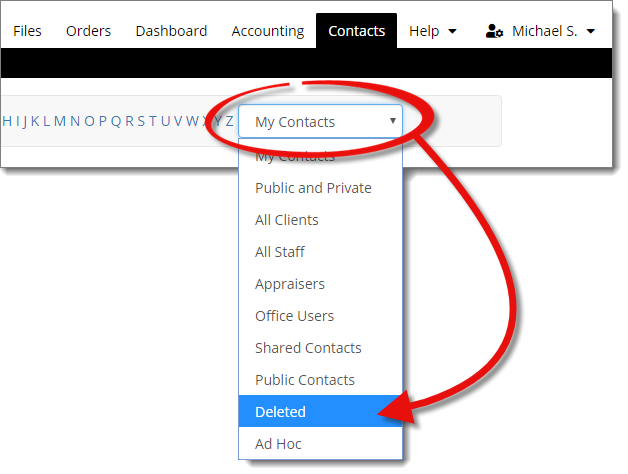
- Select each contact you want to purge from your database and click
Delete.
- Click OK to confirm that you want to permanently delete
the selected contact(s).
Any contact which has orders associated with it in your system cannot be
permanently deleted.