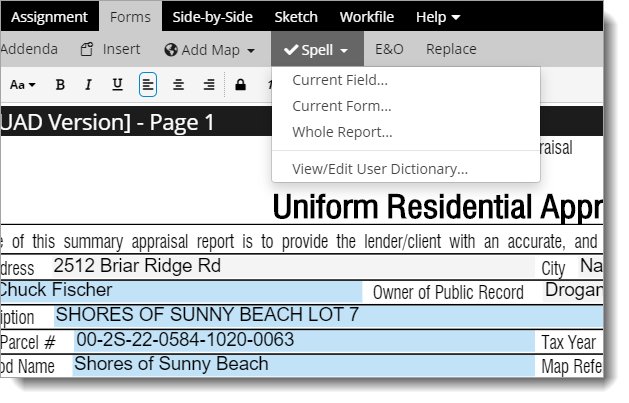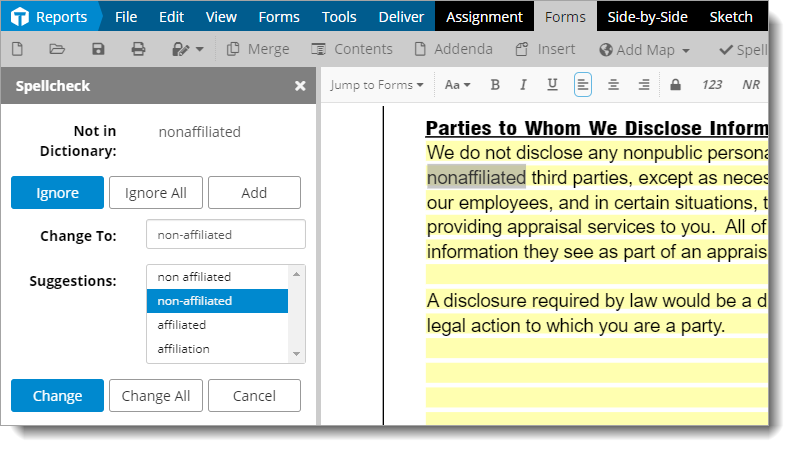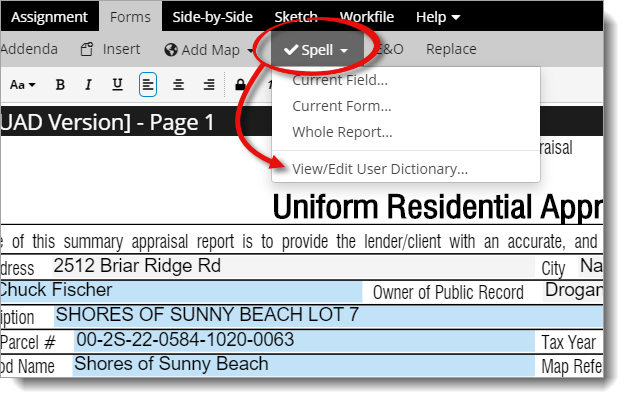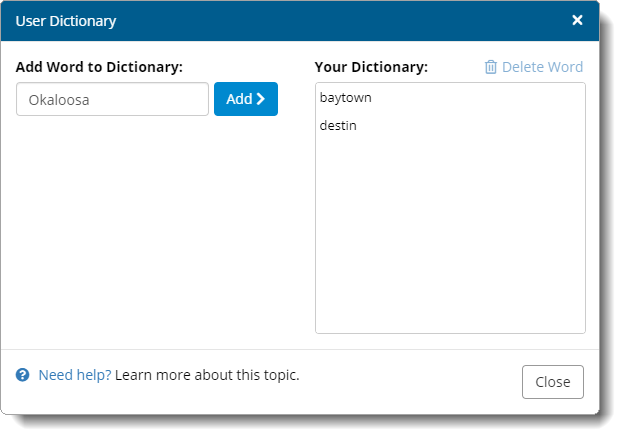To spell check your report:
- In the Forms
PowerView, click the drop‑down arrow next to
Spell, and choose to spell check the Current
Field, Current Form, or Whole
Report.
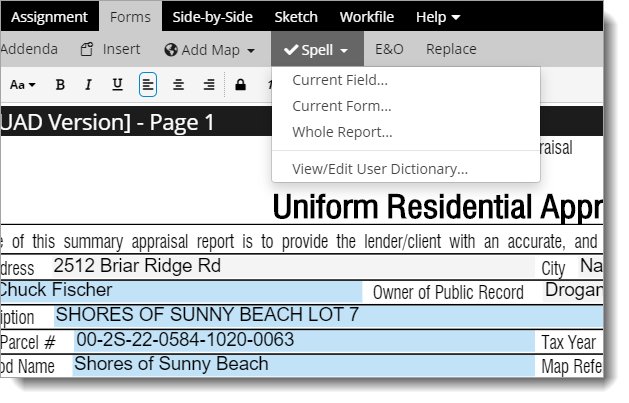
- If Titan Reports finds a potential misspelling, review the list of
Suggestions and choose the entry you want to use, or type
your own custom entry in the Change To field. Then, choose
from the following options:
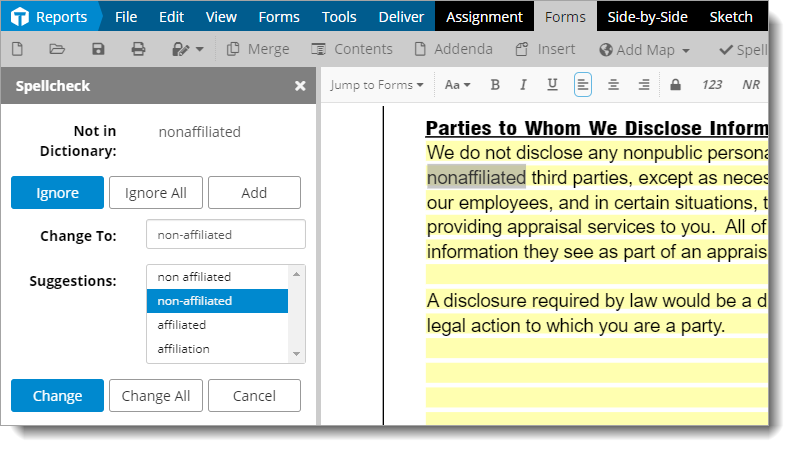
- Ignore — Ignore this warning.
- Ignore All — Ignore all instances of this
word.
- Add — Add the current word to your custom
Titan Reports dictionary.
- Change — Select one of the suggested changes
or type in your own in the Change To box, and click
Change.
- Change All — Change all instances of this
word.
- Repeat the process until spell‑checking is complete.
Use the dictionary editor in Titan Reports to add or remove a word from
your custom dictionary:
- In the Forms
PowerView, click the drop‑down arrow next to
Spell, and choose View/Edit User Dictionary.
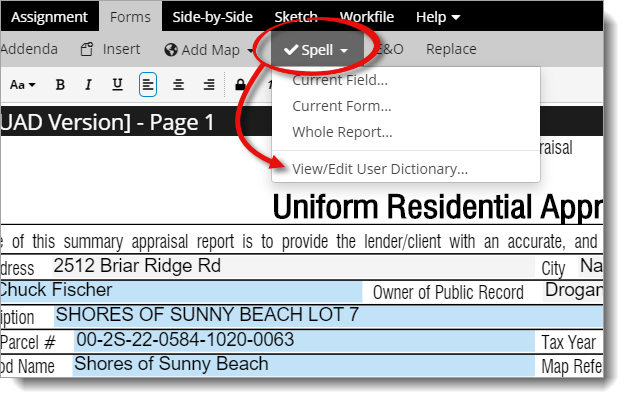
- Now, the User Dictionary window opens. From here, you can
add or remove entries from the custom dictionary.
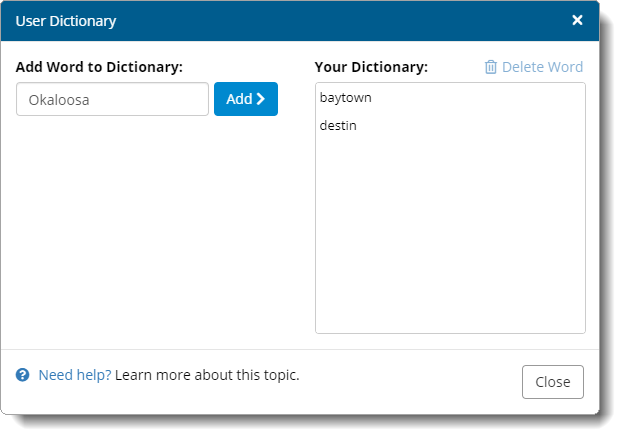
- Add Word to Dictionary: - Type your custom word here
and click Add to add that word to the custom dictionary.
- Your Dictionary: - The list of words already added to
your custom dictionary. To remove a word, highlight it and click
Delete Word.
- When you're finished editing your custom dictionary, click
Close.