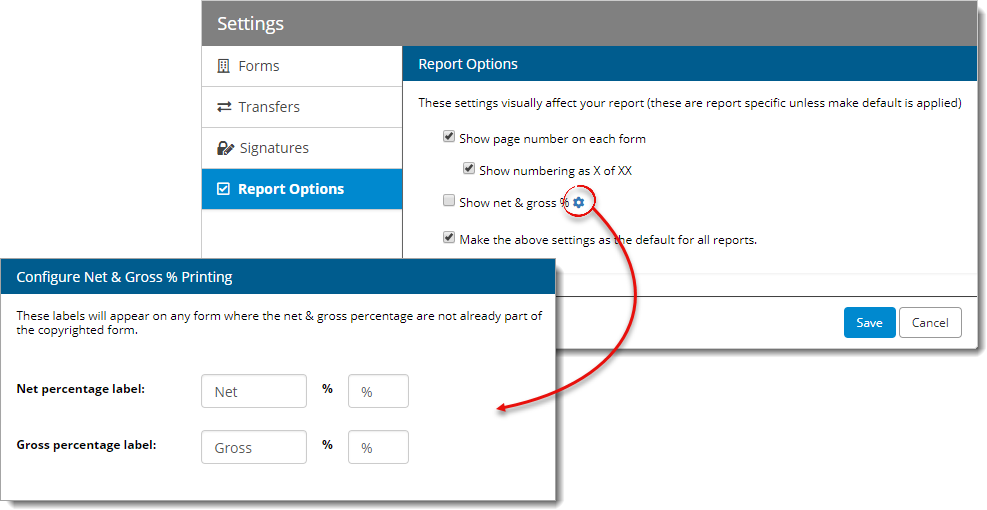To adjust the visual appearance of your report:
- In a report in Titan Reports, click Tools and select
Options from the drop‑down menu.
- In the screen that appears, select Report Options from
the list of categories on the left. Options include:
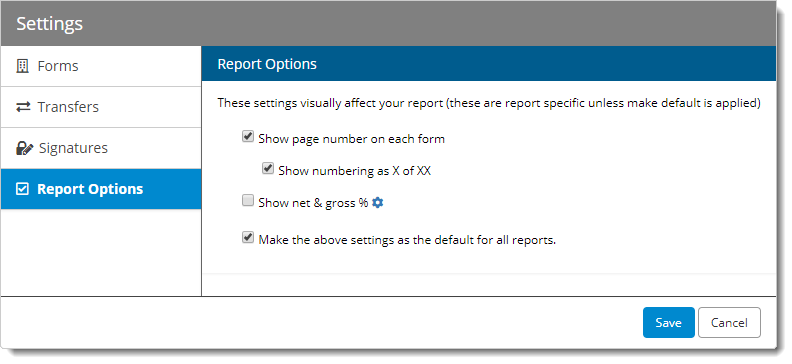
- Show Page Number on Each Form
- Displays a page number in the top corner of every page of your report.
- Show Numbering as X of XX
- Displays page numbering as X of XX pages instead of a single page number
for each page of your report.
- Show net & gross %
- Displays the net and gross percentages on any form where they are not
already a part of the copyrighted form. Click the Configure
icon (
 ) to the right to
format the appearance of the labels and percentages on your report.
) to the right to
format the appearance of the labels and percentages on your report.
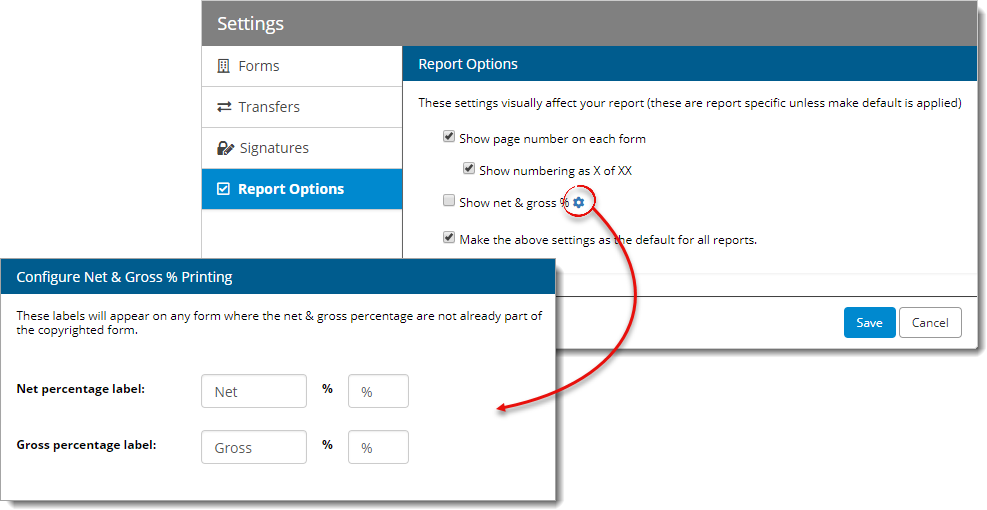
- Make the above settings as the default for all reports.
- Check the box next to this option to make the current settings the
default settings for all reports. Or, uncheck the box to apply these
settings to the current report only.
- When you're finished, click Apply or Save &
Close to save your changes.
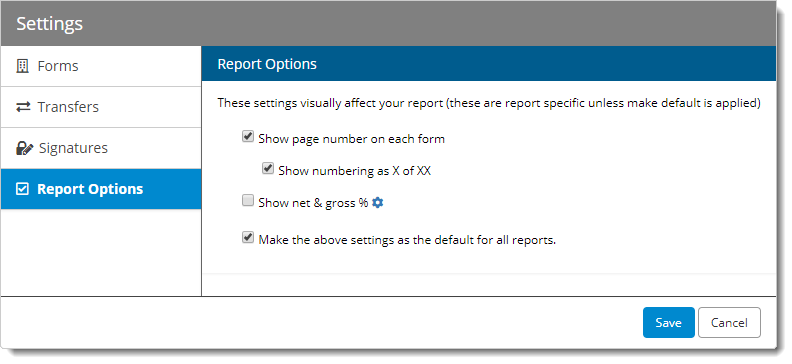
 ) to the right to
format the appearance of the labels and percentages on your report.
) to the right to
format the appearance of the labels and percentages on your report.