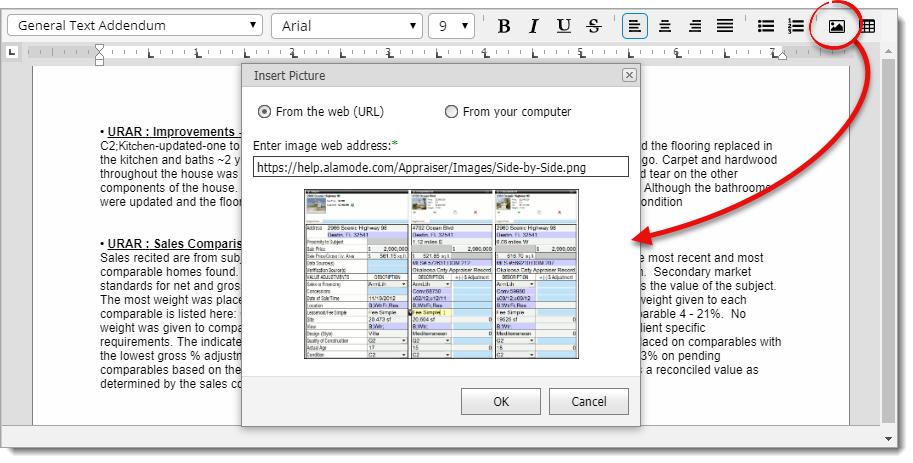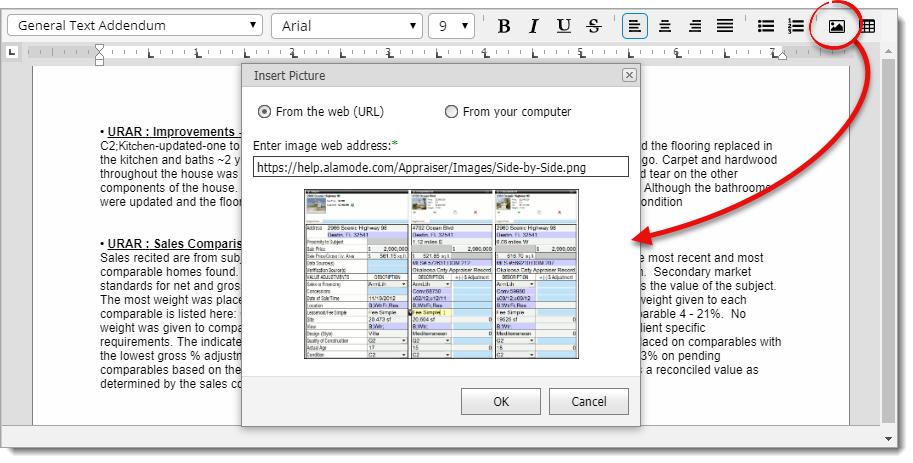To insert images into your report's addendum:
- From Titan Reports
addenda tools, place your cursor in the addendum where you want to add an
image, and click the Insert Image icon ( )
in the addenda toolbar.
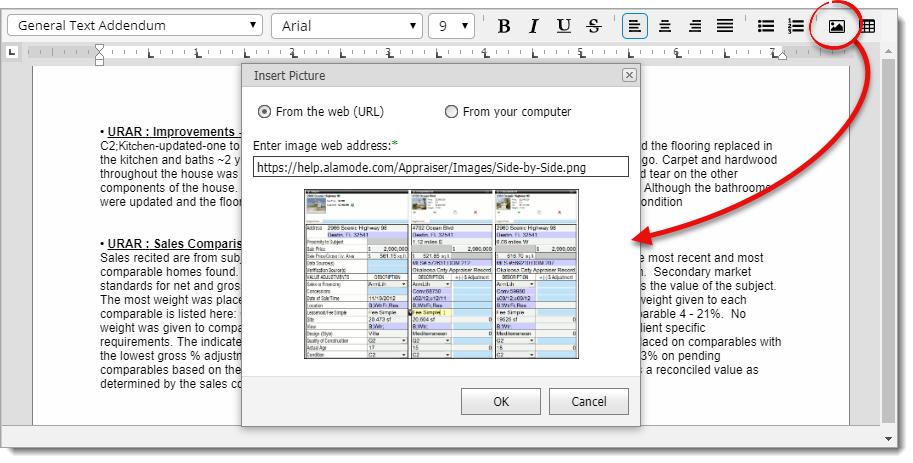
- Copy and paste, or manually enter the web address (URL) for the image you
want to use. Or, select the From your computer option to
browse to the directory where your image is stored, click to select the image
you want to insert, and click Open.
- Review the preview image from the website, or once you've selected the
image from your computer, click OK to insert it in the
addendum.
- If you need to resize the image, click to select it. Then, click and drag
one of the handles that appear around the perimeter of the image.
If you need to remove the image from your addendum, click to select it and
press Delete on your keyboard.