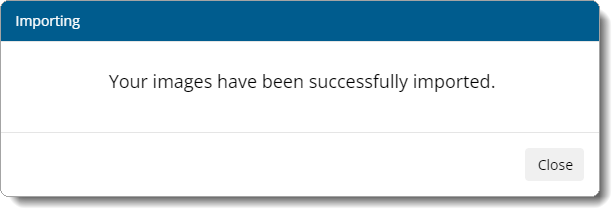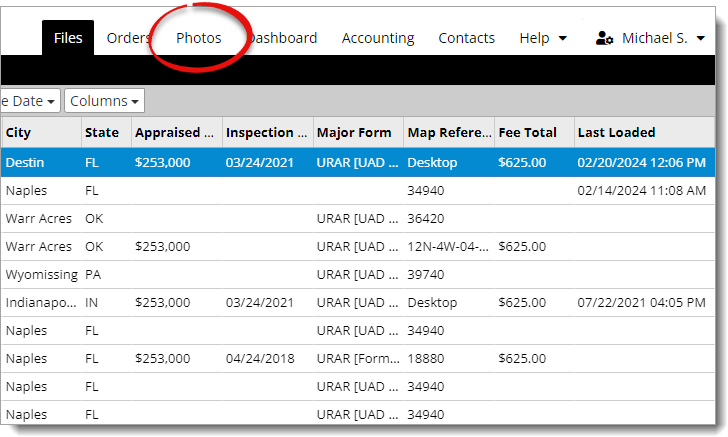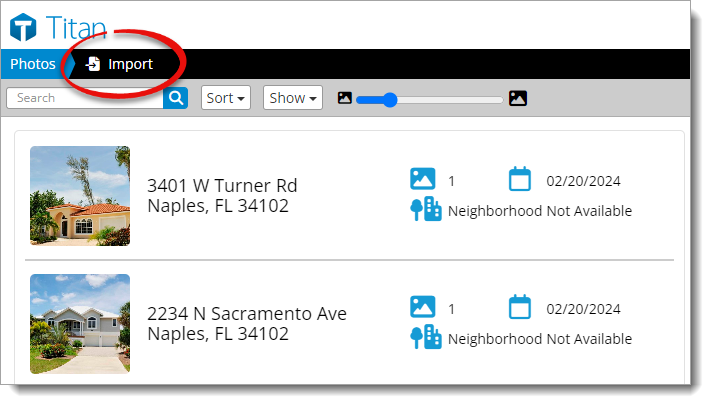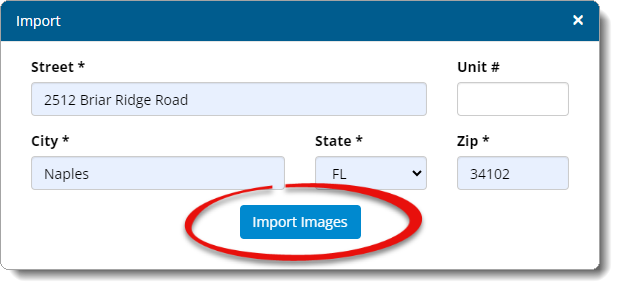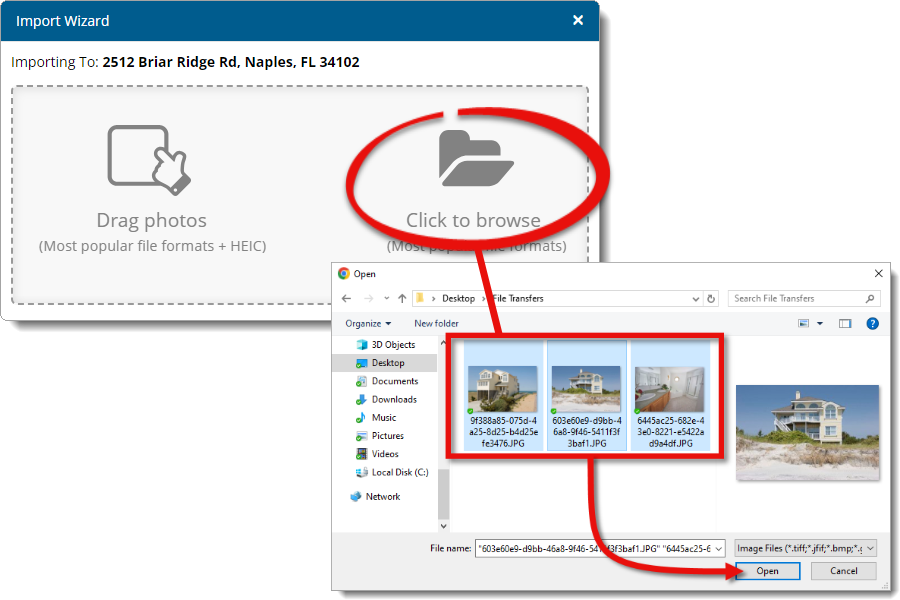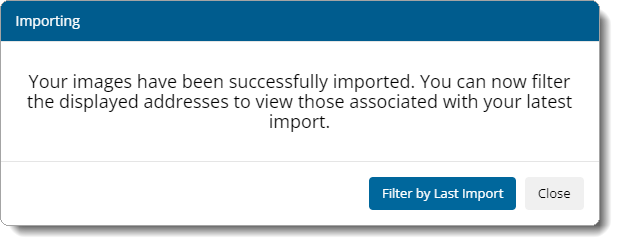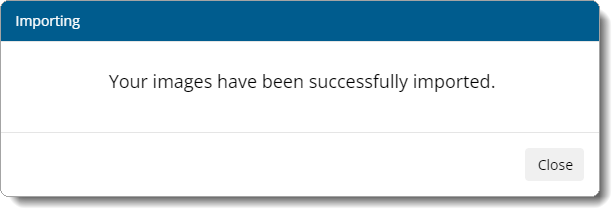Follow the instructions below to import photos in Titan Photos:
- Log in to Titan Reports and
click the Photos tab on the upper right.
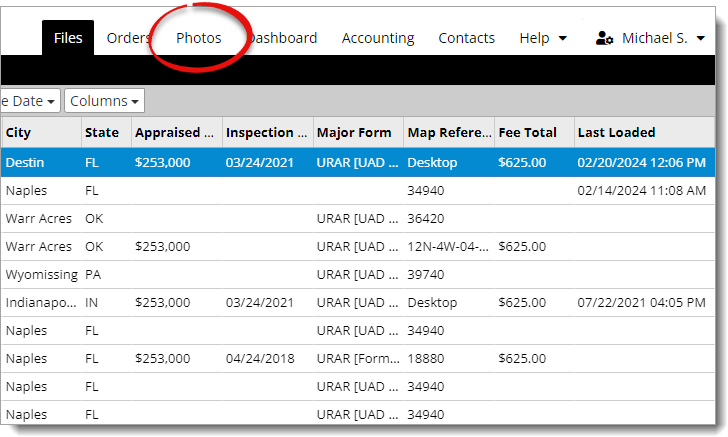
- Click Import on the upper left.
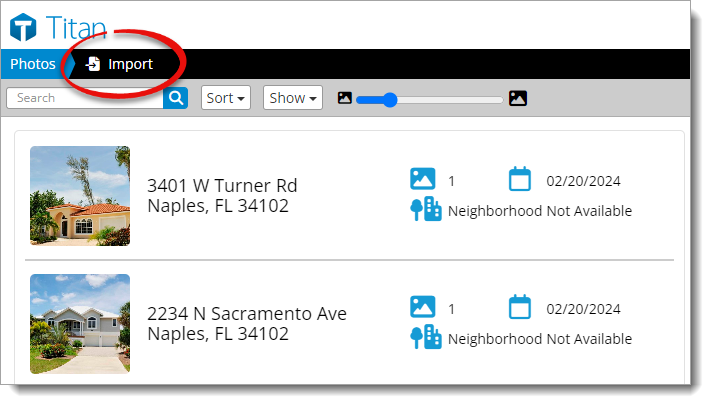
- Enter the address of the photos you're importing, and click Import
Images.
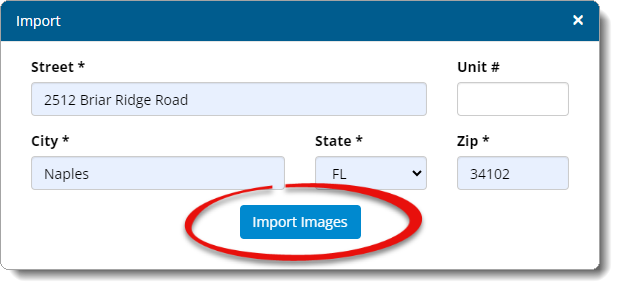
- Drag and drop your photo(s) into the Import Wizard, or click to browse and
navigate to the location where your photos are stored, select the images you
want to import, and click Open.
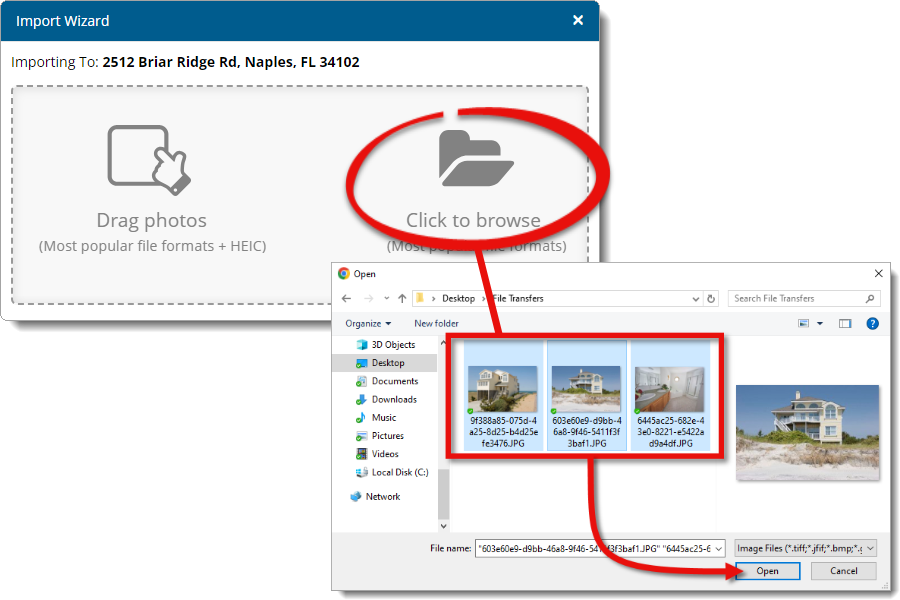
- When it finishes importing:
- If this is a new property, you're prompted to choose if you want to
apply a filter to view only the latest import. Click Filter by Last
Import to apply the filter, or click Close to view
all properties in Titan Photos.
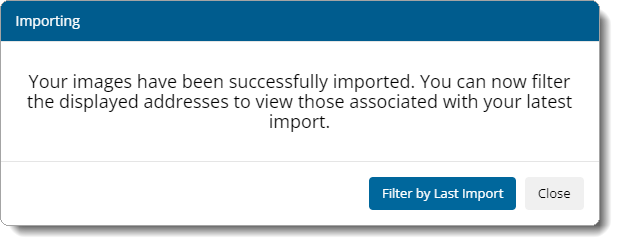
- If you're importing additional photos for a property that already exists
in Titan Photos, click Close to return to Titan Photos with
that property selected to view additional photos and details.