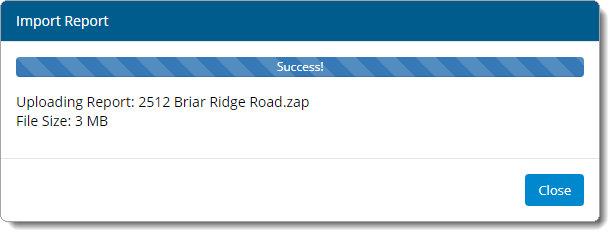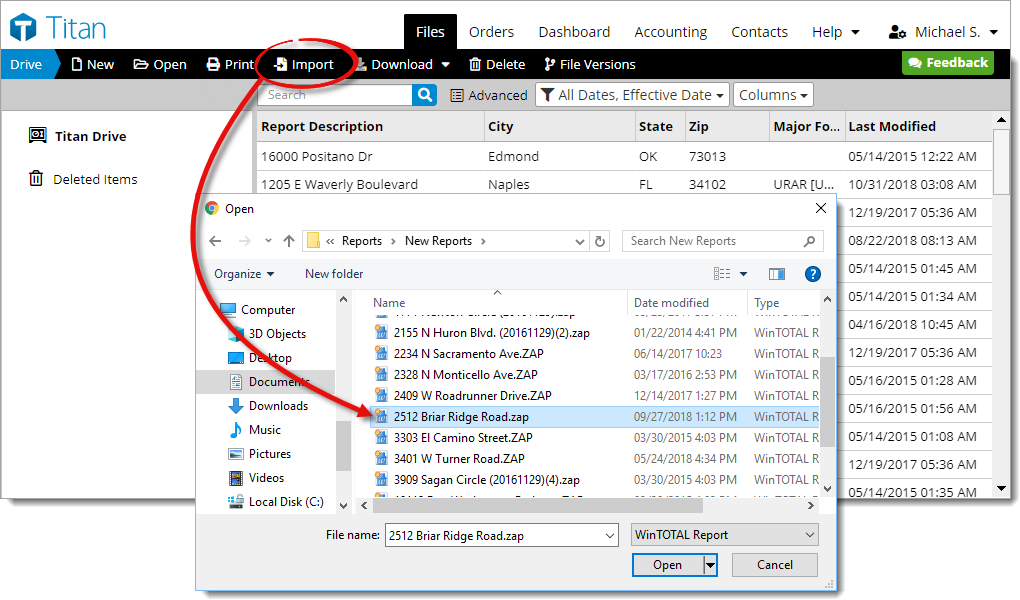
In TOTAL, your files are located in C:\Users\*Your User Name*\Documents\a la mode\Reports (My Reports) or C:\Users\Public\Documents\a la mode\Reports (Shared Reports). If you're using WinTOTAL, your files are located in the FILES folder inside your WinTOTAL installation directory — the default location is C:\a la mode\WinTOTAL\FILES.