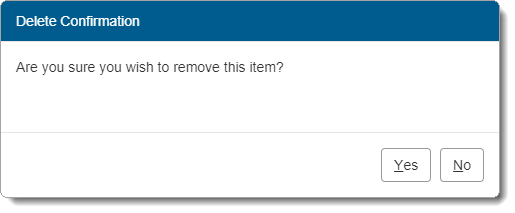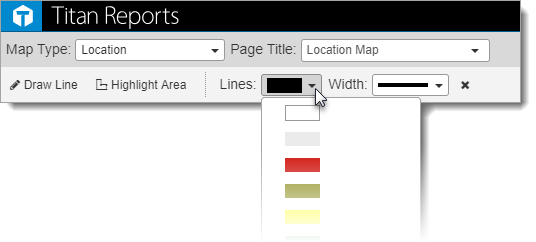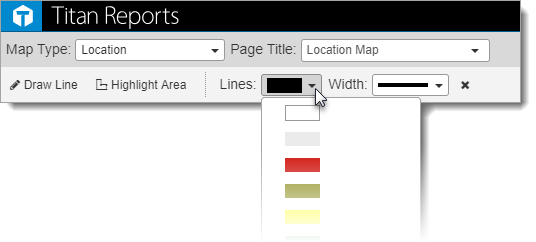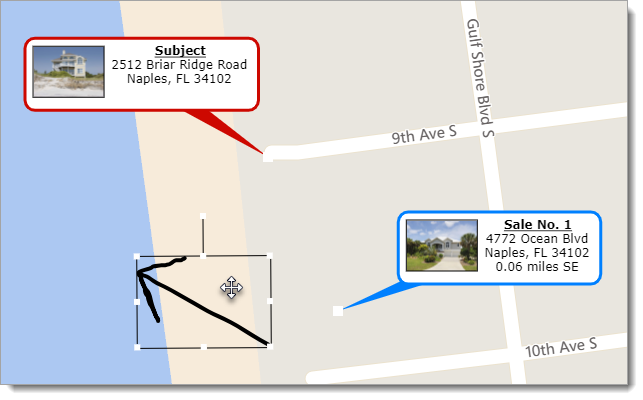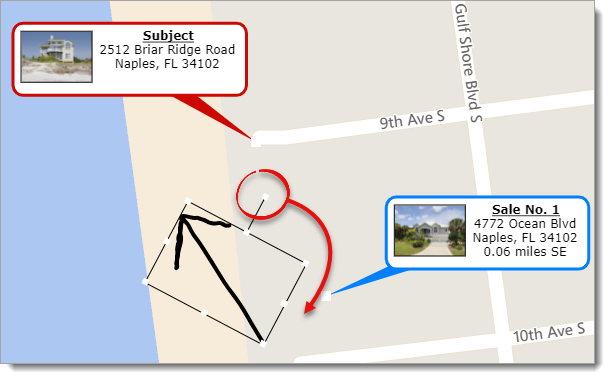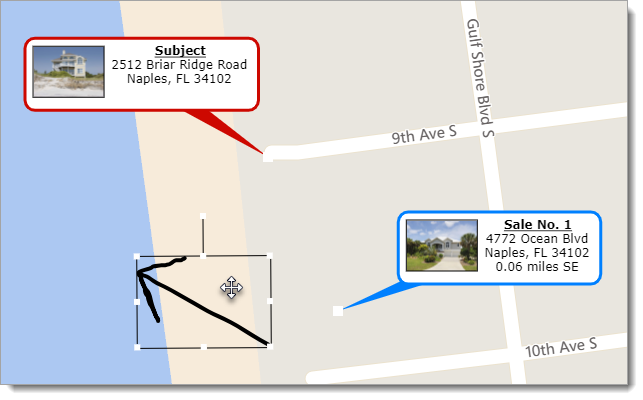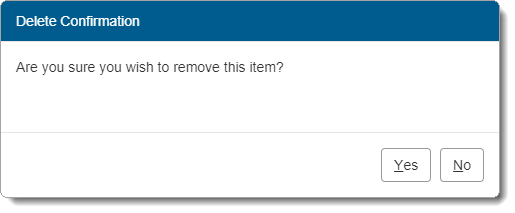To draw freeform lines on your map:
- Click the Draw Line icon ( ) in the annotation
toolbar.
- Click on the map or image where the line should begin, and drag or trace
an area as needed.
- When you're finished, release the mouse click to place the line.
To change the line color or width after it has been drawn:
- Click to select the line you placed on your map.
- Select a color from the Line drop‑down menu and adjust
the width from the Width drop‑down menu in the annotation
toolbar.
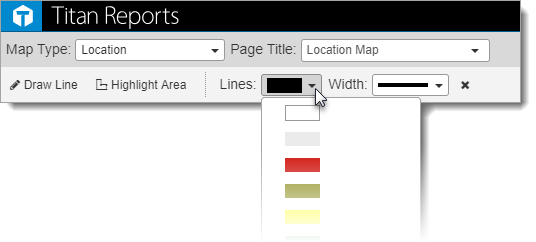
To move a line you have placed on your map:
- Click to select the line you want move.
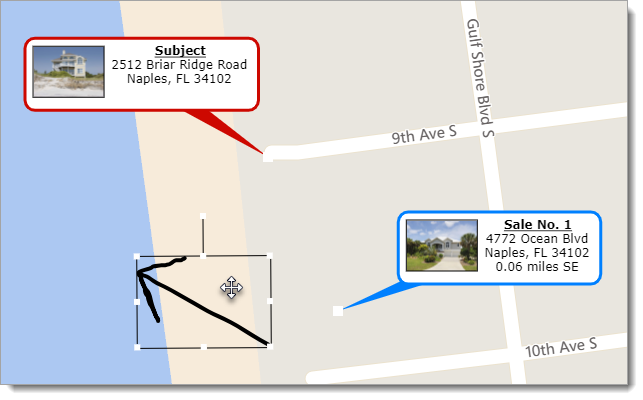
- Click and drag the line to the new location.
To rotate a line you have placed on your map:
- Click to select the line you want rotate.
- When the line is selected, a handle extends from the perimeter to indicate
it can be rotated
- Click and drag to rotate the line.
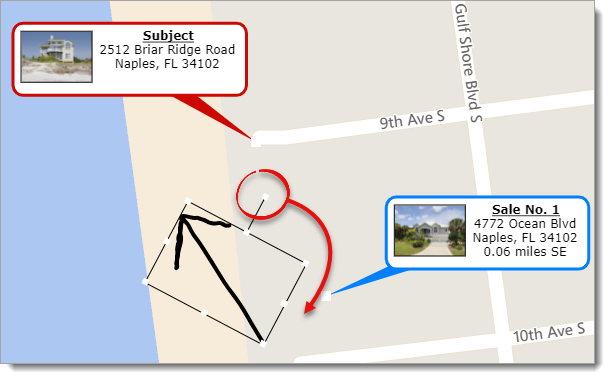
- When you're finished, release the mouse button to set your rotation.
To delete a line from your map:
- Select the line on your map.
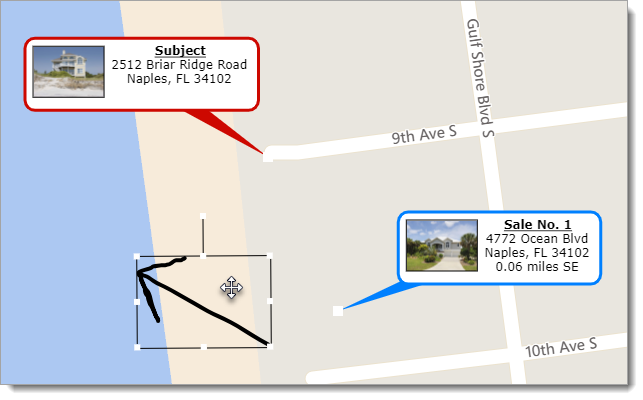
- Press the Delete key on your keyboard.
- Click Yes to confirm you want to delete the item.