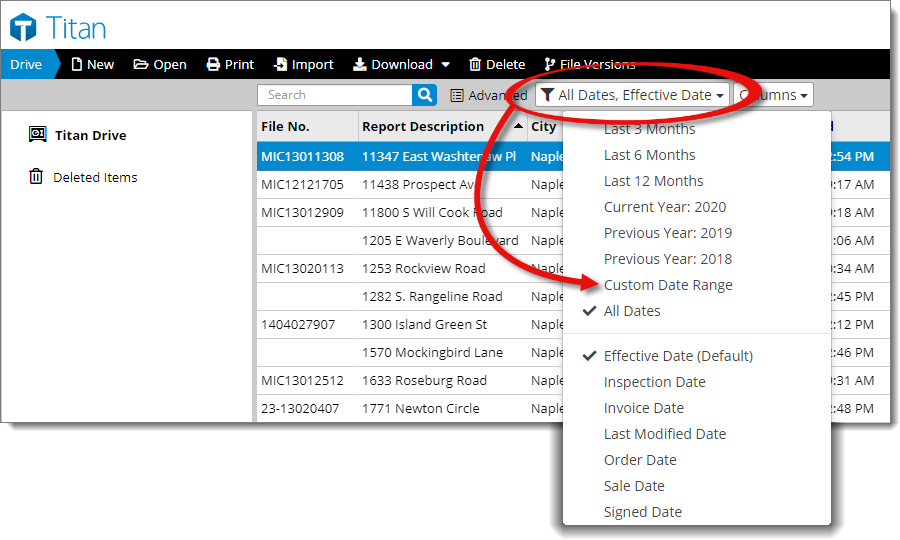
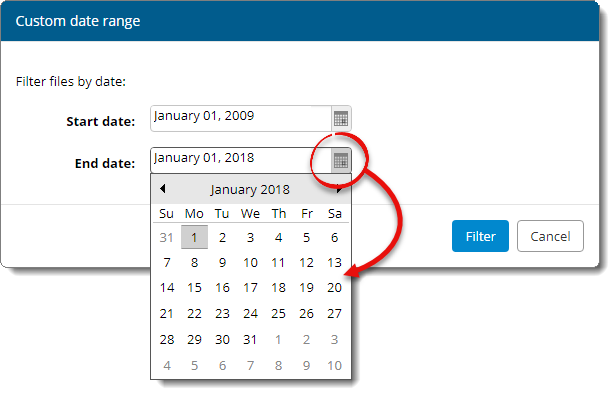
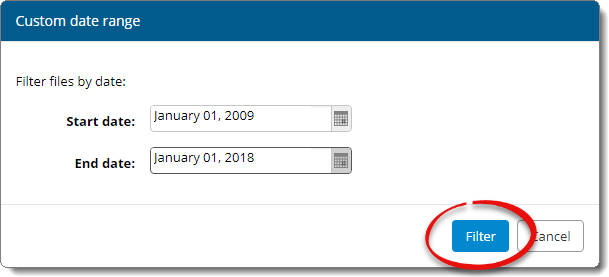
Rather than scrolling through hundreds or even thousands of files to find the file(s) you're looking for, use the filter drop‑down menu ( ) to quickly narrow down the list of files displayed to a specific period of time — such as the last 12 months, current year, previous year, or a custom date range. For instance, if you want to find and delete all of the older files that go beyond the five‑year USPAP requirement, here's how to do it:
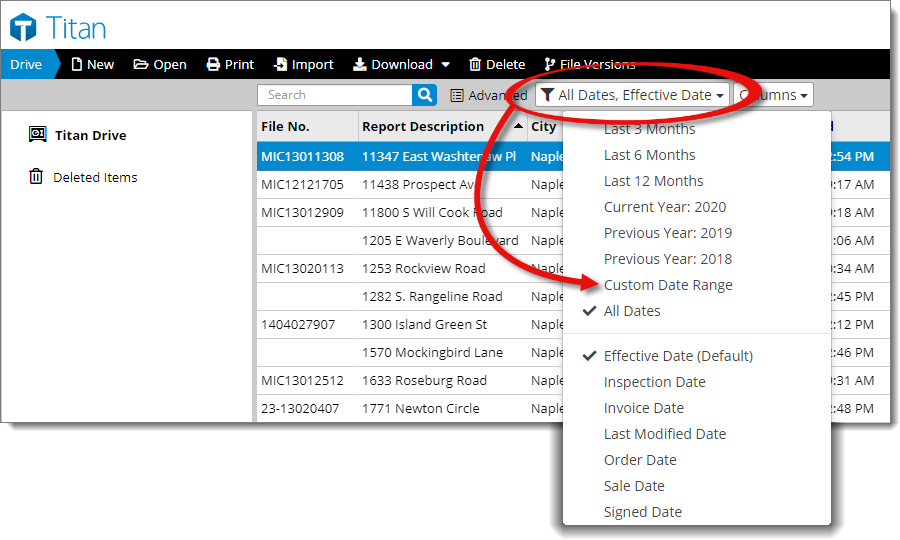
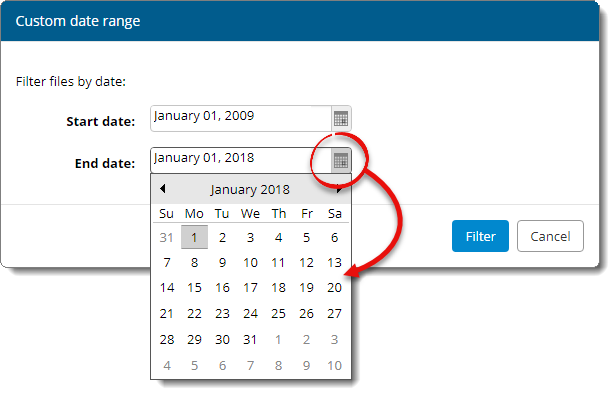
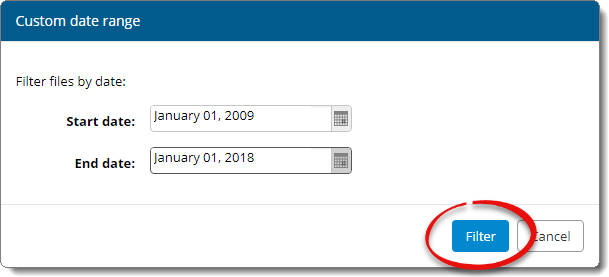
That's It! Once you've applied the filter, only the reports that match the date range you specified are displayed, and you can move or delete the files as needed.
When you want to view your complete list of files again, simply select All from the filter drop‑down menu