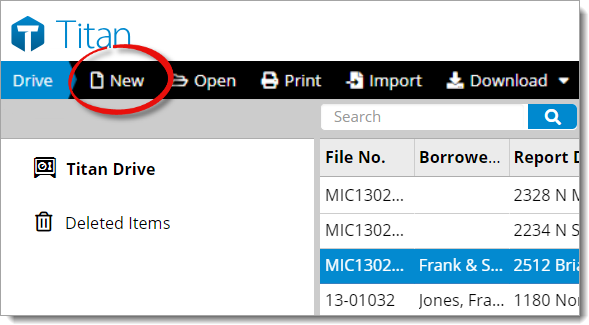
To use the property address as the report's Report Description, check the Same as property address box. If you want to include the City, State, or ZIP code in the Report Description, check the box Include City/ST/ZIP.
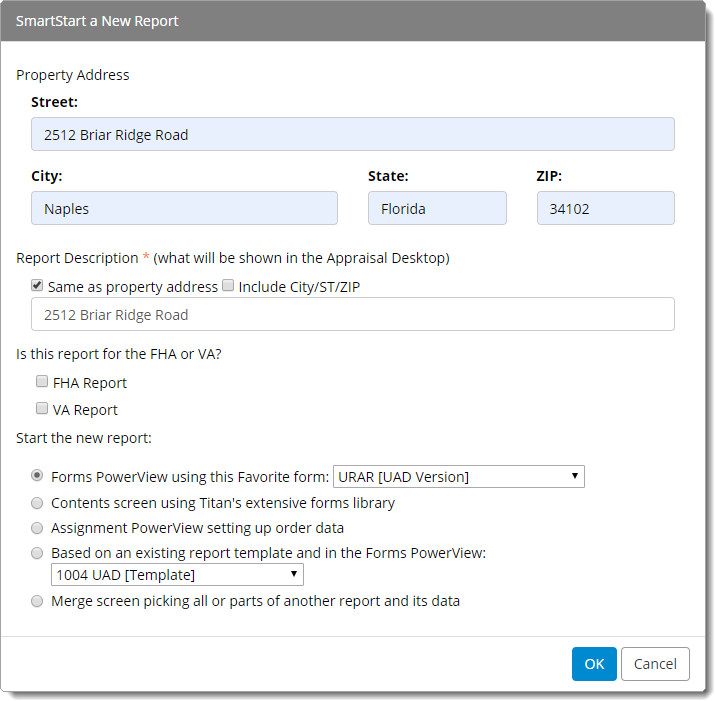
- Forms PowerView using this Favorite form
- Takes you into the Forms PowerView of a new report. Select your form type from a small list of popular, major forms and major forms you've designated as Favorites from the Contents window in the drop‑down menu to the right. The Forms PowerView populates with the blank chosen form.
- Contents Screen using Titan's extensive forms library
- Takes you to the Contents window to add forms to your report from Titan Reports forms library. Choose this option if you're looking for specific, or multiple forms. A comprehensive list of available forms, including cover pages, addenda, and more are displayed. This allows you to build the initial list of forms in your report.
- Assignment PowerView setting up order data
- Takes you to the Assignment PowerView to set up the initial details of your new report, such as client information, billing, file numbers, and more. Once you've entered your assignment data, navigate to the Forms PowerView. From there, you're directed to the Contents window, where you can begin adding forms into your report.
- Based on an existing report template and in the Forms PowerView
- Opens a new report, automatically adds forms based on the major form you select from the dropdown, and takes you to the Forms PowerView.
- Merge Screen picking all or parts of another report and its data
- Opens the SmartMerge screen, allowing you to merge with a report or template that you have already created. This gives you the option to avoid starting a report from scratch. Click here for more information on copying or "cloning" a report.