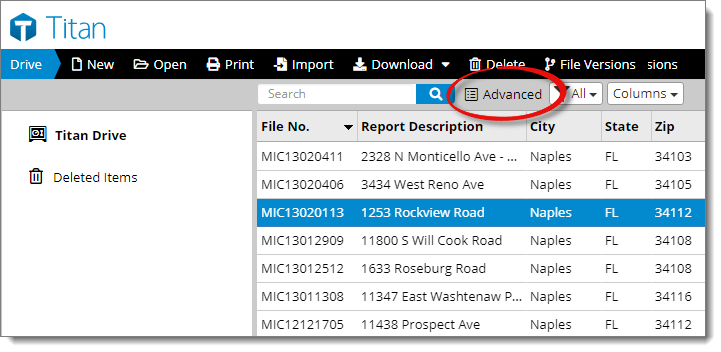An advanced search allows you to search for files that match a variety of
criteria or fall within certain ranges — like dates or price ranges. To
perform an advanced search:
- From the Appraisal Desktop, click Advanced
to the right of the search bar.
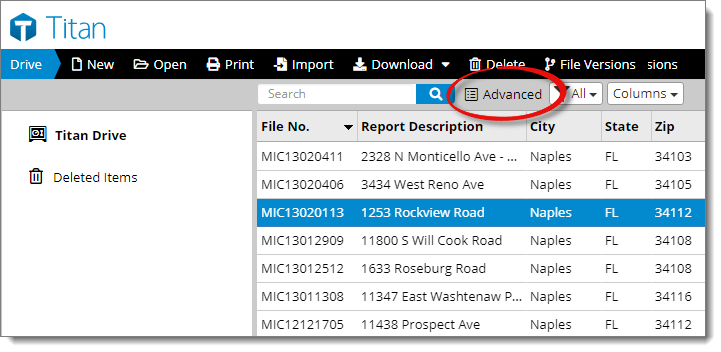
- In the window that appears, type your search criteria into the fields
provided. Keep in mind that if you enter search criteria into more than one
field, only the results that match ALL of the criteria you entered are
displayed.

- To add a search field, click the dropdown labeled Add search
field and select a field you'd like to include.
- To clear a specific search field, click the reset button ( ) on the right.
- To delete a specific search field, click the delete button ( ) on the right.
- Click Apply & Close to complete your search
and return to the Appraisal Desktop. The list of reports is automatically
updated to reflect your search.
To clear your search results when you're done with them, click Clear Search
to the right of the search bar.