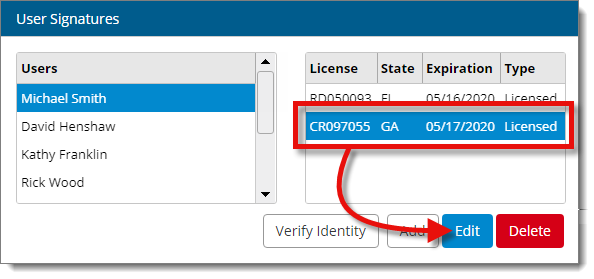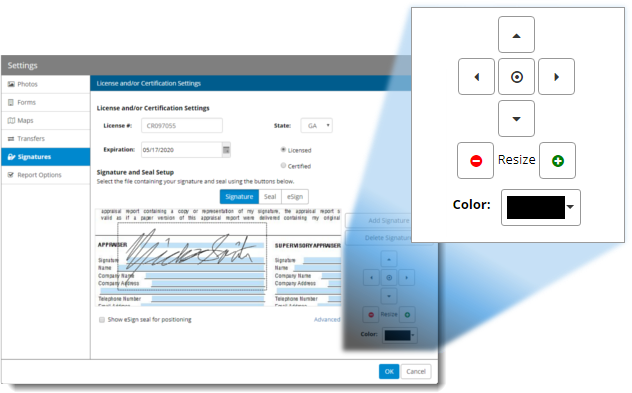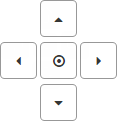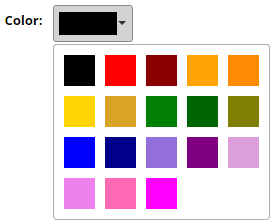Follow the instructions below to resize, reposition, or change the color of
your signature:
- With a report open in Titan Reports, click Tools,
and select Options from the drop‑down menu.
- Select Signatures on
the left. Then, select a user from the list of Users.
- Select your license, and click Edit.
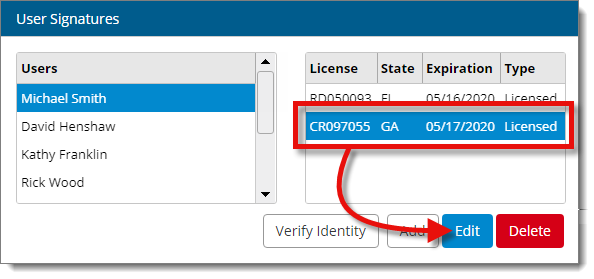
- In the window that appears, there are a few ways to adjust the signature:
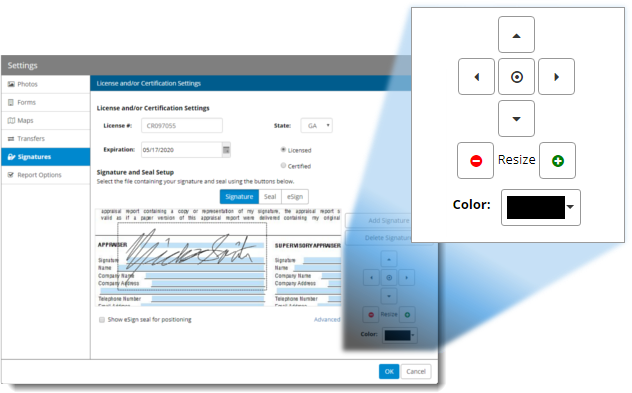
- Reposition the signature
- Click and drag the signature in the preview pane on the lower left to
reposition it, or use the arrow keys on the right to adjust the position
incrementally. Click the Center icon ( ) to center the signature.
- Resize the signature
- Click the plus and minus icons ( / ) on the right to zoom
in or out on your signature and adjust its size as it appears on the form.
- Change the color
- Click the Color dropdown to select the color of your
signature as it appears on the form.
- When you're finished, click OK, and click Save
& Close to save your changes and return to your report.