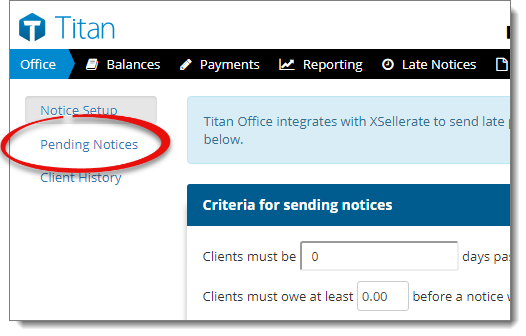
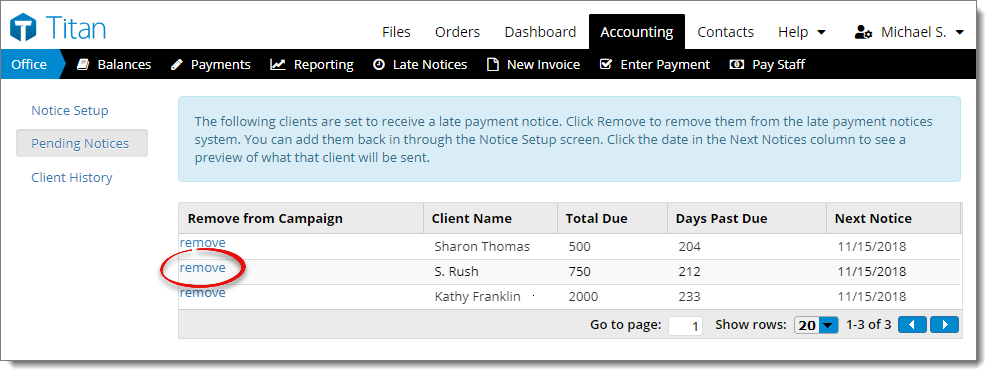
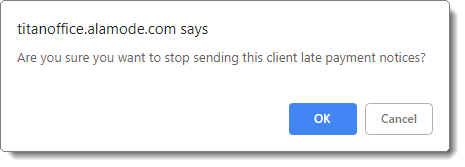
When one of your clients qualifies for an overdue notice, you are sent a confirmation of this notice 3 days prior to the date on which it will be sent. If you want the confirmation notice to go out, no action is needed on your part. After 3 days have passed, the notice is automatically sent. If, on the other hand, you decide you want to cancel overdue notices for a client, you can discontinue notices at any time within that 3 day period. To cancel a late notice:
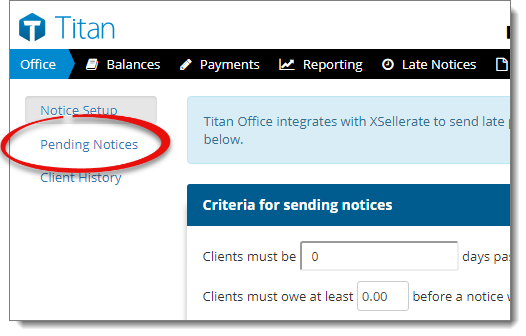
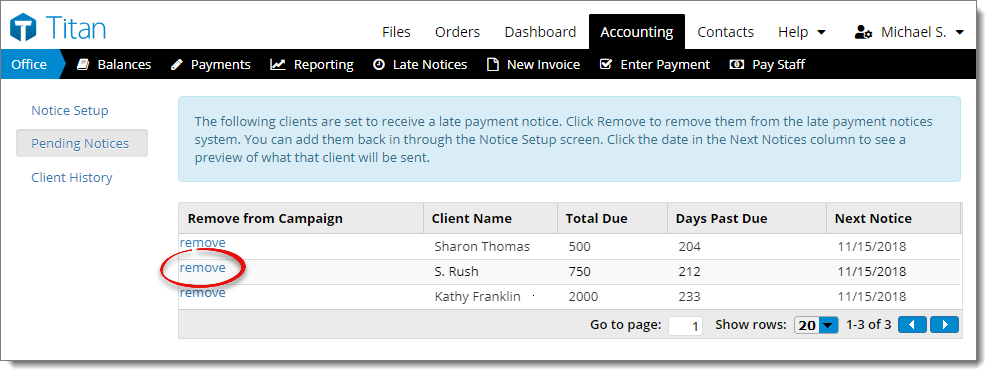
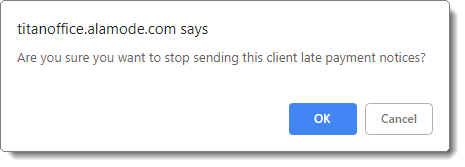
Once a client has been removed from the Pending Notices list, no further overdue notices will be delivered. If you wish for the client to receive overdue notices again in the future, simply add them to the list of Campaign Recipients in the Notice Setup.