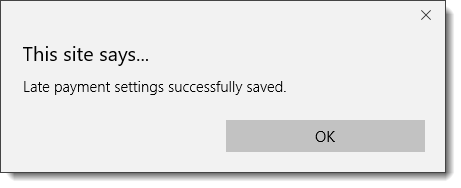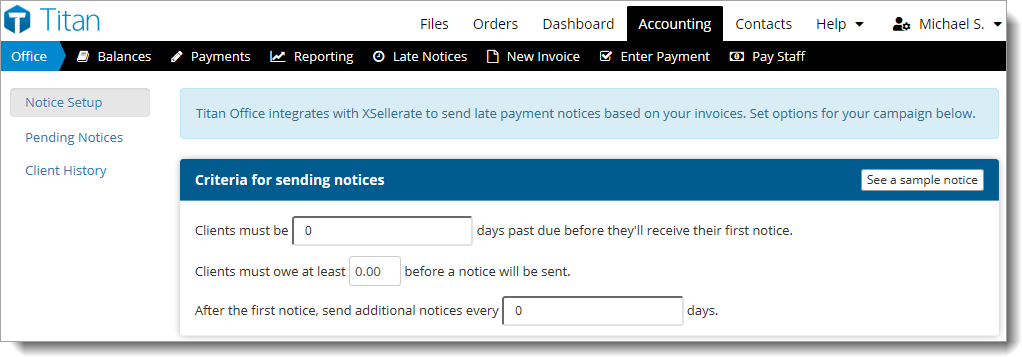
- Type in the number of days late a client must be to receive a late payment notice.
- Next, enter a minimum amount the client must owe in order to receive a notice.
- Then, type in a frequency (in days) with which you want the late notice reminders to go out.
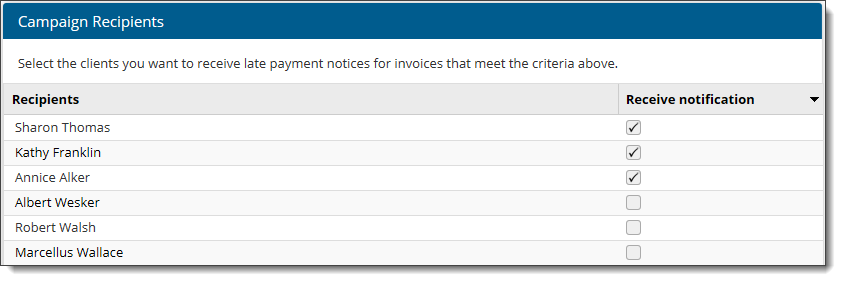
Some appraisers remove all "good" clients from the list of Selected Recipients to ensure that they never get a late payment notice. If you feel that it would not benefit your business relationship to send a late notice to clients who usually pay on time, just uncheck the Receive notification box.