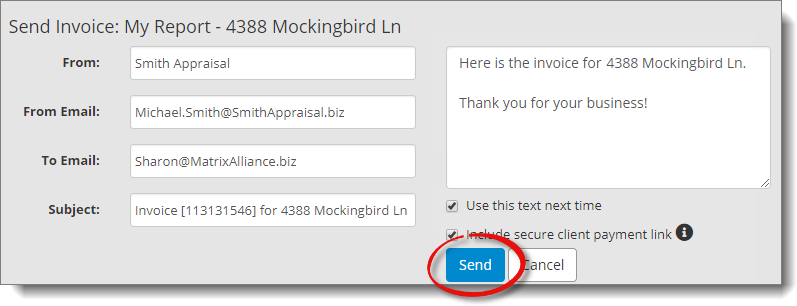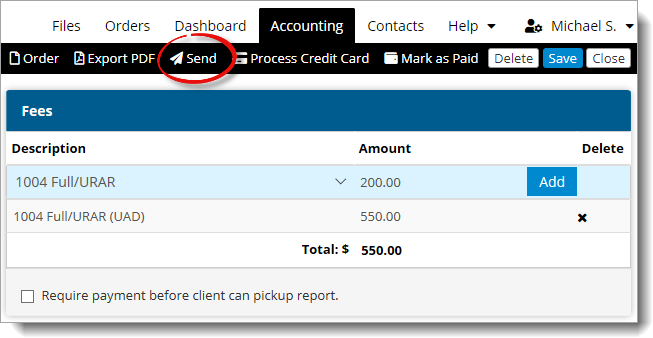
The From Email field is automatically filled out with your office email address, but another address can be entered manually.
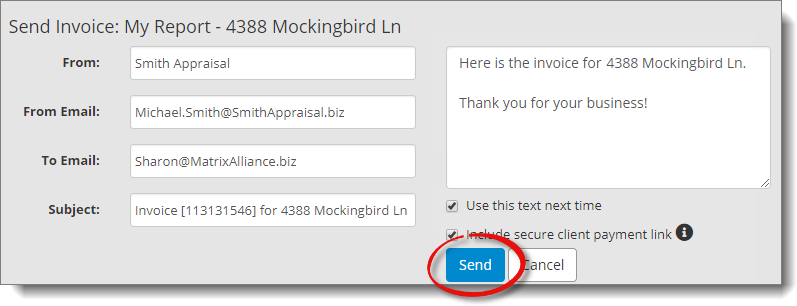
Follow the instructions below to send an invoice to the client:
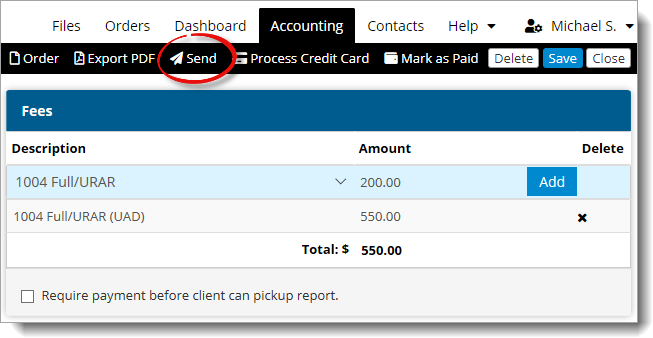
The From Email field is automatically filled out with your office email address, but another address can be entered manually.