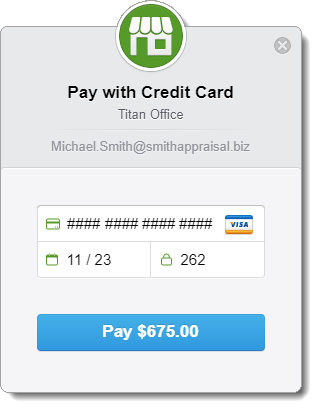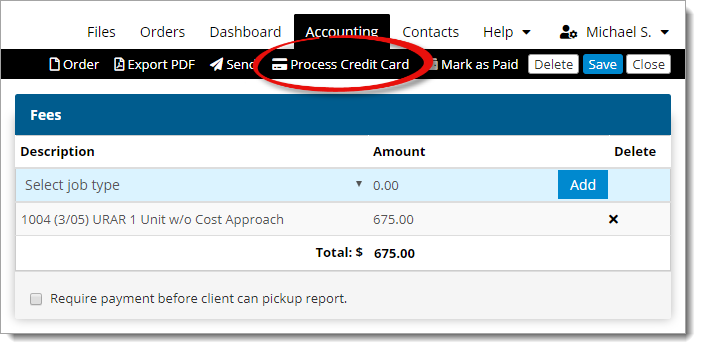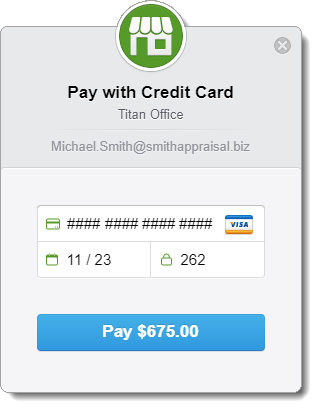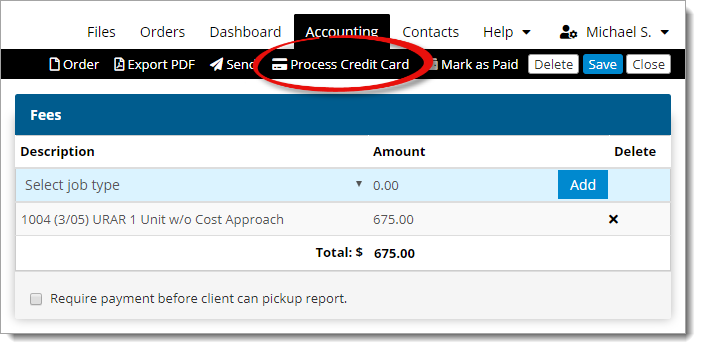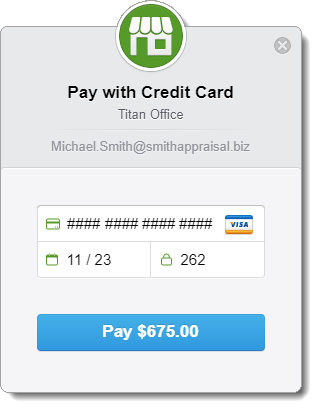If you want to charge a credit card for an appraisal order you've completed
in Titan Office, you need to enable the credit card processing tools first. Then, to
charge a credit card for an order in Titan Office:
- From the Accounting section
of Titan Office, double‑click an invoice to view the invoice details.
- Review the fee(s) for the invoice. When you're ready to process the
charge, click Process Credit Card on the upper right.
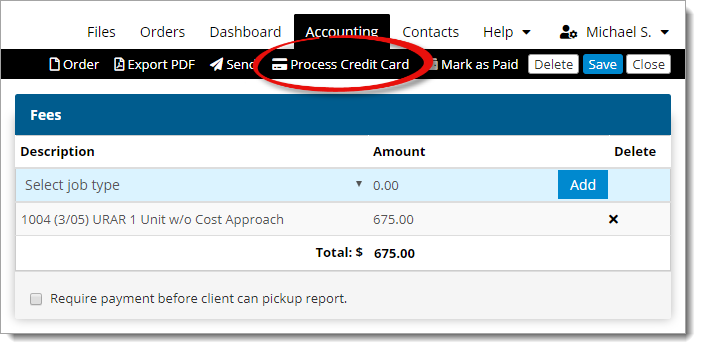
- In the window that appears, enter the Card Number,
Expiration Date in MM/YY format, and the CVC
from the back of the card.
- When you're finished, click Pay.