
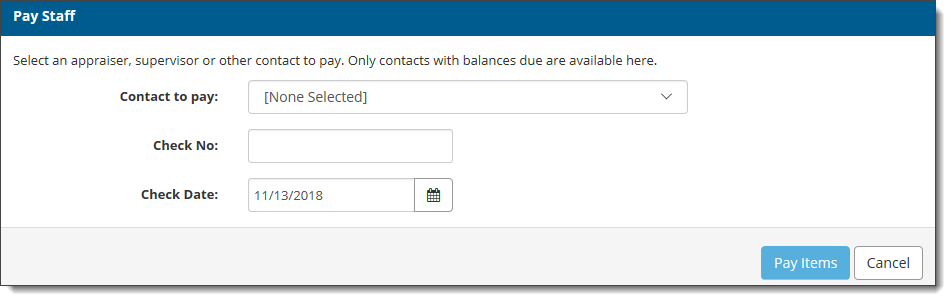
Only contacts with balances due are available here.
Using the tools built into Titan Office you can easily record payments you've made to employees for the appraisal work they've completed. Employees must have a Titan User Profile with a Titan Office seat assigned to them, and a contact with a Contact Type of Appraiser/Staff assigned to your company.
Once your employees meet these requirements, follow the instructions below to enter an employee payment
This tool only records the payment to your employees and does not actually transmit any money to their bank accounts.

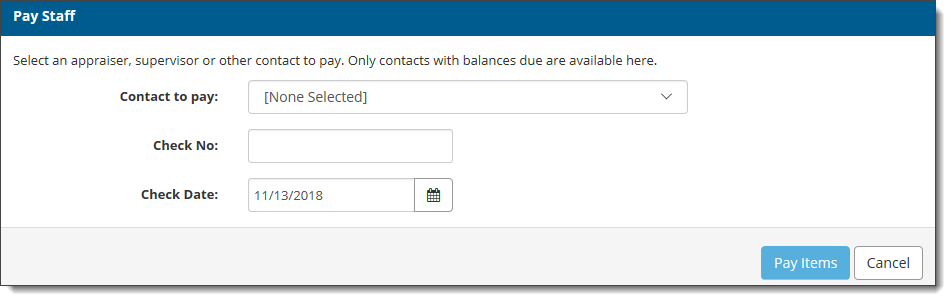
Only contacts with balances due are available here.
After clicking Pay Items the screen automatically brings you to an Accounts Payable Summary with an option to print the summary for your records. Click Close to return to the Pay Staff screen, and then click Cancel to return to your list of invoices.