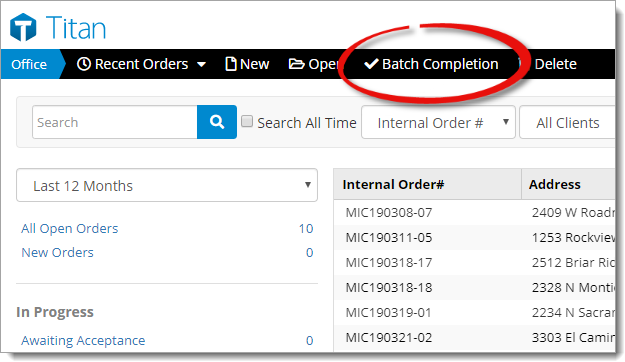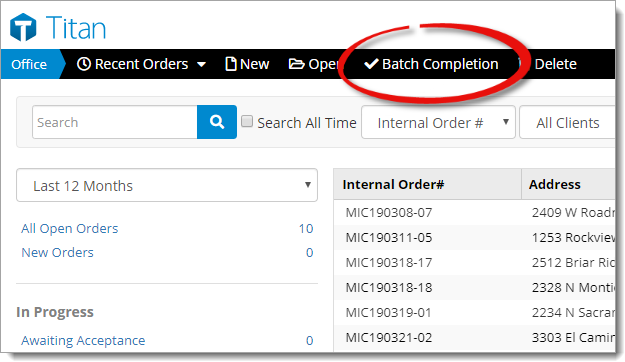As you're working in the Orders tab, you may find a need to
mark multiple appraisal orders as complete at one time. Rather than opening each
individual order and changing the status to complete, use the batch completion
tool to easily update multiple orders simultaneously. To use the batch
completion tool:
- From the Orders tab of Titan
Office, click Batch Completion in the toolbar at the upper
left.
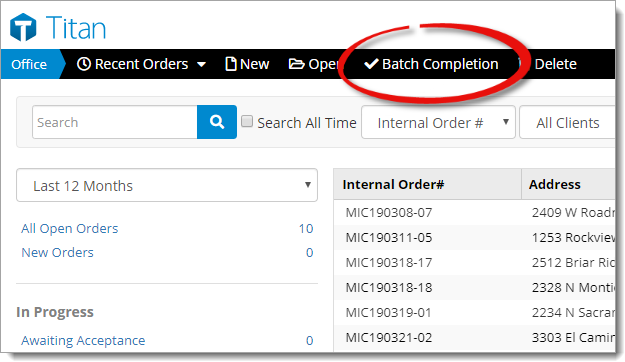
- Choose whether you want to mark the orders as Complete,
or Delete the orders.
- Click the calendar icon ( ) and choose a specific date to
filter the list of orders. This displays only the orders created on or before
that date.
- Click to select each order you want to mark as complete or delete. Click
an order again to deselect it.
- If you want to notify the client(s) that the order has been completed,
check the Send Notification box.
- Finally, click Complete or Delete on the
upper right to update the status of the selected orders.