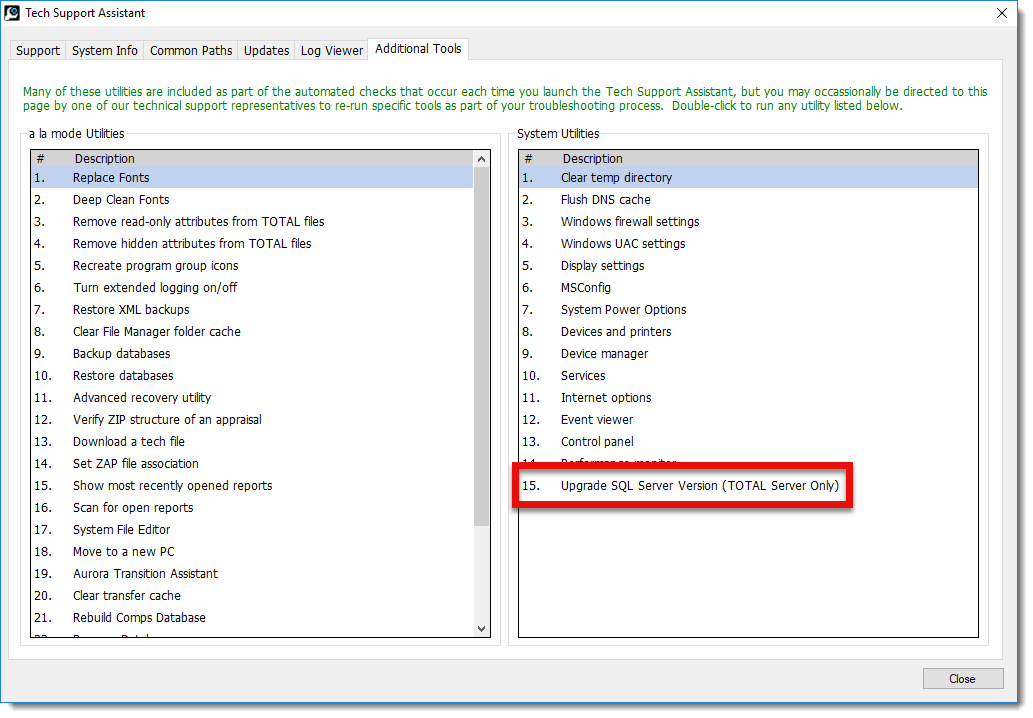Microsoft is ending support for SQL Server 2008R2 Express
This document explains what to expect when Microsoft ends support for SQL Server 2008R2 Express.
Document 9033 | Last updated: 06/18/2021 MJY
On July 9th, 2019, Microsoft is ending support for SQL Server 2008R2 Express. Because of this, Microsoft will no longer release patches or security updates for this version of SQL Server which exposes it to significant security risks.
For years, TOTAL has utilized SQL Server 2008R2 Express for its database structure on server installations of TOTAL. But, due to Microsoft ending support and the increased security risks that go with that, we're forced to end support for SQL Server 2008R2 Express. We'll be utilizing SQL Server 2019 Express going forward.
These changes only affect TOTAL installed on servers in a networked environment. No action needs to be taken on any workstations connected to the server.
Here's what you need to do:
To make this as easy as possible, we've developed a utility that upgrades your existing SQL Server 2008R2 installation to SQL Server 2019. But, before you run the migration utility, review the list of minimum requirements below and make sure your system is compatible. Once you've verified that your system meets the minimum requirements, continue with the step‑by‑step instructions on running the SQL migration utility.
Minimum requirements for SQL Server 2019 Express and TOTAL
(Must be 64‑bit)
How to run the SQL migration utility
Before getting started, save and close out of anything you currently have open on the server, and close out of TOTAL on any workstations. The upgrade process takes roughly 30 minutes (or more), depending on how fast your server is. During this time, the server must reboot and will be unavailable, and workstations on the network won't be able to access server resources — including TOTAL — during the upgrade. When you're ready, follow the instructions below to run the upgrade utility:
You may want to wait until the end of a workday or the weekend to run this utility to avoid any down time. (Just make sure someone is available to click the Reboot Now button when the utility reaches step 6.)
- On the server, press Windows Key + R.
- In the Open: field, type %TSA6% and click OK.
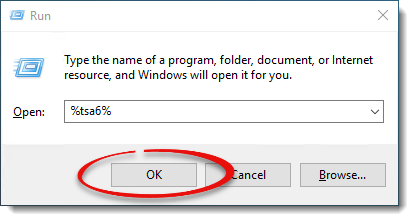
- When the Tech Support Assistant appears, go to the Additional Tools tab.
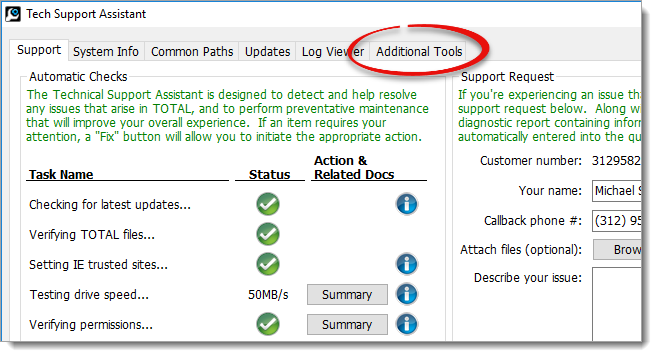
- Double click 15. Upgrade SQL Server Version (TOTAL Server Only) in the list of System Utilities on the right.
- In the window that appears, click Start Upgrade to begin the upgrade process.
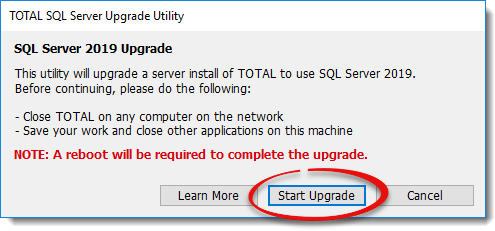
- Wait while SQL Server 2008R2 Express is uninstalled. When it's finished, click Reboot Now to reboot the server and begin installing SQL Server 2019.
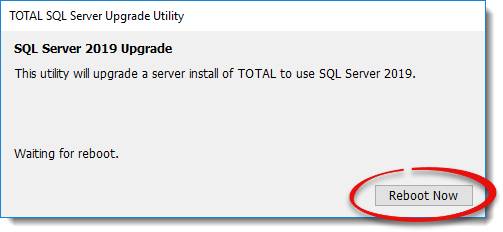 When the server boots back up, the upgrade utility continues the installation before Windows is loaded. This means you'll see a blank or black screen with only a progress indicator displayed until it's finished.
When the server boots back up, the upgrade utility continues the installation before Windows is loaded. This means you'll see a blank or black screen with only a progress indicator displayed until it's finished. - When it finishes installing, click Close to exit the installer and continue loading Windows.
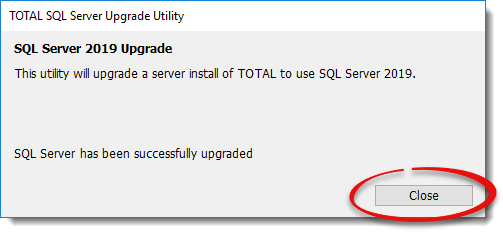
That's it! Once the utility is finished, the version of SQL Server on your machine has been successfully upgraded to SQL Server 2019.