Enabling app permissions for TOTAL for Mobile
This document explains how to enable permissions for TOTAL for Mobile on your mobile device when certain features are unavailable.
Document 8053 | Last updated: 09/15/2022 MC7
In order to use TOTAL for Mobile and all it's features — such as Voice Notes and Directions — you need to ensure the app has all the necessary permissions to operate. Enabling the correct permissions allows you to use TOTAL for Mobile without any interruption to your workflow. Choose a tab below for instructions on reviewing and enabling permissions for your device:
- Open the Settings app.
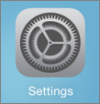
- Tap Privacy, and then tap the permission you want to enable.
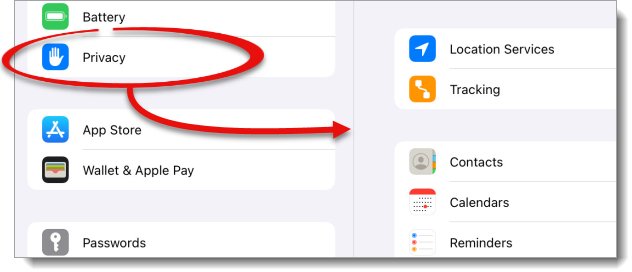 Not sure which permission to select? TOTAL for Mobile needs permissions enabled for Location Services, Microphone, Camera, Photos, and Files and Folders in order to use all it's features.
Not sure which permission to select? TOTAL for Mobile needs permissions enabled for Location Services, Microphone, Camera, Photos, and Files and Folders in order to use all it's features. - Locate TOTAL and tap to toggle the permission on.
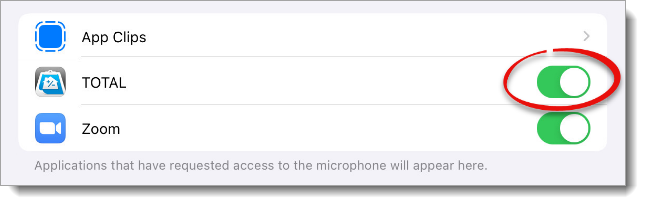
That's it! Repeat steps 2 and 3 to enable and additional permissions. Once you've enabled the permissions, restart TOTAL for Mobile and try the task again.
Due to the differences between Apple iOS versions, these steps may differ on your device. Click here for more information regarding app permissions on iOS devices.
- Open the Settings app on your mobile device, and then tap Apps.
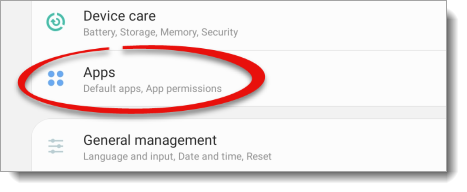
- Choose TOTAL from the list apps.
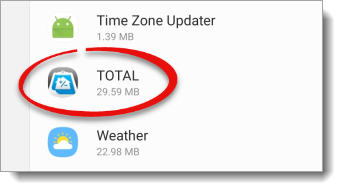
- Then tap Permissions.
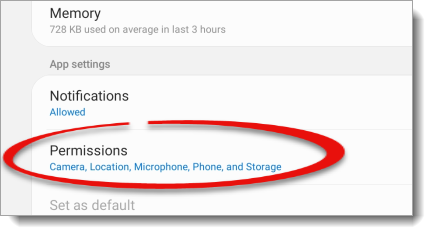
- Locate the permission you want to enable and tap to toggle it on.
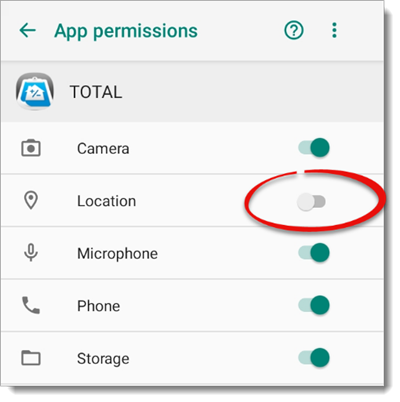
That's it! Once you've enabled the permissions, restart TOTAL for Mobile and try the task again.
Due to the differences between Android devices, the steps above may differ on your device. If you need more specific instructions on how to enable permissions for a specific app, please reach out to your device's manufacturer, or click here for more information regarding app permissions on Android devices.