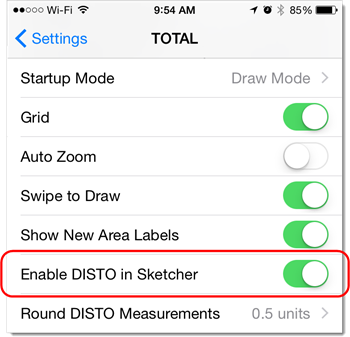How to connect your DISTO laser measuring device to TOTAL for Mobile
This document shows you how sketch using a Bluetooth DISTO measuring device and TOTAL for Mobile.
Document 8052 | Last updated: 08/03/2017 MJY
Pairing your DISTO to your mobile device is simple. However, there are a few steps to perform to pair your DISTO with TOTAL for Mobile.
Verify that Enable DISTO in Sketcher is enabled on your iPhone® or iPad® (Android™ users can skip this step). Navigate to Settings, scroll down and tap TOTAL, then locate Enable DISTO in Sketcher and toggle it on.
Now, check to see if your DISTO needs to be in “app mode” in the Bluetooth settings. If there's no app mode, just move on to the next step ‑ not all DISTOs have an "app mode."
Check to make sure the connection is encrypted. If the connection isn't encrypted, the DISTO won't establish a connection with your mobile device. For detailed instructions on finding these settings, consult the manual that came with your DISTO. Or, click here to search for your DISTO's manual on Leica's website.
In addition to the DISTO settings above, verify that Bluetooth is enabled on your device.
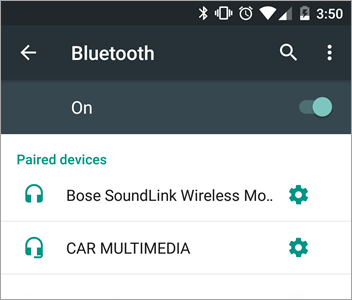 |
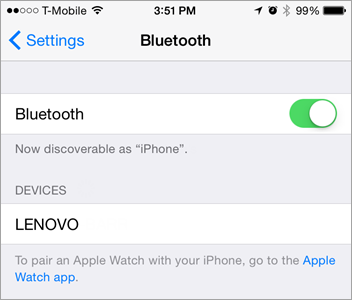 |
After verifying all of the settings above, simply power on your DISTO, open a file in TOTAL for Mobile, and go to the Sketch PowerView. Within 60 seconds, you're prompted to pair your DISTO to your mobile device. Tap Yes, and you're ready to start sketching with your DISTO.
If you are on an Android Note 5 or equivalent device and you don't receive an automatic prompt, tap the Menu icon in the top right corner and select Connect a DISTO.
If you are on an Android Galaxy S6 or equivalent device and you don't receive an automatic prompt, tap Fn (A), press Menu (B), and select Connect a DISTO (C).
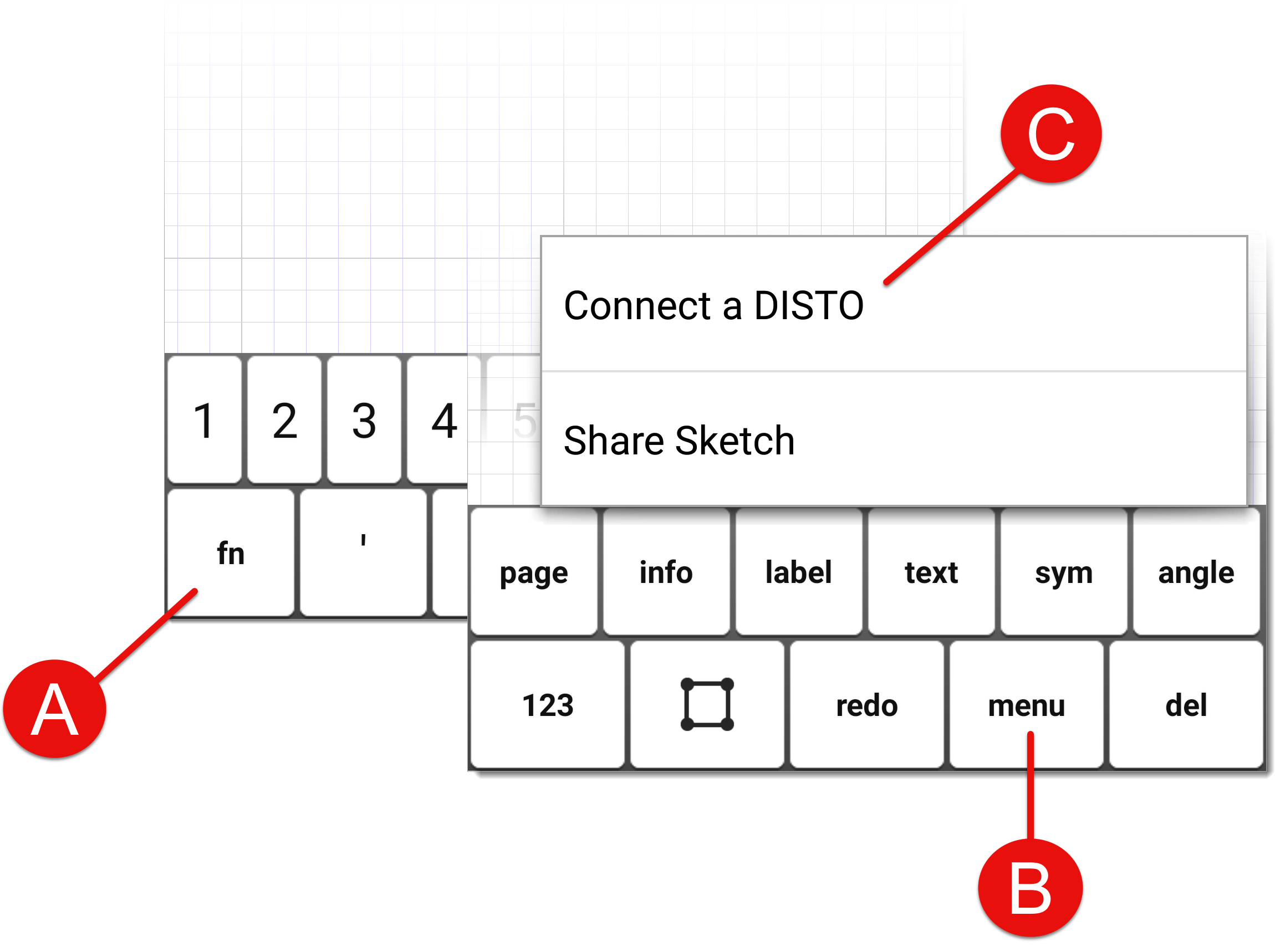
If your DISTO doesn't pair in TOTAL for Mobile's Sketch PowerView, try pairing it using your device's Bluetooth settings.
If you have an Apple iPhone, iPad, or iPod Touch, click here for instructions. If you use an Android tablet or phone (such as a Samsung or HTC device), click here instead.
For detailed instructions on sketching over Bluetooth, please see your DISTO's user's manual, as each DISTO's sketching method is slightly different.