Enabling pop-ups for a la mode websites
This document explains how to enable pop-ups for a la mode websites in your web browser.
Document 7053 | Last updated: 04/01/2019 MJY
Some of a la mode's web content requires the use of pop‑ups. If you have a pop‑up blocker enabled, the new pop‑up window may not open correctly. The following instructions show you how to enable pop‑ups for a la mode websites so that you can keep your pop‑up blocker enabled, without missing anything. Click a panel below to view instructions specific to your browser.
 Internet Explorer 11
Internet Explorer 11
- With Internet Explorer open, press Alt+T and select Internet options.
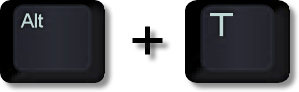
- Select the Privacy Tab and click Settings in the Pop‑up Blocker section.
- Place your cursor in the Address of website to allow: field, enter the website addresses below, one at a time, and then click Add for each one.
- *.alamode.com
- *.appraiserxsites.com
- *.titanappraisal.com
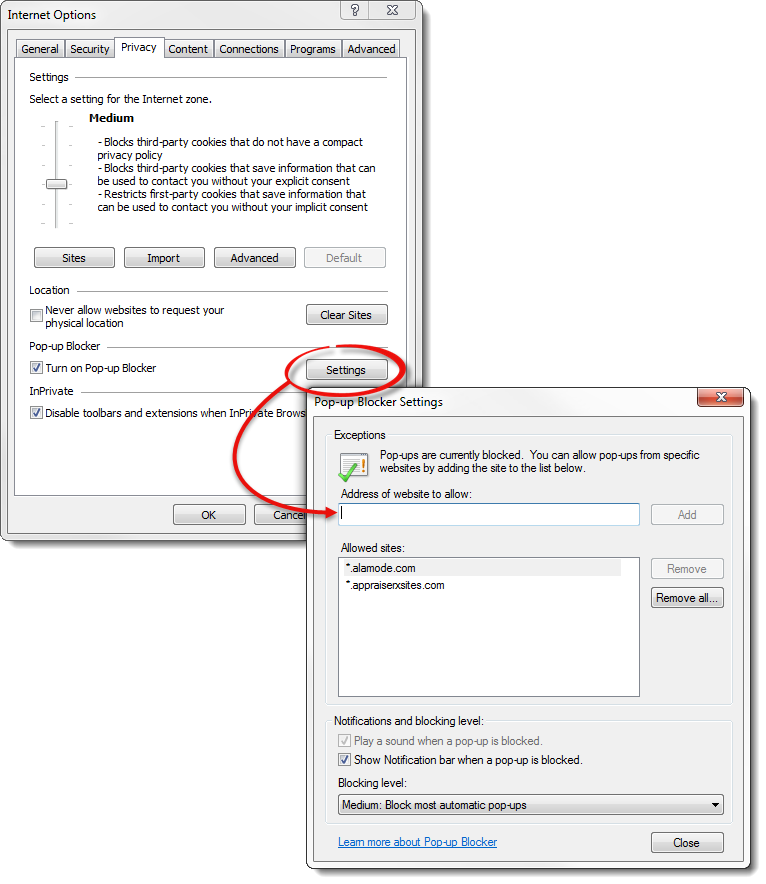
- Click Close and then click OK.
That's it! All a la mode pop‑ups will now open correctly in Internet Explorer.
 Mozilla Firefox
Mozilla Firefox
- With Mozilla Firefox open, press Alt+T and select Options.
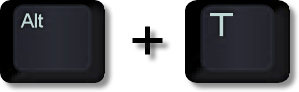
- Select the Content Tab and click Exceptions in the Pop‑ups section.
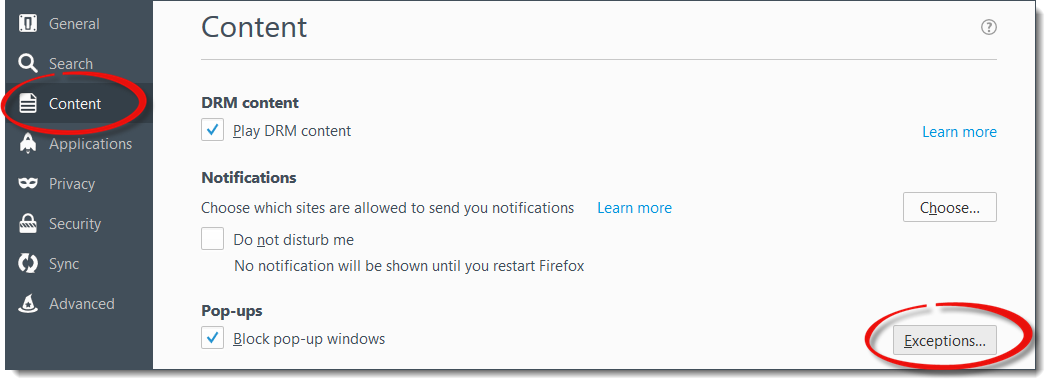
- Place your cursor in the Address of website: field, enter the website addresses below, one at a time, and then click Allow for each one.
- *.alamode.com
- *.appraiserxsites.com
- *.titanappraisal.com
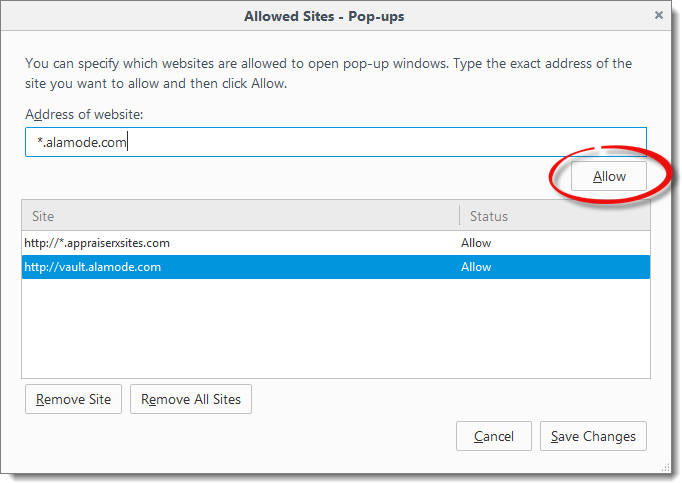
- Click Save Changes and then close the Options tab.
That's it! All a la mode pop‑ups will now open correctly in Mozilla Firefox.
 Google Chrome
Google Chrome
- With Google Chrome open, click the Chrome menu in the top right corner and select Settings.
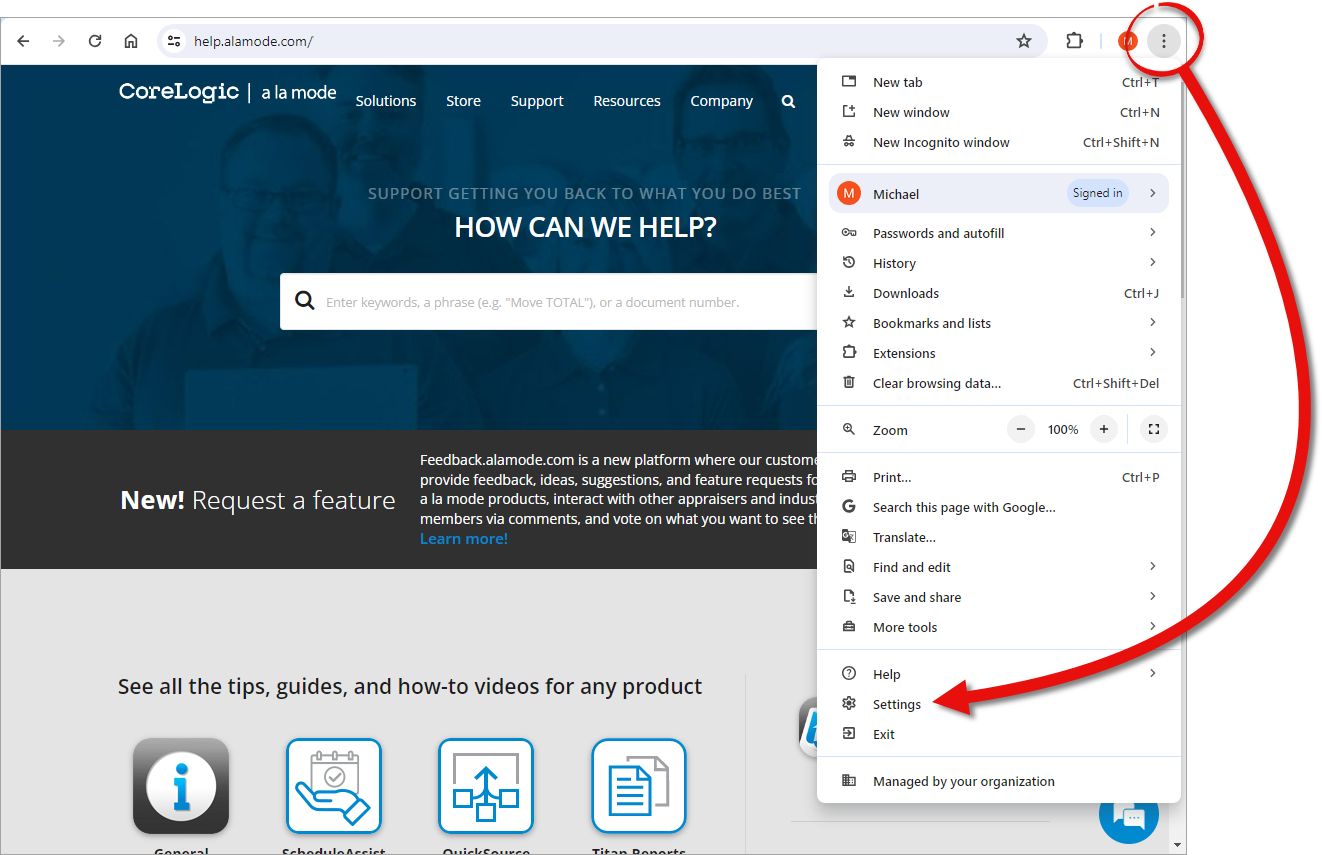
- Click Show advanced settings, then click Content settings in the Privacy section.
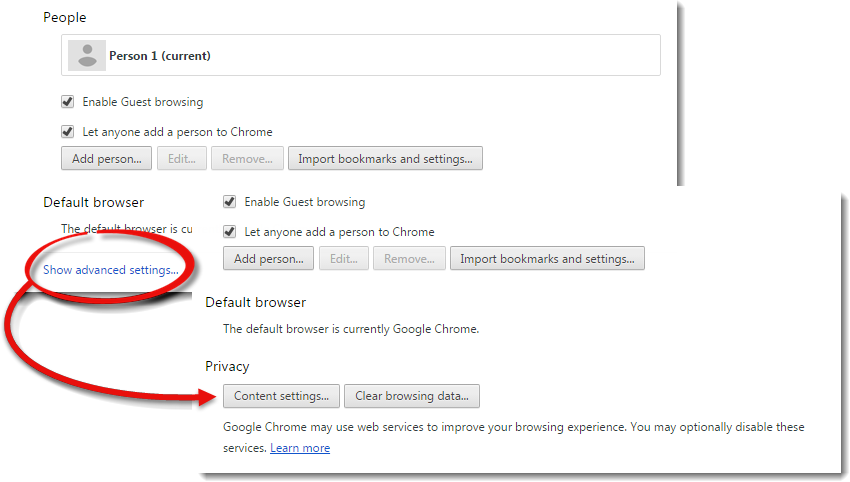
- Scroll down to the Pop‑ups section and click Manage exceptions.
- Place your cursor in the [*.]example.com field, enter the website addresses below and press Enter for each one.
- [*.]alamode.com
- [*.]appraiserxsites.com
- *.titanappraisal.com
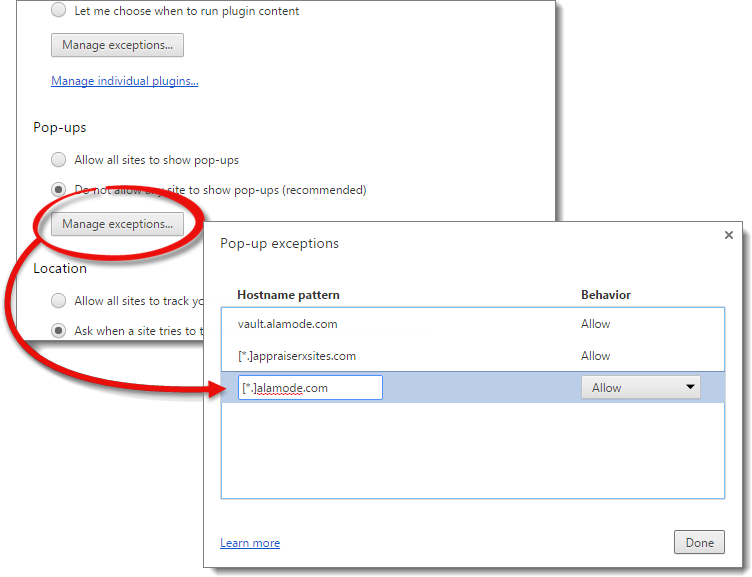
- Click Done and then close the settings tab.
That's it! All a la mode pop‑ups will now open correctly in Google Chrome.
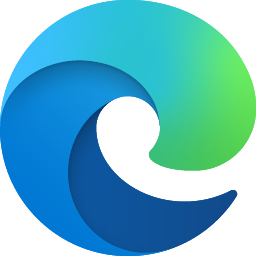 Microsoft Edge
Microsoft Edge
Microsoft Edge doesn't allow you to set site exceptions for its pop‑up blocker. To enable all a la mode content you either need to turn off the pop‑up blocker or use another web browser. To disable the pop‑up blocker in Microsoft Edge:
- With Microsoft Edge open, press Alt+X, click Settings, and select View advanced settings.
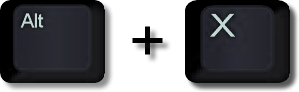
- Click the Block pop‑ups switch to turn off the pop‑up blocker.
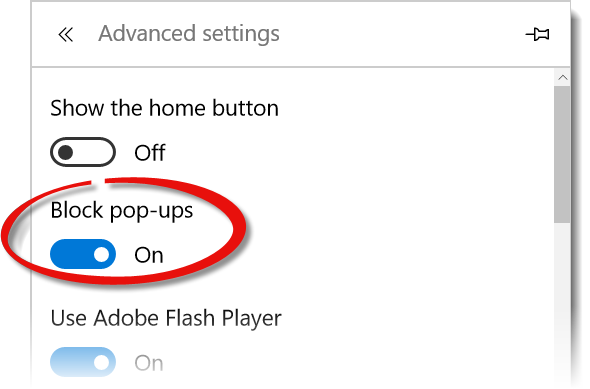
That's it! All a la mode pop‑ups will now open correctly in Microsoft Edge.
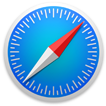 Apple Safari
Apple Safari
To disable the pop‑up blocker in Safari:
- With Safari open, click the Safari menu and select Preferences.
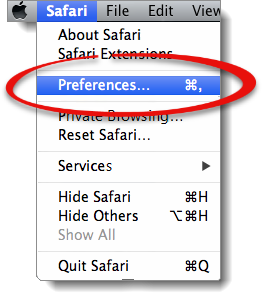
- You'll find pop-up settings in one of two places, depending on your device:
- Select the Security tab and uncheck the Block pop‑up windows box to disable the pop‑up blocker.
- Select the Websites tab. Then, select Pop-up Windows on the left.
- Make sure the website you'd like to Allow is currently open. It should appear in the list of Currently Open Websites.
- Click the dropdown to the right of the a la mode website and select Allow.
That's it! All a la mode pop‑ups will now open correctly in Apple Safari.