Embed YouTube video on your XSite pages
This document describes the basic steps necessary to embed a YouTube video on your XSite.
Document 7033 | Last updated: 02/15/2017 MJY
YouTube is a great way to share your videos with the widest possible audience — using the site on their PCs, mobile devices, or even embedded apps on newer televisions. Embed the videos you've uploaded to YouTube directly in your XSite pages.
Here's how it works:
- Locate the video you wish to embed on YouTube. Then, click the Share button, and select Embed.
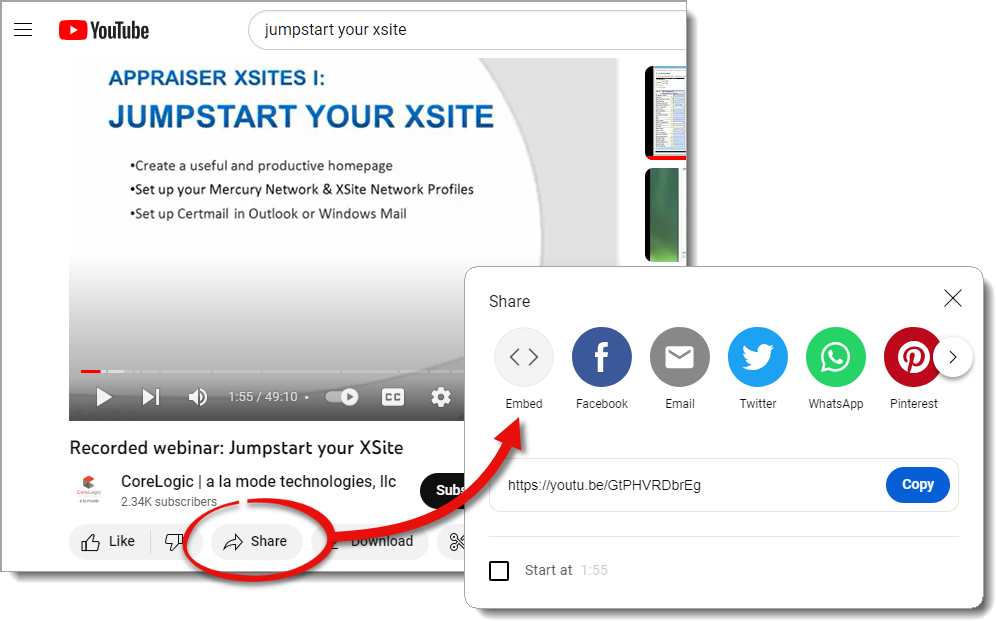
- If you wish to make adjustments to the video options, use the checkboxes to the right of (or below) the video preview. When you're finished, click Copy.
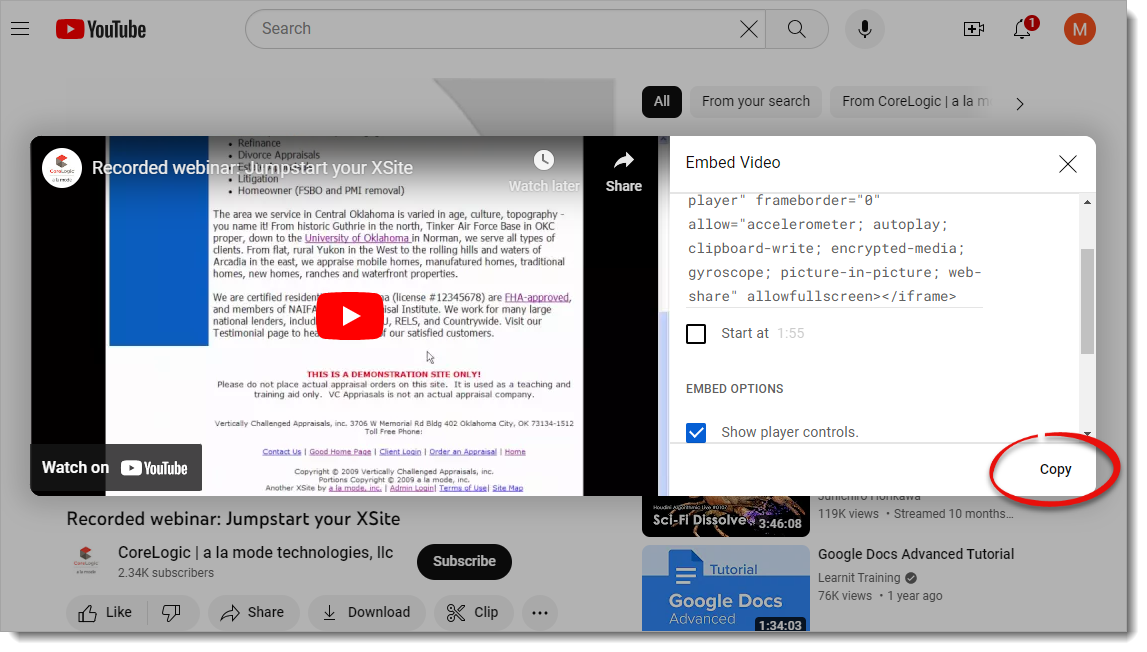
- Log in to your XSite and click the XSite button in the top toolbar.
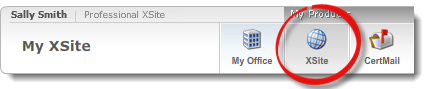
- Click My Content in the Content section on the left (Step 5 in the Wizard), and click the name of the page where you want to embed the video.
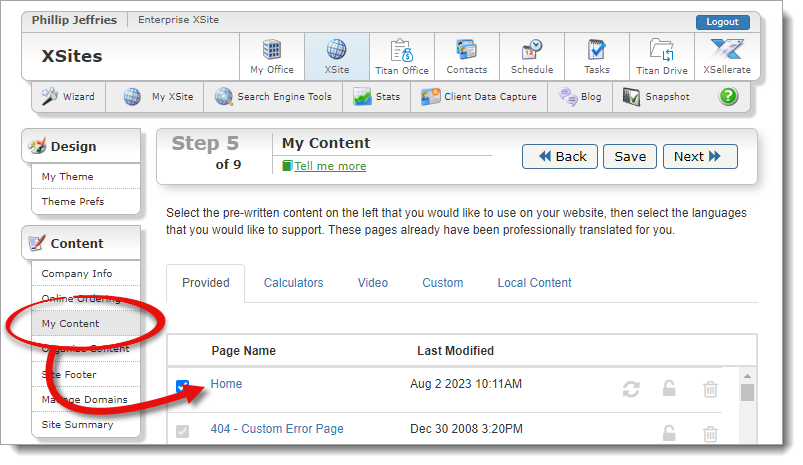
- Insert the HTML in the content editor:
- Click to place your cursor in the content editor where you want to embed the video.
- Click the Paste Options button (
 ) in the toolbar, and select Paste Html.
) in the toolbar, and select Paste Html.
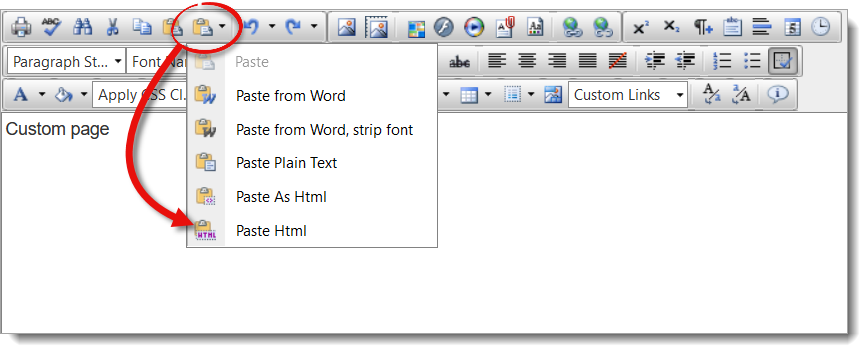
- Right‑click the text area and choose Paste. Then, click Paste on the lower right.
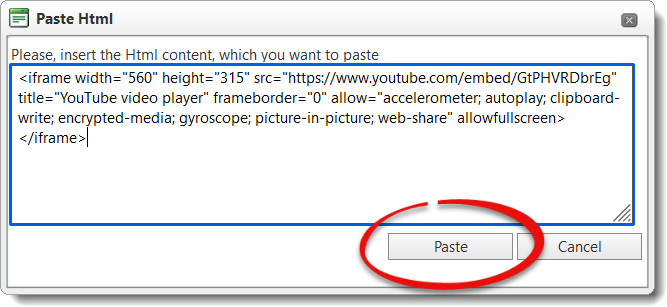
- Click Save and Close at the bottom of the page to return to the Wizard.
That's it! Your video is embedded in your XSite page, and it can be viewed by all visitors.