Adding Google Analytics to XSites
This document outlines the process of adding Google Analytics to your XSite.
Document 7022 | Last updated: 10/14/19 MJY
In order to add Google Analytics to your XSite, you must first sign up for a free Analytics account.
- If you don't have an Analytics account yet, go to https://analytics.google.com to create one for free. On the account creation page, fill out your account details, and click Get Tracking ID at the bottom of the page. Then, jump to Step 4 of this document.
- If you already have an account, follow the instructions below starting with Step 1.
Google Analytics is a third‑party tool and is beyond the control of a la mode. As such, our technicians will not be able to provide support for this process. If you need additional assistance in setting up your Analytics account, contact Google support.
- Log into your Google Analytics account.
- Click Admin in the lower left. Then, select your Account (A) and Property (B) from the drop‑down menus.
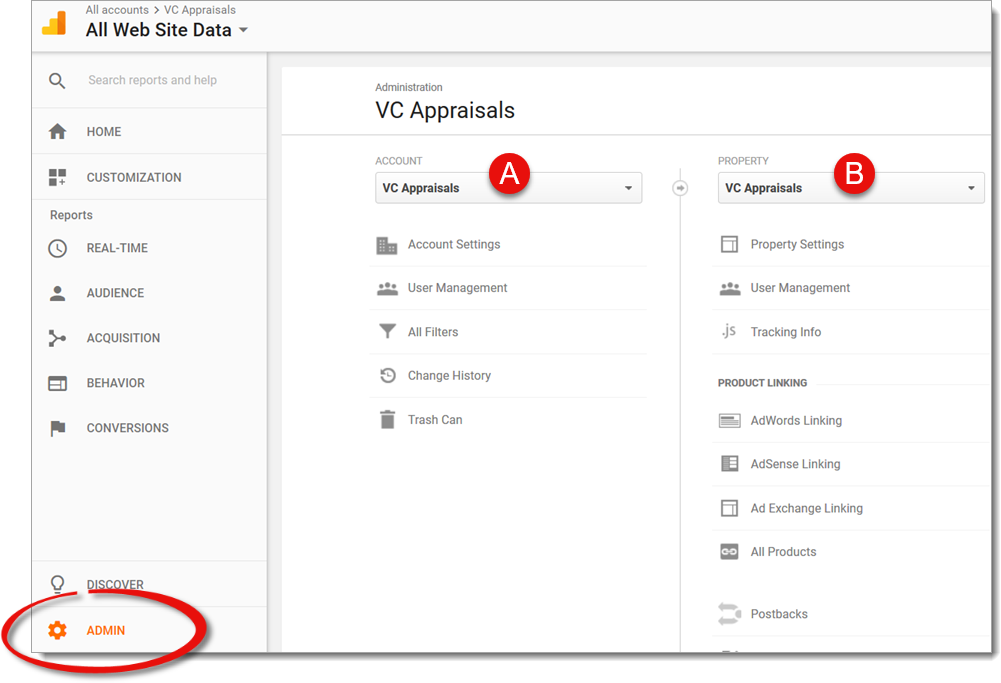
- In the Property column, click Tracking Info and select Tracking Code.
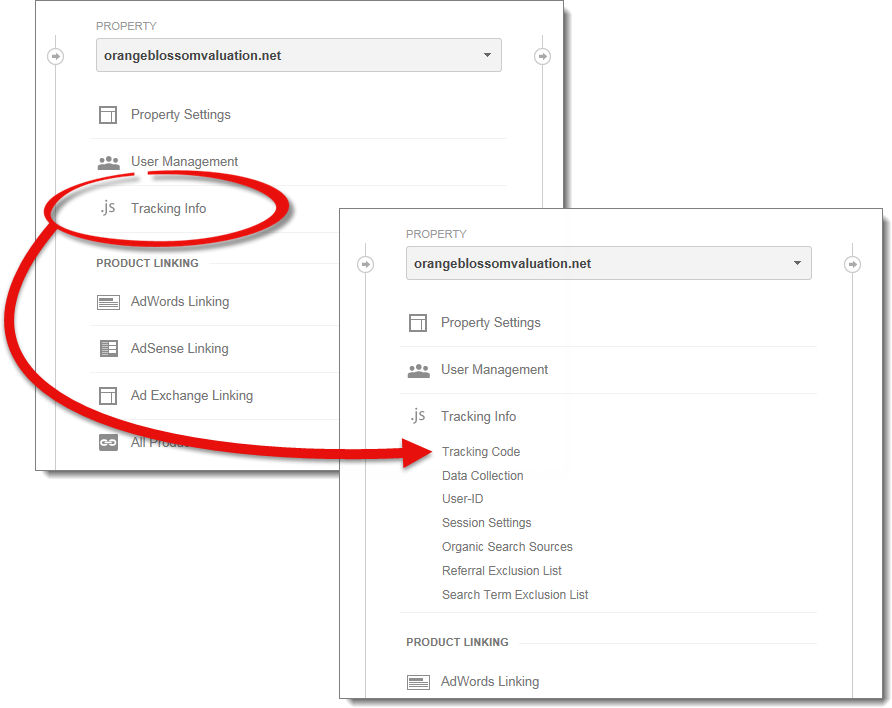
- In the screen that appears, copy or make note of the Tracking ID in the upper left.
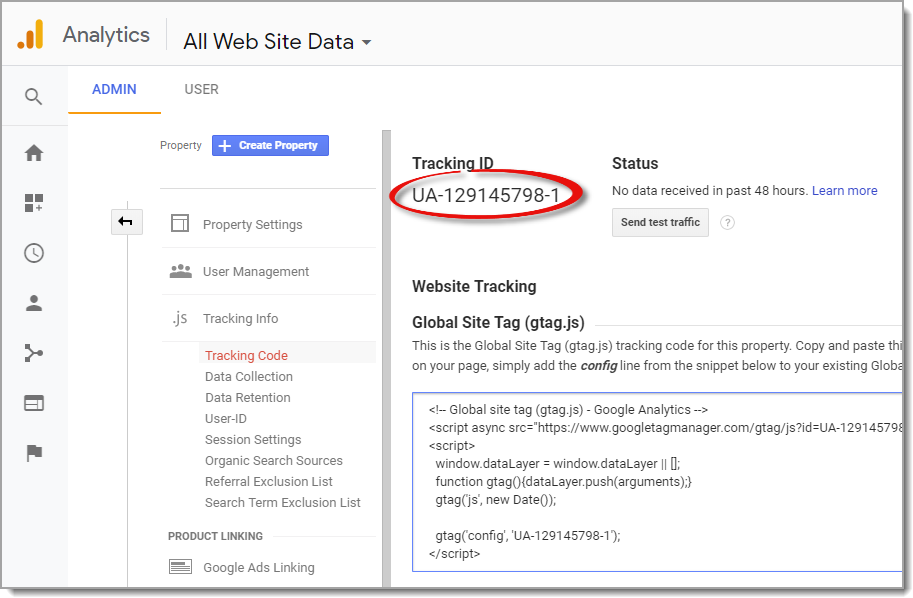
- Now, log into your XSite admin account and click XSite in the top toolbar.
- Once the XSite Wizard loads, select Search Engine Tools.

- Select Google Sitemaps from the left navigation pane.
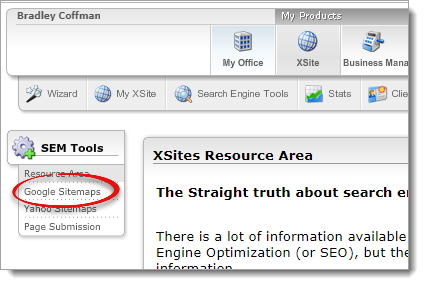
- Scroll down to the section titled AdWords and Analytics tracking.
- Under Type, choose Google Analytics from the dropdown.
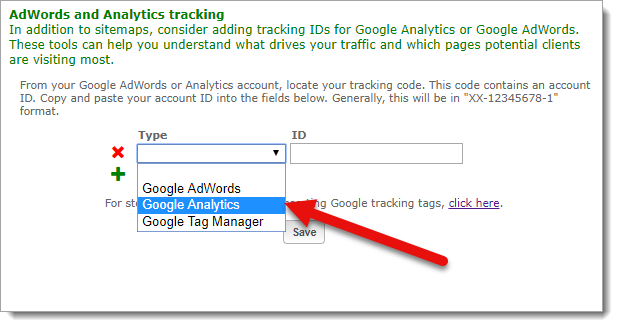
- Under ID, enter or paste your Tracking ID.
- Click Save when you're done.
That's it! Your Google Analytics account is now connected to your XSite. After a few days of data collection, log into Google Analytics to review your web statistics.