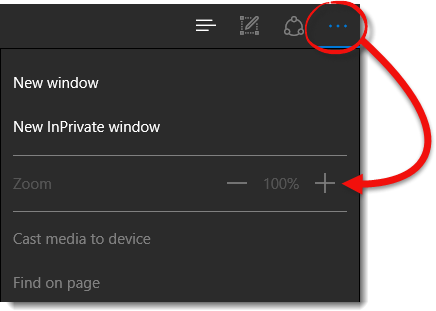Checking the zoom setting in your internet browser
This document explains how to check the zoom setting in your internet browser.
Document 7012 | Last updated: 06/18/2017 MJY
If you are having trouble with certain website elements being "chopped off" or displaying incorrectly in your Internet browser, one common fix is to make sure the zoom percentage is set correctly. Choose your Internet browser below.
 Internet Explorer 11
Internet Explorer 11
To check your zoom settings in Internet Explorer 11, open a browser window and look near the upper right corner. Click the gear and if the zoom is not at 100%, click the arrow next to the percentage and set it to 100%.
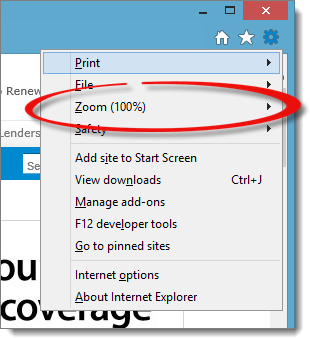
 Mozilla Firefox
Mozilla Firefox
To check your zoom settings in Firefox, open a browser window and look near the upper right corner. Click the settings button and if the zoom is not at 100%, click the plus or minus sign next to the percentage and set it to 100%.
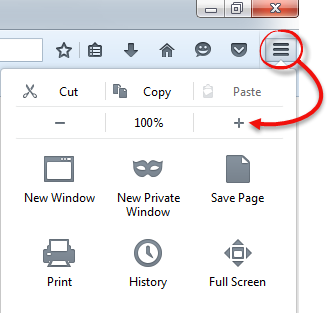
 Google Chrome
Google Chrome
To check your zoom settings in Google Chrome, open a browser window and look near the upper right corner. Click the settings button. If the zoom is not at 100%, click the plus or minus sign next to the percentage and set the zoom to 100%.
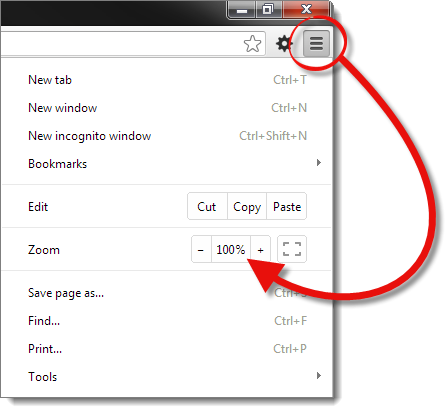
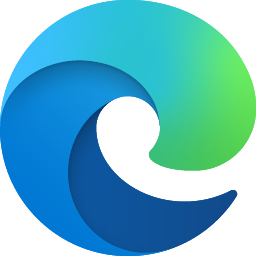 Microsoft Edge
Microsoft Edge
To check your zoom settings in Microsoft Edge, open a browser window and look near the upper right corner. Click the settings button. If the zoom is not at 100%, click the plus or minus sign next to the percentage and set the zoom to 100%.