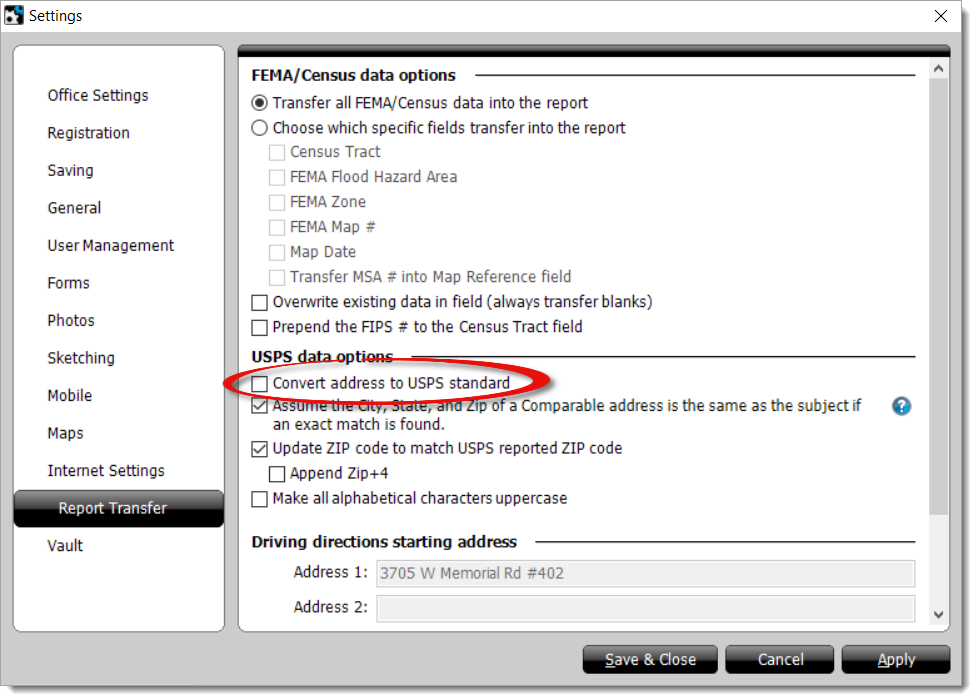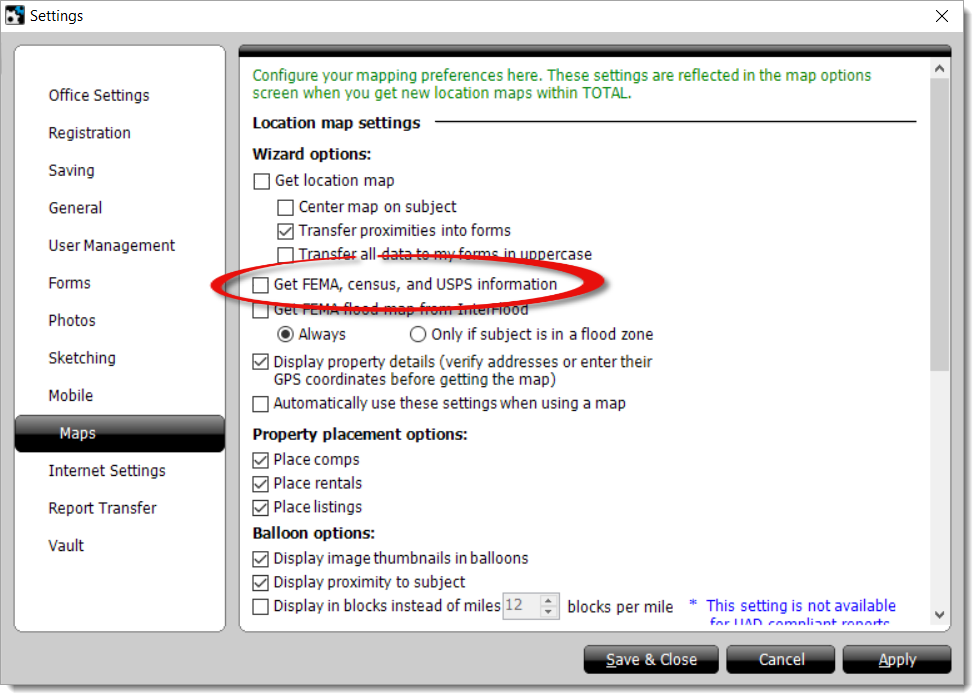USPS standardization in TOTAL
This document explains how to disable automatic USPS conversion, and how to manually convert your addresses to match USPS standards.
Document 6578 | Last updated: 08/27/2018 MJY
By default, TOTAL automatically converts the addresses in your report to match USPS records. This includes ZIP+4 as well as abbreviations: Avenue converts to Ave, Street converts to St, etc. To disable this setting, or to manually standardize your addresses, follow the instructions below.
Disable automatic USPS conversion
TOTAL's automatic USPS conversion process may pose a problem if you prefer to use the non‑standardized address, as your data will instantly convert as soon as you leave the address field. You can disable this setting on a per‑report basis, or disable the setting for all reports, depending on your needs. Choose a panel below to begin.
Disable setting for a single report
- While you're in a report, go to the Assignment PowerView and place your cursor in the address, city, state, or Zip code field that you want to lock.
- Enter the information as you want it to appear, and press Ctrl + L on your keyboard. Or, click the padlock icon (
 ) on your toolbar.
) on your toolbar. - Repeat these steps for each address field in your report where you want to disable automatic USPS conversion.
That's it! Once your fields are locked, the color of the field changes to dark green, and the information stays in the field as it was entered. Repeat this process for any subsequent reports where you need to retain the original address information.
Disable setting for all reports
- From the Appraisal Desktop, or while you're in a report, click Tools and select Configure Settings.
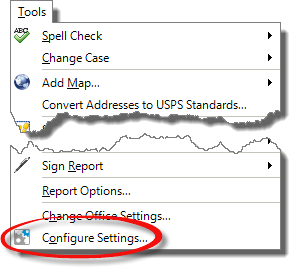
- In the settings window, select Report Transfer from the list of categories on the left.
- In the Report Transfer options, locate USPS data options and un‑check the box next to Convert address to USPS standard.
Steps 4 and 5 below are only necessary if you plan on using TOTAL's Map Wizard.
- Select Maps from the categories on the left.
- Un‑check the box next to Get FEMA, census, and USPS information.
- Click Save & Close.
- Locate the field in your report which was converted and re‑enter the address, city, state, or Zip code.
That's it! The information now stays in the field as it was entered. Please note: This setting is a Global setting, meaning it affects all future reports. To re‑enable this setting, repeat steps 1‑5 and re‑check both checkboxes.
Manually convert your addresses
Even if you choose to disable automatic USPS conversion, you can manually standardize the addresses in your report at any time.
- Click Tools followed by Convert Addresses to USPS Standards.
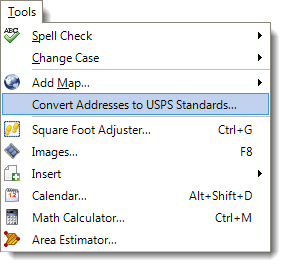
- In the window that appears, mark the box to the left of each address you want to standardize. Then, click OK.
If you use a non‑standardized address on a UAD form, you may receive an E&O notification. To prevent this, check the box next to Assume all addresses are USPS standardized.