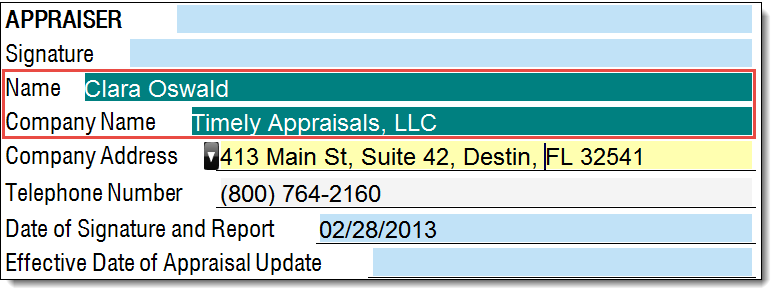Field transfers in the 1004D
This document explains what to do if you're not the original appraiser of a report when completing a 1004D.
Document 6572 | Last updated: 02/15/2017 MJY
We have designed specific fields in the 1004D to save you time by transferring common data, like the appraiser name and company, to all similar fields in the report. If you're completing a 1004D, but weren't the original appraiser, you may have difficulties with the field transferring incorrect data from the Original Appraiser and Company Name fields down to the Signature section in your report. To correct this issue, you need to lock the fields to prevent the data from automatically transferring. Here's how:
- First, enter the original appraiser's name in the Original Appraiser field at the top of the form. With your cursor still in the field, press Ctrl + L on your keyboard or click the padlock icon (
 ) in the toolbar to lock the field. Once locked, the field turns green.
) in the toolbar to lock the field. Once locked, the field turns green.
After locking the Original Appraiser field, do the same to Company Name if it is different from yours.
You can easily select multiple fields at once to lock them from transfers. Hold Ctrl on your keyboard while you click each field — after you've selected each field, click the padlock icon to lock them all at once. After the fields are locked, simply enter the data as usual. - Now, move down to the Name and Company Name fields in the Signature section. Enter your name in the Name field, then lock the field using Ctrl + L or the padlock icon. After locking the Name field, do the same for the Company Name field.
That's it! After locking all of the appropriate fields, your report retains the correct company and name information for you as well as the original appraiser in the appropriate fields.