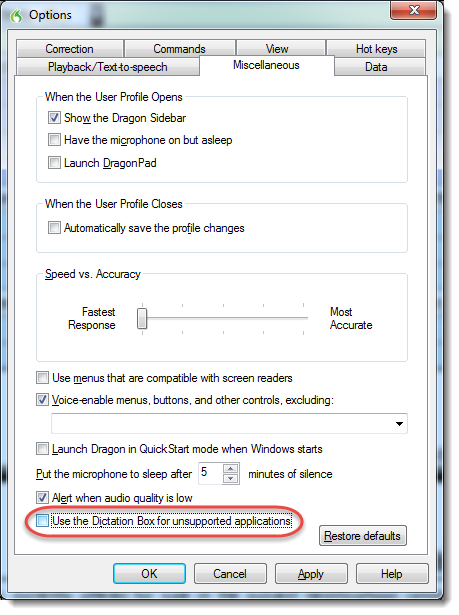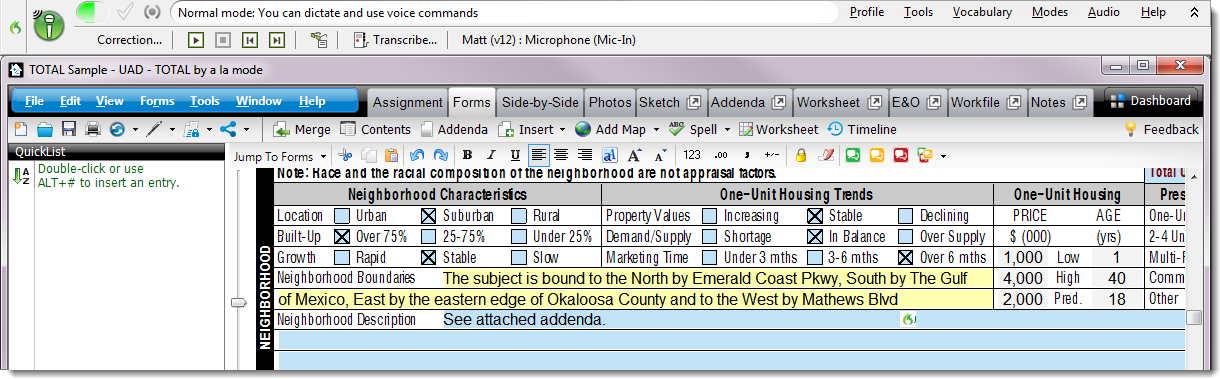Using Dragon NaturallySpeaking with TOTAL
This document gives a quick overview of using Dragon NaturallySpeaking with TOTAL.
Document 6570 | Last updated: 02/15/2017 MJY
Using TOTAL and Dragon NaturallySpeaking together, it's even easier and more convenient to enter text into your report. If you have Dragon installed, try using it with summary fields, the addenda, and more.
With Dragon, you're able to simply talk to your computer, and Dragon does the heavy lifting of placing the text into your report. Say you have a long addenda that would usually take forever to type — well now, you can simply dictate it instead!
We've tested TOTAL with Dragon NaturallySpeaking 10, 12, and 13 Premium Edition. For best results, we recommend that you use one of these versions.
While all supported versions of Dragon work with TOTAL, later versions of Dragon may show the Dictation Box when attempting to dictate your report. To disable the Dictation Box:
- Simply click Tools in Dragon's toolbar, then select Options.
- In the window that appears, select the Miscellaneous tab, then unmark the option for Use the Dictation Box for unsupported applications and click OK.