Creating and using templates in TOTAL
This document explains how to create and use templates in TOTAL.
Document 6566 | Last updated: 06/06/2018 MJY
Creating and using templates — along with TOTAL's SmartMerge feature — saves countless hours, increases productivity, and reduces turnaround time for your average appraisal. Follow the instructions below to create and use a template in TOTAL.
Creating Templates
- Click New in the upper left of your Appraisal Desktop.
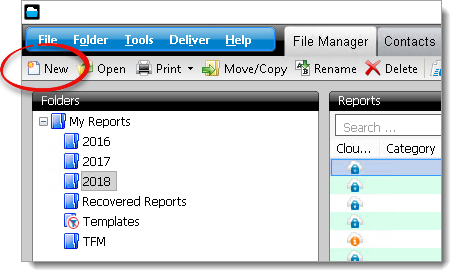
- When SmartStart appears, enter a Report Description that is easily recognizable, select Table of Contents Screen, and click OK.
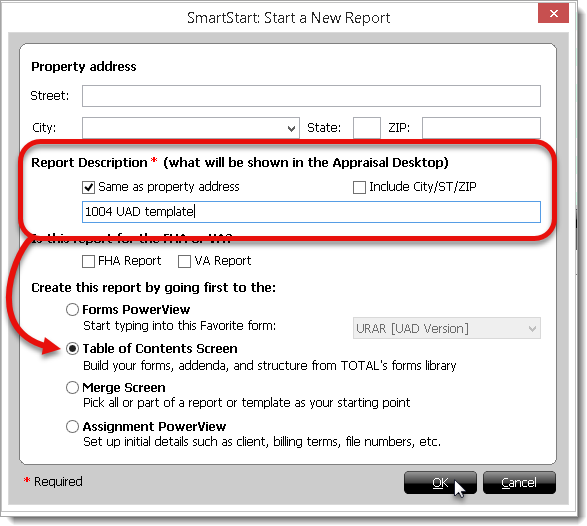
- Add your major form and any other supporting forms that this type of report requires, and click Save & Close.
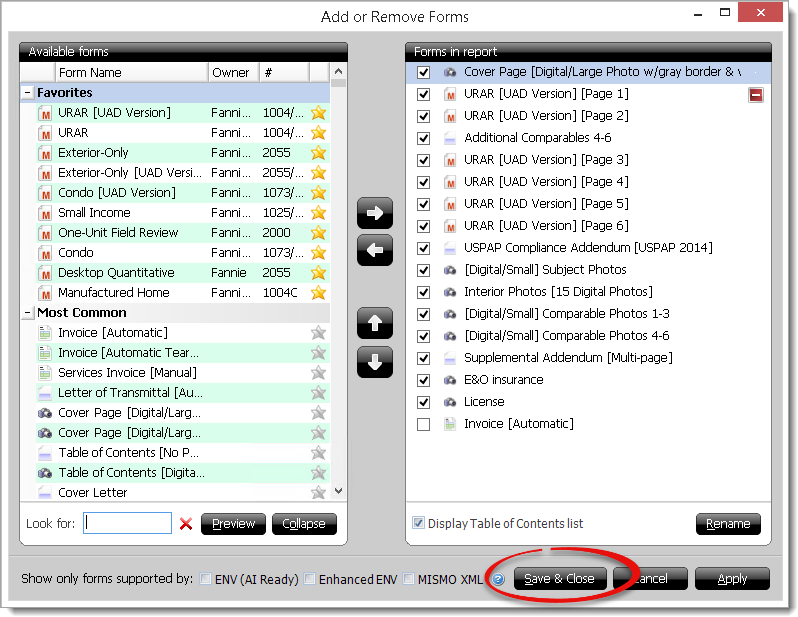
- Fill out the forms you added in Step 3. Then, click File on the upper left and select Save.
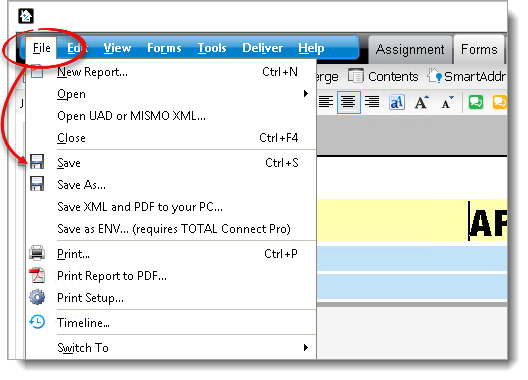
- Select the folder in which you want to save the template, verify or update the File Name, and click Save.
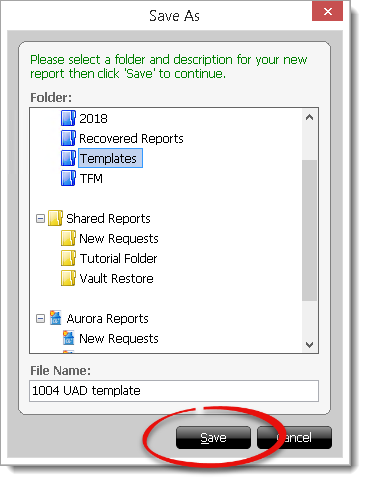
- Repeat Steps 1 through 5 to create as many templates as necessary.
Using Templates
- Click New in the upper left of your Appraisal Desktop.
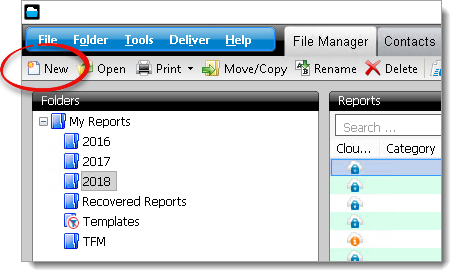
- When SmartStart appears, enter a Report Description, select Merge Screen, and click OK.
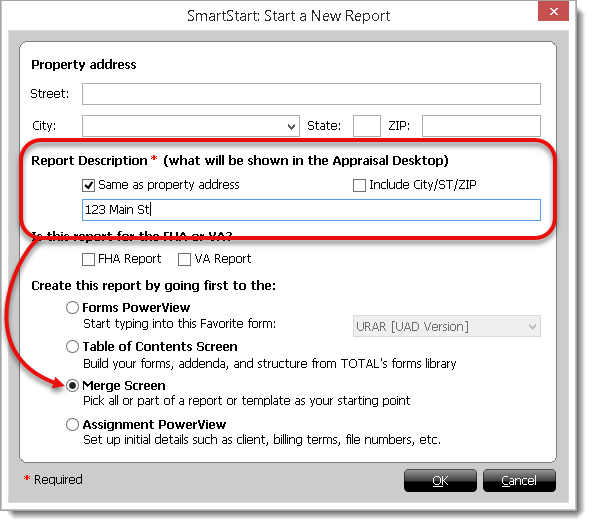
- In SmartMerge, locate and select the template you want to use, adjust the SmartMerge options as necessary, and click Merge.
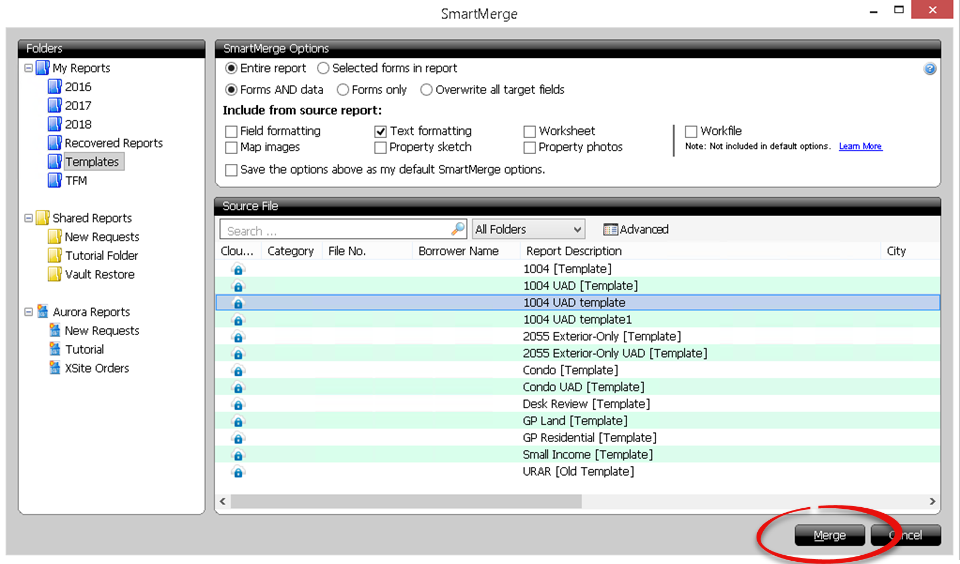
That's it! Your template is merged into your brand new report, and you're ready to complete the appraisal. To learn more about merging in TOTAL, click here.