Saving reports from an e‑mail directly to TOTAL
This document explains how to save a .ZAP file to one of TOTAL's program folders.
Document 6565 | Last updated: 09/18/2017 MJY
When you receive a TOTAL report by e‑mail from another a la mode user, it's in a .ZAP format. You can save this file directly to your program to get started working on it right away. Here's how:
- In your Appraisal Desktop, find the folder in which you want to save your report. Right‑click it, and select Locate on disk.
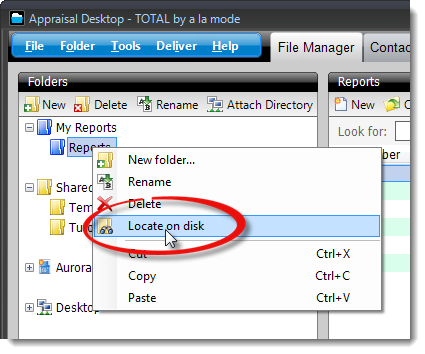
- Make note of the file path in the window that appears.

If you have Windows 7 or 8, the file path is shortened in the address bar. Click to the right of the last folder listed in the address bar to display the full file path.

- From your e‑mail client, choose Save or Download for the attached report. It should be a file with a .ZAP extension.
- In the window that appears after you begin the download, browse to the location you noted in Step #2, enter a filename if desired, and click Save.
- Return to your Appraisal Desktop and click on the folder that you chose in Step #1 to locate your newly saved report.