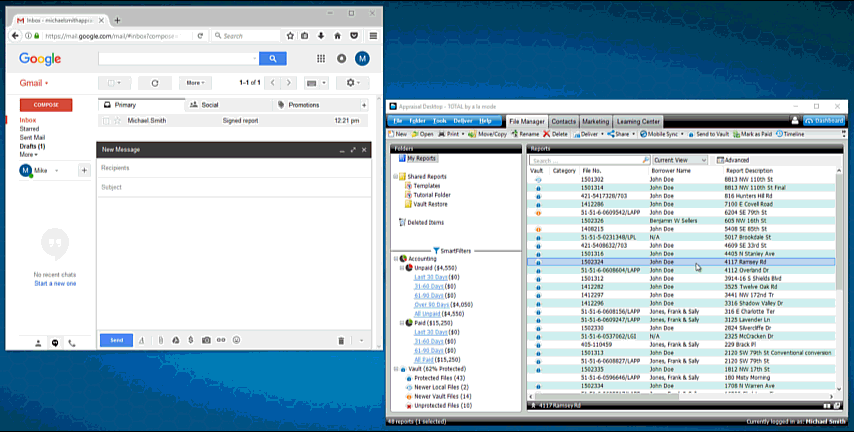Sending TOTAL Reports with third-party webmail
If you use webmail like Gmail, Yahoo!, AOL, or something similar to send your reports, this doc will show you the basics of how to attach the file to your message.
Document 6562 | Last updated: 09/11/2017 MJY
To deliver reports from TOTAL using the Share button, an e‑mail client must be configured on your computer. If you use webmail like AOL, Gmail, or Yahoo! Mail, you need to manually attach your report files to an e‑mail message instead. Follow the instructions below to attach an editable TOTAL Report or a PDF of your report to an e‑mail.
Send a PDF copy of your report
- With your report open in TOTAL, click File, and select Print Report to PDF from the drop‑down menu.
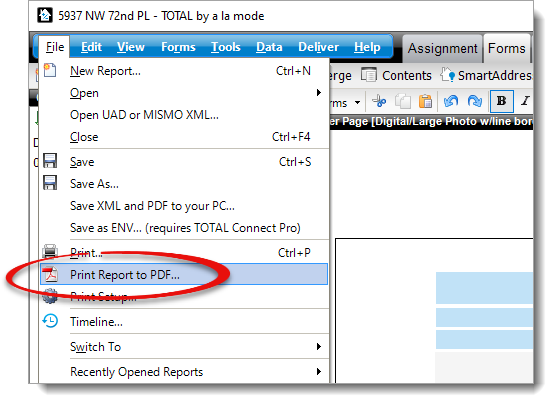
- Select the pages that you want to send and click Print.
- Enter a filename for the PDF, choose a convenient location to save the file (like the Desktop), and click Save.
- When the PDF finishes printing, compose an e‑mail and attach the PDF you just created.
Send a copy of your TOTAL Report that can be opened and edited
- In TOTAL's Appraisal Desktop, right‑click the file that you want to send and choose Locate on disk.
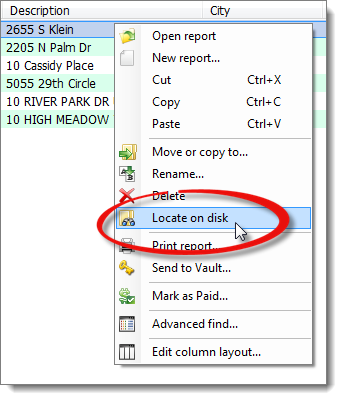
- When Windows Explorer opens to the location of the file, make a note, or remember the file path listed at the top.
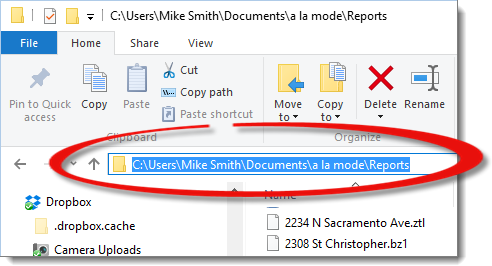
If the file path is shortened in the address bar, click to the right of the last folder listed in the address bar to display the full file path.
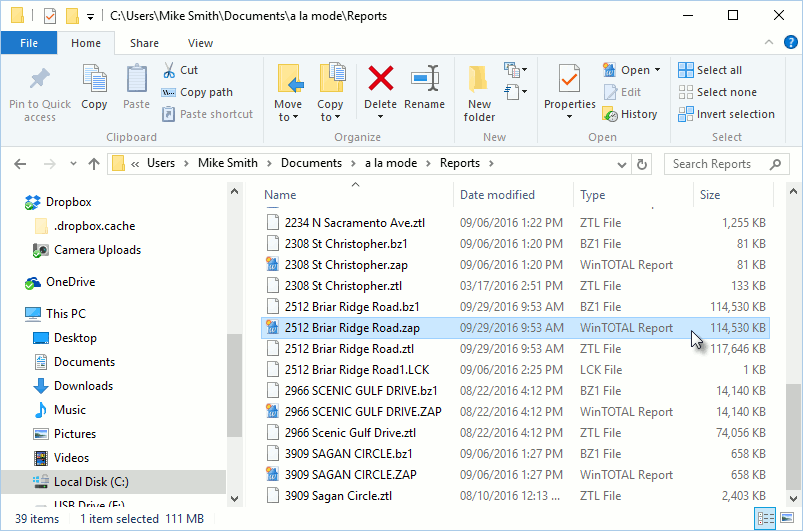
- Now, simply compose an e‑mail and attach the file by browsing to the location of the file that you noted in the previous step.
The drag‑and‑drop method works with Gmail, Yahoo!, AOL mail, and Outlook, but we can't guarantee functionality with all webmail providers.
- Start a new e‑mail message in your webmail client.
- Open TOTAL's Appraisal Desktop, and arrange the two windows so that you can see them both at once. You can do this with dual monitors, or by making each window smaller.
- With a new e‑mail message open, left‑click the file that you want to send, hold down your mouse button, and drag it from the Appraisal Desktop to the body of the e‑mail.
- That's it! Your report automatically attaches to your e‑mail.