What to do if prompted to save a .DSK file
If you're prompted to save a .DSK file when saving a report in TOTAL, this doc will show you how to avoid this problem.
Document 6516 | Last updated: 06/24/2014 MJY
In rare cases, you may be prompted to save a .DSK file when you're saving a report in TOTAL. Here's how to resolve the issue:
- When you're prompted to save the .DSK file, go ahead and save it somewhere familiar, like your computer's Desktop.
- Then, save and close the report that prompted you to save the .DSK file.
- Now, re-open the report. You'll see that the Sketch PowerView does not contain a sketch, but the sketch page in your report does contain the sketch image. Don't worry, you'll still be able to edit your sketch after the next step.
- In the Sketch PowerView, click New Sketch in the toolbar.

- With TOTAL Sketch open, click File, and select Import Sketch.
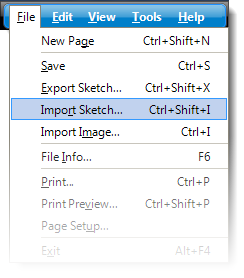
- Now, browse for the .DSK file you saved earlier, select it, and click OK.
That's it! After importing the .DSK file, your sketch is ready to be finished or transfered to TOTAL.