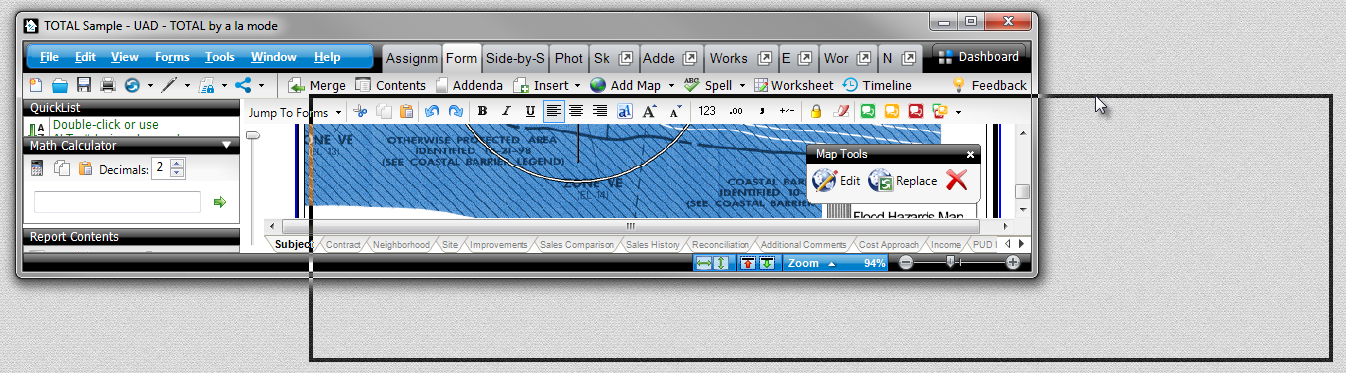Graphical issues in TOTAL
This document explains how to resolve issues with TOTAL's window not being visible when moving it to a new location on screen or the page not scrolling correctly.
Document 6112 | Last updated: 02/15/2017 MJY
Under certain circumstances, scrolling your report in TOTAL using the scroll bar doesn't refresh the page quickly or moving TOTAL's window on screen just displays an outline of TOTAL until you place the window. These issues are due to certain Windows performance options being set too low. In most cases, it's best to leave these settings where they are, as changing them may impact your computer's performance. However, you can follow the instructions below to change the performance settings.
- On your keyboard, press Windows Key + Pause/Break.

- In the window that appears, click Advanced system settings on the left. If you use Windows XP, you can skip to step 3.
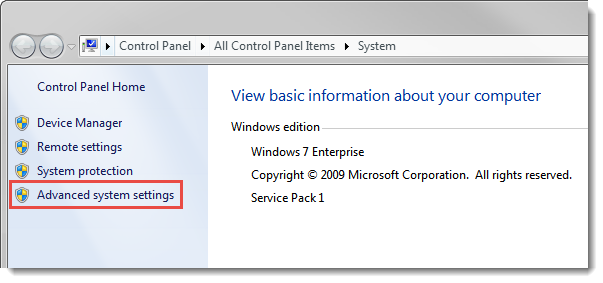
- Now, choose the Advanced tab at the top, then click Settings under the Performance heading.
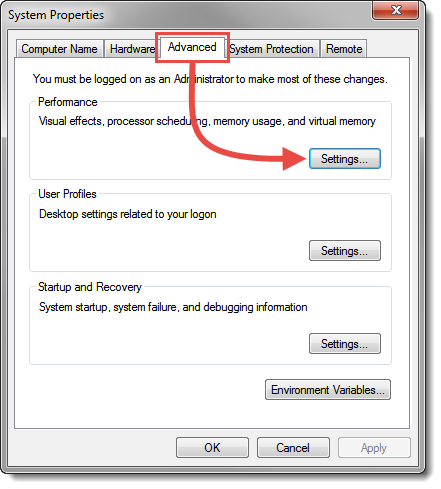
- In the Performance Options window, scroll down and mark the Show window contents while dragging setting.
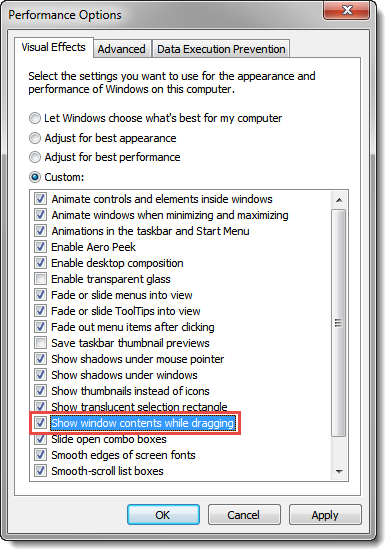
- Click OK after you have enabled Show window contents while dragging, then click OK again on the System Properties window.
That's it! After you've enabled the option to show window contents while dragging, you're able to move TOTAL's window and scroll normally again.