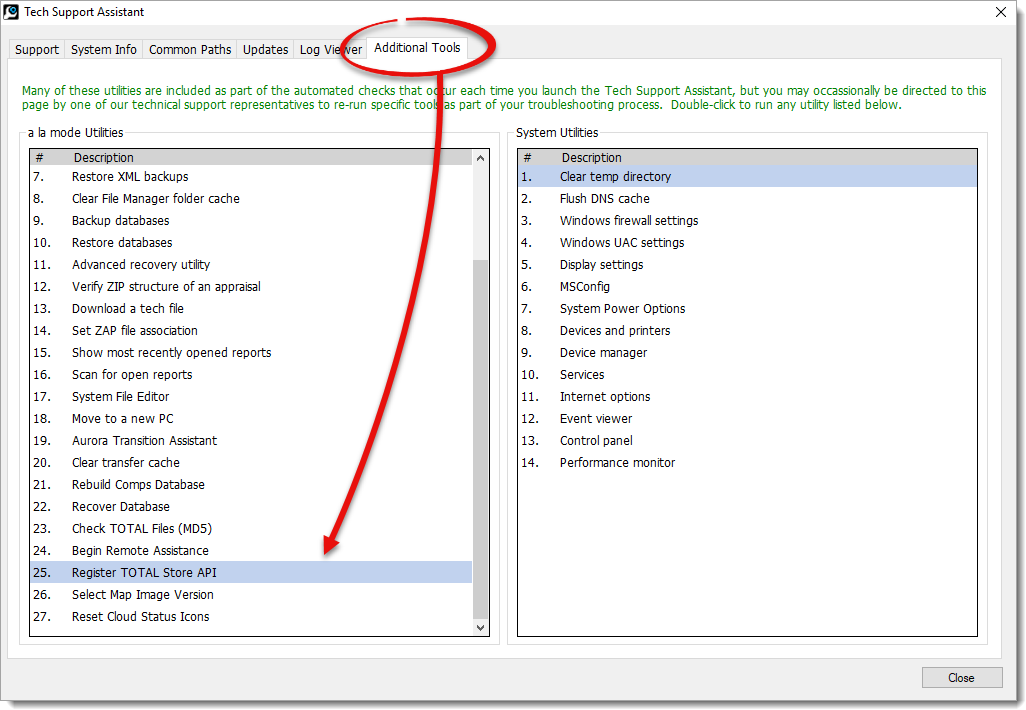An unexpected error occurs when launching TOTAL for Mobile, TOTAL Sketch, or TOTAL Store products
This document explains how to use the Tech Support Assistant to register the TOTAL Store API.
Document 6109 | Last updated: 04/23/2019 MJY
In rare cases, you may encounter a message stating "An unexpected error occurred…" when trying to launch TOTAL for Mobile, TOTAL Sketch, or TOTAL Store products. This happens when a certain file which lets these products interface with TOTAL is incorrectly registered. To resolve this error, follow the steps below.
- On your keyboard, press Windows Key + R.
- When the Run dialog appears, type %tsa6% and click OK to open the Tech Support Assistant.
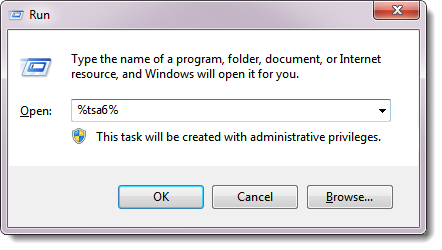 You can also access the Tech Support Assistant by clicking Start [All] Programs TOTAL Tech Support Assistant.
You can also access the Tech Support Assistant by clicking Start [All] Programs TOTAL Tech Support Assistant. - When the Tech Support Assistant opens, select the Additional Tools tab near the top. Then, double‑click 25. Register TOTAL Store API on the left.
- A Windows utility briefly runs which corrects your program files. When it's finished, a message appears which states Registration Successful. Click OK to continue.
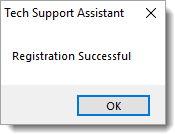
- Restart TOTAL and try again to launch your application.
If you're still encountering an error after completing the steps above, reach out to us at 1‑800‑ALAMODE for further assistance.