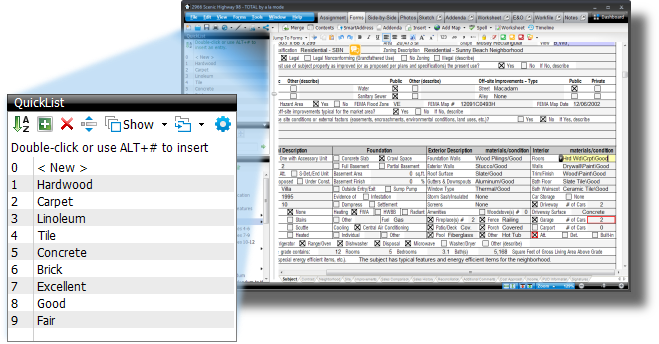QuickLists appear to be missing in TOTAL
This document explains how to show or hide your QuickList menu in TOTAL.
Document 6106 | Last updated: 04/05/2019 MJY
QuickLists, also known as "canned comments," are visible in TOTAL by default on the Assignment, Forms, Side‑by‑Side, and Addenda PowerViews. If you don't see your QuickList menu, you can quickly enable it in one of two ways: use the F9 keyboard shortcut or the View menu.
Are you able to see your QuickList menu, but the items in your database aren't what you expected? You may just need to switch databases. Click here to learn how.
Use the F9 keyboard shortcut
- Open a report in TOTAL.
- Press F9 on your keyboard.
If F‑Lock is enabled on your keyboard, your function keys may no longer work. Hold down the Fn key on your keyboard, and then press F9 when following the steps above.
If the QuickList menu was disabled, it now expands to display on the left side of your screen. If it was already enabled, it collapses.
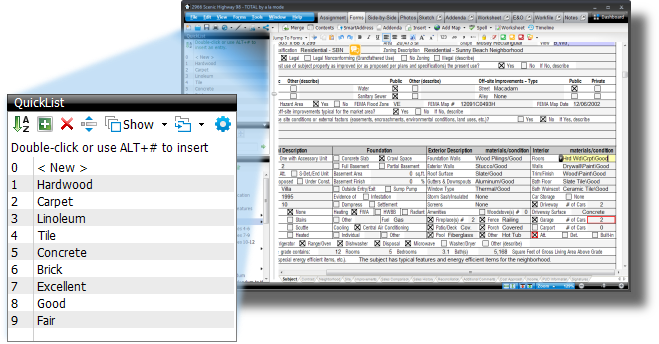
Use the View menu
If you're having trouble finding the F9 key or the Fn key on your keyboard, you can also toggle the QuickList pane using the View menu.
- Open a report in TOTAL.
- Click View on the top toolbar and select Show QuickList Pane.
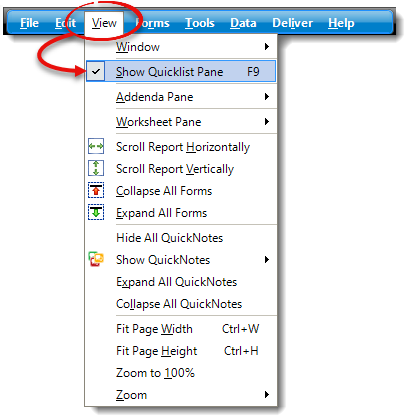
If the QuickList pane was disabled, it now expands to display on the left side of your screen. If it was already enabled, it collapses.