Resolving the OADI freeze in TOTAL Connect
This document explains how to resolve the issue that causes the OADI Viewer to freeze.
Document 6105 | Last updated: 08/30/2017 MJY
In some cases, when delivering to a plugin that delivers using the AI Ready format, the OADI viewer starts to load then freezes. Usually, the OADI Viewer loads but won't preview the report, but other times the delivery completes but TOTAL freezes after delivery. Follow the steps below to install the file that resolves this issue:
- Begin by opening TOTAL Connect — If you have a TOTAL Connect shortcut, you can launch the program using that too:
- For Windows 7 users
- Click Start, All Programs, and then click TOTAL Connect.
- For Windows 8 users
- From the Start screen, click the arrow (
 ) in the lower left, and then click TOTAL Connect.
) in the lower left, and then click TOTAL Connect. - For Windows 10 users
- Click Start, locate the TOTAL Connect folder, and then click TOTAL Connect.
- Click Help and select Check for Updates in the top toolbar. If you get a message telling you that there are no updates available, continue with Step 3. If you don't have the most current update, follow the prompts to update TOTAL Connect.
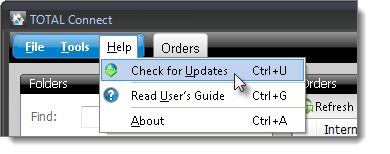
- Close all of the programs that are currently open on your computer.
- On your keyboard, press Windows Key + R.
- Type (or copy and paste) %md%\Utils\Setup\ into the Open: field and click OK.
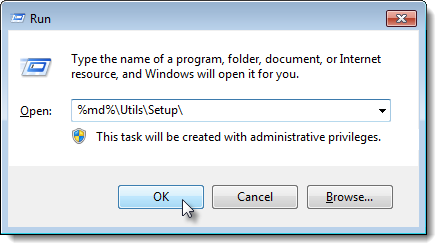
- Double‑click the application file named MDSuppApps106.exe.
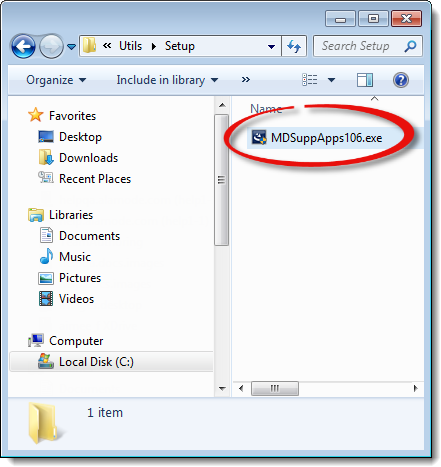
- When prompted, click Next to start the installation.
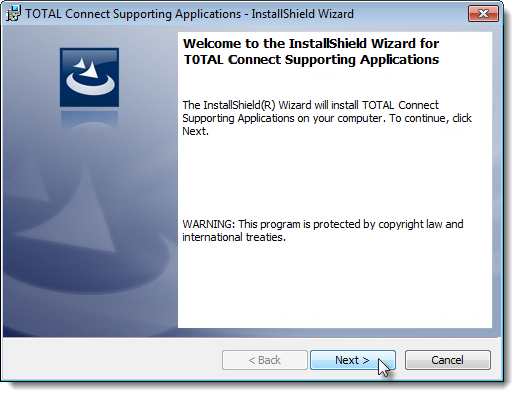
- Click Install on the next screen.

- Click Finish to complete the installation.
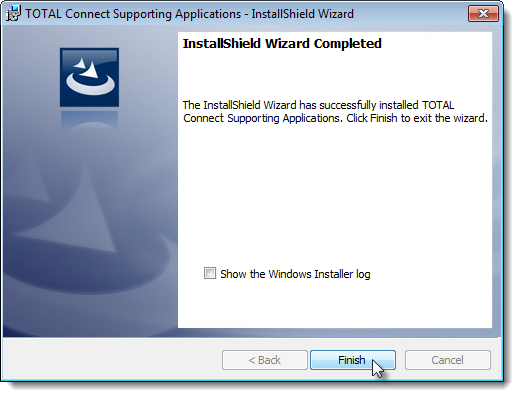
That's it! Open your report in TOTAL and attempt the delivery again. If you're still unable to deliver your report, please contact one of our technical support representatives for further support.