Plugins don't appear in TOTAL after installing TOTAL Connect
This document explains how to correct an issue where the list of plugins doesn't appear the first time you try to deliver a report in TOTAL after installing TOTAL Connect.
Document 6102 | Last updated: 01/17/2023 CW7
When new software is installed on a computer, sometimes a few of the necessary files aren't created until the software is launched for the first time. If you're trying to deliver a report in TOTAL after installing TOTAL Connect, and the list of delivery plugins appears to be empty, follow the instructions below to correct the issue:
- Save your report and close out of TOTAL completely.
- Locate and double‑click the TOTAL Connect shortcut that was added to your Windows desktop, or use one of the following methods to open TOTAL Connect:
- For Windows 7 users
- Click Start, All Programs, and then click TOTAL Connect.
- For Windows 8 users
- From the Start screen, click the arrow (
 ) in the lower left, and then click TOTAL Connect.
) in the lower left, and then click TOTAL Connect. - For Windows 10 users
- Click Start, locate the TOTAL Connect folder, and then click TOTAL Connect.
- Enter your a la mode login and click OK.
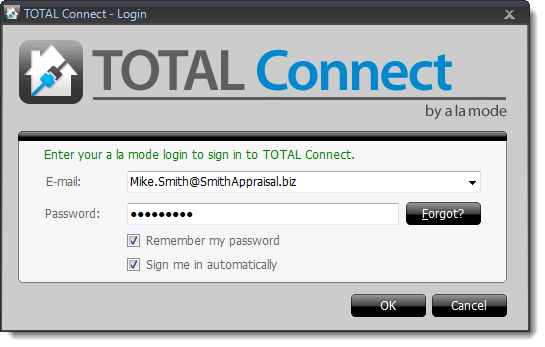
- Once TOTAL Connect loads, close the program. Then, simply re‑open TOTAL and your report and try delivering again.
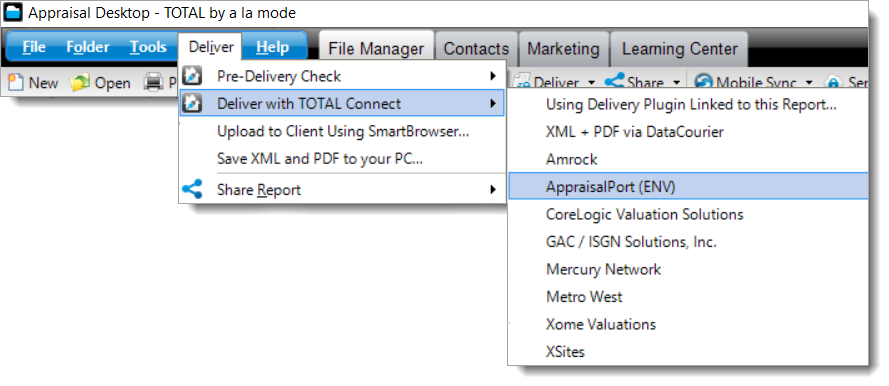
That's it! Once you allow TOTAL Connect to initialize, the list of delivery plugins becomes available in the drop‑down menu.