September 19, 2013 Update
This document details the complete list of updates and changes made to TOTAL released with the September 19, 2013 update.
Document 60315 | Last updated: 09/19/2013 MJY
This update has many performance and stability improvements. See the notes below for the full list.
We've added a new feature as well — a Math Calculator panel on the left side of the Forms PowerView and Side‑by‑Side PowerView. It allows you to perform quick calculations and insert the calculated value into the form. Here's how it works:
- In the field where you would like to do a calculation, simply press "Control + Shift + M". Your cursor will move into the Math Calculator on the left.
- Enter your equation, then press "Enter" to insert the value back into the field.
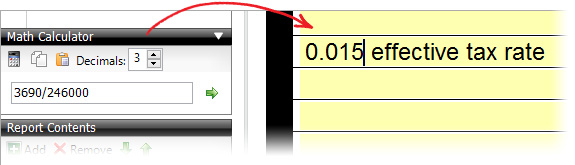
Though TOTAL handles many calculations for you, the calculator is handy for any non-typical calculations (like effective tax rate) that you may need to do on-the-fly.
As always, thanks again for giving us your thoughts via the Feedback feature inside TOTAL. Several of these changes came directly from the Feedback option, which obviously is the whole point. We read them every day and we can track them much better than standard e‑mails. Please keep them coming and we'll keep making TOTAL better.
That's all for now, but expect another update very soon.
The TOTAL Product Team
www.alamode.com/TOTAL
P.S. In case you missed our previous update messages, click here for the release note archive.
General
- Added a new Math Calculator panel that allows you to perform quick calculations and insert the calculated value into the field. Simply press "Control + Shift + M" from any field to put the cursor into the Math Calculator, enter your equation, and press "Control + Shift + M" again to insert the value back into the field.
- Swapping between a UAD and non-UAD major form will no longer uncheck the boxes in Date of Sale/Time.
- Updated form navigation for the Exterior-Only [UAD Version 9/2011] form.
- Hovering over an image in the Image Strip will display the image name in a tooltip.
- Unsigning a report will no longer cause unrounded taxes entered in the Assignment PowerView to transfer back to the Forms PowerView.
- We fixed a rare issue that could cause reports that have been shared between Aurora and TOTAL not to open.
AutoRecover
- We fixed an issue that could cause Auto-Recover to not have the most recent changes when the report was downloaded from the cloud.
Assignment PowerView
- Using "Ctrl + K" to clear a contact field, then using Undo will no longer cause the program to unexpectedly close.
Dashboard
- We fixed a problem that could prevent reports with an addendum from uploading to the cloud.
- Downloading a report from the cloud and choosing the option to keep existing data will no longer overwrite data within the report.
- Downloading large reports from the cloud has been optimized for faster performance.
E&O PowerView
- E&O will check all comparables instead of only the first three when using the non-UAD versions of the URAR, Exterior-Only, Worldwide ERC Summary Appraisal Report, and Small Income forms.
- We fixed a problem that could cause E&O warnings to be given when using the Worldwide ERC Summary Appraisal Report form.
- Subject data entered in the E&O PowerView will transfer to the rest of the report.
New Forms
- Summary of Salient Features & Value [Commercial][Legal]
- Summary of Salient Features & Value [Commercial][Letter]
- Narrative Photo Addendum [4 Digital/Medium Photos]
- Narrative Photo Addendum [6 Digital/Small Photos]
QuickPix Database/Photos PowerView
- Selecting a photo with an address will update the search field with the photo's address allowing you to search for photos with the same address.
Report Delivery
- You'll be able to deliver reports created by another customer without the need for an authorization file.
Side‑by‑Side PowerView
- We fixed a problem that could cause TOTAL to stop working when adding the same photo to a comp more than once.
- Removing a listing or rental from a report and choosing "No" on the confirmation prompt will no longer remove the comparable from the report.
Tech Support Assistant
- A new "Clear transfer cache" tool in the Tech Support Assistant allows customer support to clear out old transfer files that may cause problems.
- Double clicking on a report in the "Show most recently opened reports" tool will open the folder and select the report in Windows Explorer.
- The "Update #" in the "Re-install product updates" section of the Tech Support Assistant will sort correctly.