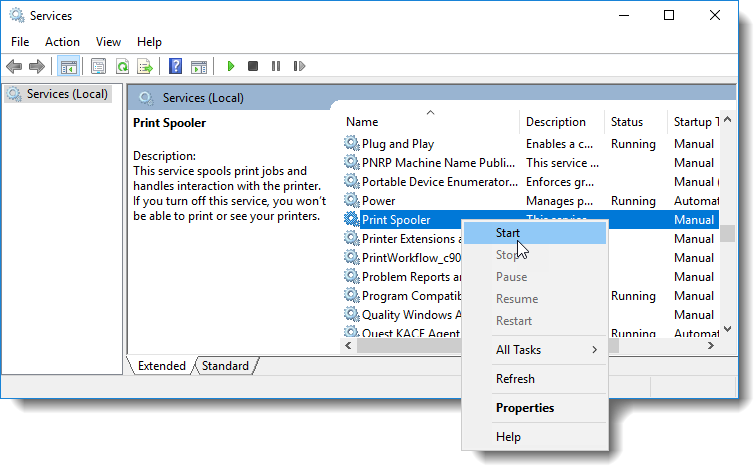Starting the Print Spooler service
This document explains how to start the Print Spooler service in Windows.
Document 6027 | Last updated: 02/26/2020 MJY
The Print Spooler is a Windows service that manages multiple print jobs and allows your printer to be shared across a network. If the Print Spooler service is disabled or "stopped", you might find yourself with missing print jobs, or a number of other problems.
Follow the steps below to enable or "Start" the Print Spooler service on your computer:
If you're not comfortable changing your print settings, or you encounter an error message while following the instructions below, contact a local technician for further assistance.
- On your keyboard, press Windows Key + R.
- In the Open: field, type services.msc and click OK.
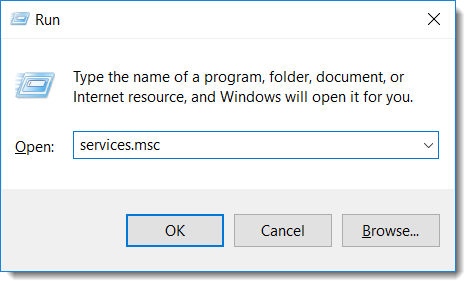
- In the list of services that appears, locate the Print Spooler service, right-click it, and choose Start from the drop‑down menu.
That's it! Your Print Spooler is now enabled.