Sharing TOTAL Worksheets
This document shows you how to save a Worksheet from a TOTAL report and locate it on your computer so that you can e-mail or share it with another TOTAL user, or open it on another computer running TOTAL.
Document 6024 | Last updated: 02/15/2017 MJY
Sharing a Worksheet in TOTAL is easy. To save a Worksheet from TOTAL to e‑mail or share with another TOTAL user, you have to save your Worksheet to an easy to access location such as your Windows Desktop. Here's how:
- With your report open, go to your Worksheet and click Save on the Worksheet toolbar.
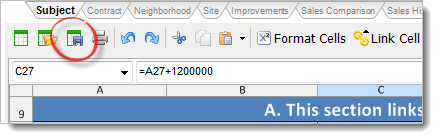
- When the Save As dialog opens, navigate to a convenient location to save your Worksheet to. In our example, we're saving the Worksheet to our Windows Desktop.
- Now, name your Worksheet and click Save.
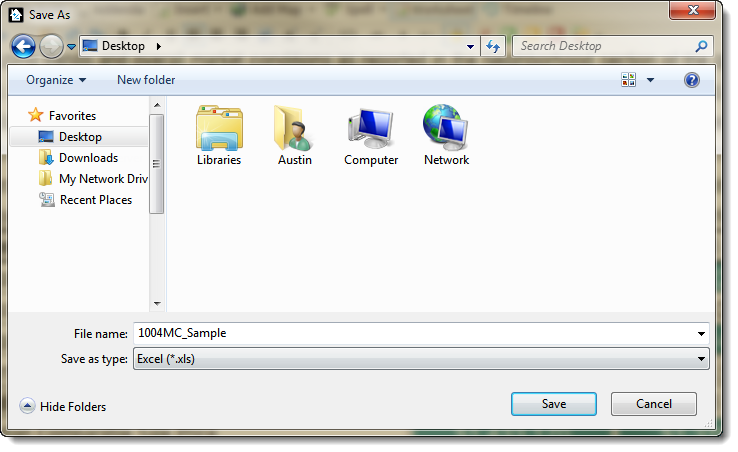
- Notice that two files have been created: an XLS and an XML file with the name you gave your Worksheet when saving it. This XML file contains all of the Linked Field and Cell information, and must be included when sharing the Worksheet XLS file if you wish to retain all of your field and cell links.
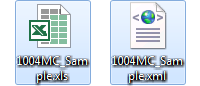
That's it! After you've saved the Worksheet, e‑mail it to a colleague or drop it on a flash drive to move it to a new computer — just remember to include both the XML and XLS files if you want TOTAL to remember the field and cell links. If you need help opening the Worksheet in TOTAL, click here.