Recreating Start menu Icons
This document outlines how to recreate Start menu and desktop icons for a la mode programs.
Document 6008 | Last updated: 08/05/2019 MJY
When you first install your a la mode programs, we create a program group in your Start menu and place icons on your desktop for quick access to the program. If you need to recreate this program group or replace the icons on your desktop, follow the instructions below:
- First, save your work and close any a la mode programs that may be open.
- On your keyboard, press Windows Key + R.
- Depending on which program is missing its icons, the command you run is different. In the Open: field, type (or copy and paste) the Run Command that corresponds to your Program from the list below:
While we're transitioning from Vault to Titan Drive, various file names, buttons, and settings still refer to Vault. Even though they say Vault, these buttons and settings are also used for Titan Drive. The Vault references will be replaced in a future update.
Program Run Command TOTAL Connect "%MD%\Mercury.exe" icons TOTAL "%wt6%\wintotal.exe" icons TOTAL Sketch "%dv%\davinci.exe" icons Titan Drive32bit Operating Systems
"C:\Program Files\a la mode\Vault\eVault.exe" install64bit Operating Systems
"C:\Program Files (x86)\a la mode\Vault\eVault.exe" installIt's important that you enter the command exactly as listed here, otherwise it won't work.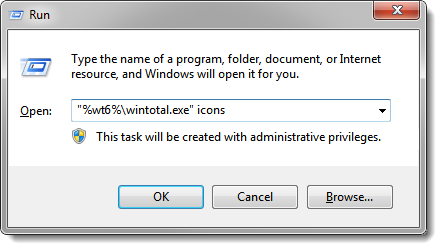
- After entering the command, click OK to begin the SafeStart process that replaces the missing icons.
After the SafeStart completes, your icons are now replaced on the desktop or in your Start menu. If you need to replace the icons for more than one program, simply repeat the steps with the proper command.