How to swap your major form for another form
This document explains how to swap the major form in a report for a different major form and transfer any relevant data from the old form to the new one.
Document 5138 | Last updated: 10/15/2018 MJY
How many times have you been working on a Drive‑by appraisal and the client calls you back and changes it to a full 1004 appraisal? In other formfillers, you might have to start a whole other report just to get the new form, or you could end up with two major forms in the same report.
However, in TOTAL you simply swap one form for the other within the report itself:
Don't start by removing the old form from your contents first! You'll lose data if you do. When you swap forms, the old form is added to the report's Workfile.
- Open the report, go to the Forms PowerView, and click Contents.
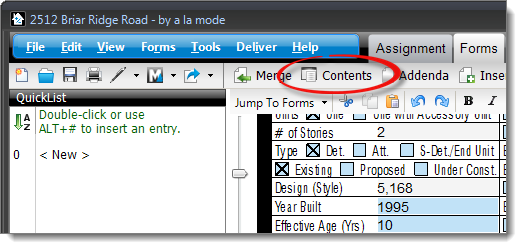
- Replace the current form with the new version of the form by double-clicking it in the list of Available Forms on the left.
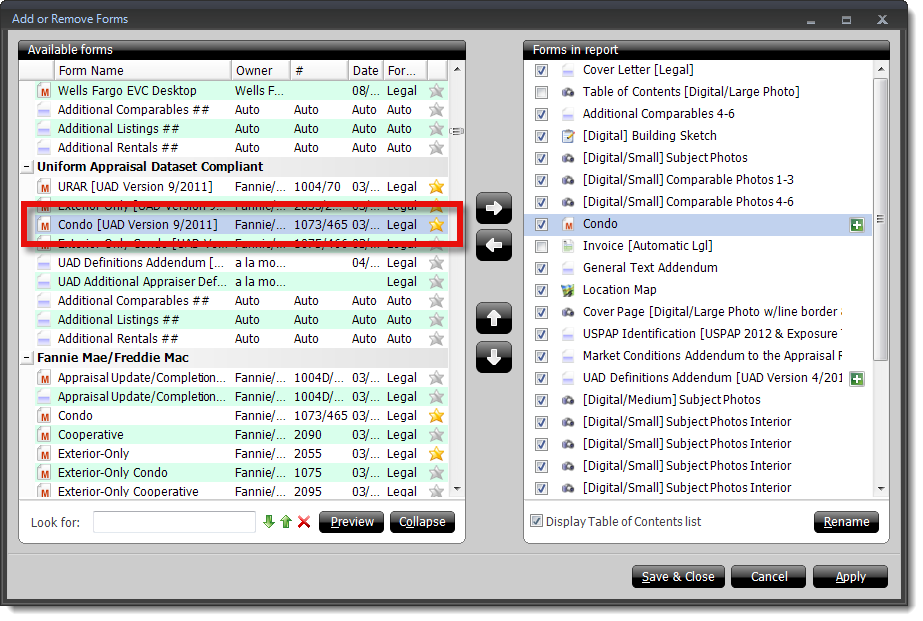
- Then, click Yes to confirm that you want to continue swapping forms.
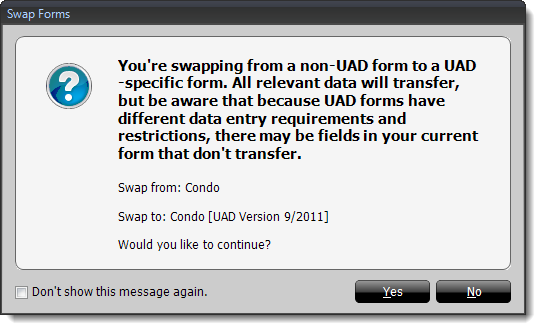
- Click Save & Closeto save your changes and return to the report.
Now when you return to your report, the new major form is displayed and any relevant data transfers from the old form to the new one.
Since forms aren't exactly the same, not all data transfers between every form. That's why TOTAL saves an exact copy of your original major form in the Digital Workfile, dated and time-stamped. You can view it, print it, copy and paste from it, make notes for compliance and your audit trail, and even restore the form back to the report if you need to.