Connection errors exporting to QuickBooks
This document explains how to resolve connection errors that occur when exporting invoice data from TOTAL to QuickBooks.
Document 5110 | Last updated: 08/16/2018 MJY
Intuit® only supports QuickBooks versions 2015 and later on Windows 10. Earlier versions may experience connection problems which we cannot resolve.
If you encounter an error which indicates that there was a problem connecting to QuickBooks, or that you do not have permission to connect to QuickBooks, you may need to change your QuickBooks settings. Here's how:
- Start by launching QuickBooks.
Integration must be done in Single‑user Mode. Otherwise, a connection error occurs. To change modes, click File and select Switch to Single‑user Mode. Once integration is complete, you can return to Multi‑user mode at any time.
- Now, click Edit, and select Preferences.
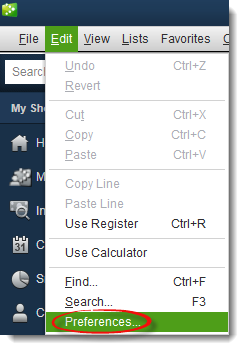
- Find and click the Integrated Applications icon in the panel on the left, then select the Company Preferences tab at the top of the screen.

- Find a la mode Interface or a la mode TOTAL QuickBooks App. in the list of Application Names. Select it, then click Properties to open the details for the entry.
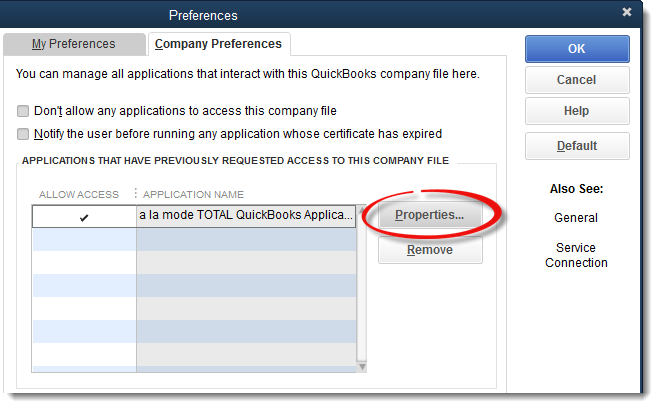
- In the screen that appears, check the Allow this application to read and modify this company file and Allow this application to login automatically boxes.
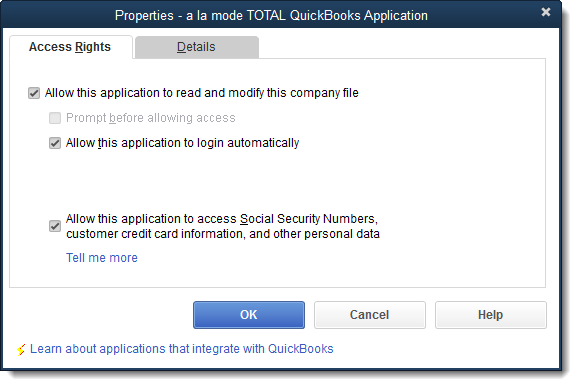
- Finally, click OK on all open windows to save your changes.
If the QuickBooks integration still doesn't work, follow the steps again to uncheck the boxes, save and close QuickBooks, then follow the steps once more to re‑check them.
That's it! After verifying that the two checkboxes above are checked, TOTAL is once again able to write data to QuickBooks.