Submitting Files to Tech Support via My Support
This document explains how to deliver a file to our support technicians through your a la mode account.
Document 5102 | Last updated: 08/10/2021 MJY
To submit a file to our support technicians:
- Visit the My Support area of your a la mode account at www.alamode.com/myaccount.
- Log into your account with your a la mode Username and Password. If you've forgotten your Username and Password, you can retrieve them from our website at https://www.alamode.com/ConfigurePassword.
- Click Get Help on the left‑hand side of Account Overview to access your support tickets.
- Find your open ticket in the list of recent support tickets on your account and click the update icon to the right of the ticket's entry.
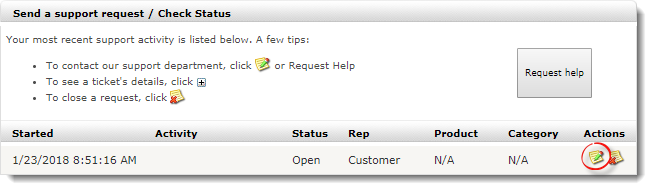
- In the screen that appears, fill out the necessary information including a description, contact information, and preferred contact method.
- Click Choose File in the Attachments section to attach your file(s).
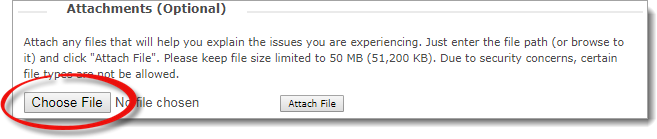
- Browse out to the file you want to attach, click it, and then click Open.
- The path to the file appears in the field. Just click Attach File to add it to your support call and repeat steps 5 and 6 for any additional files you need to submit.
- Click Submit above the Attachments section to update your support ticket and send your file(s) to our support technicians.