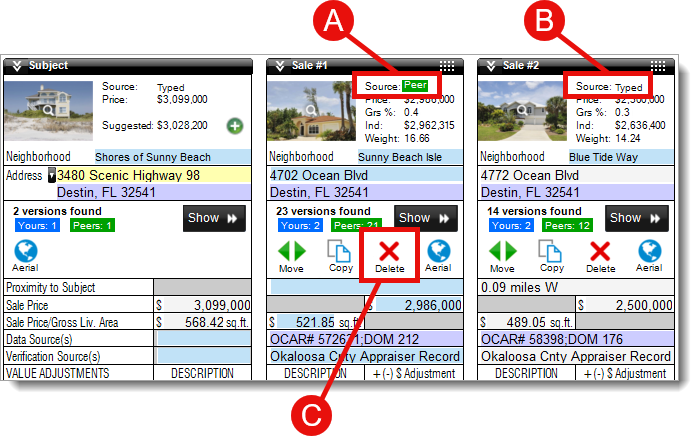How to identify SmartExchange uses in TOTAL
This document explains how to determine if a report contains peer data from SmartExchange.
Document 3501 | Last updated: 08/17/2021 SPB
When you use comparable data from SmartExchange, you're automatically charged on a per‑report basis. Each signed report containing peer data costs 99¢. But how can you tell which comparables in your report contain peer data? Start by opening the report containing peer data and navigate to the Side‑by‑Side PowerView.
If you're not sure which reports contain peer data, log in to your account at myaccount.alamode.com, and click SmartExchange in the list of options on the left. The Subject address for every report containing peer data is listed here along with a time stamp.
- The data source is displayed at the top of the column for each comparable in your report.
- If Source: Peer ( A ) is displayed for any comparable when the report is signed, it creates a charge on your bill.
- Source: Typed ( B ) indicates that no peer data was used.
- If a peer comp is deleted from the report before you sign, it prevents any charges for that comp. Click the Delete button ( C ) towards the top of the comp column in the Side‑by‑Side PowerView to remove that comparable from your report.
That's it! If your report contains any comps which show Source: Peer when it's signed, a corresponding charge appears on your account. To avoid being charged for using a peer comp in your report, simply delete it from the report before signing.
For more information, and answers to other common SmartExchange questions, click here to read our SmartExchange FAQ.