Troubleshooting connectivity issues with iOS devices
This document gives suggestions on how to resolve common iPhone and iPad internet connectivity issues.
Document 2125 | Last updated: 12/29/2016 MJY
In some instances, an a la mode mobile app won't connect to the Internet through your iOS device. While the cause isn't always known, we want to give you some basic troubleshooting steps to try to resolve the issue.
- Restart your device
- The majority of connectivity issues on mobile devices are resolved with restarting your device. Once you've turned your device back on, try to connect to the app again.
- Try a different location
- Move to a different location and try to connect to the app again. Connectivity can depend heavily on your device's position in relation to the nearest cell tower, so moving can affect connection. If the second location works yet the original continues to cause an error message, contact your service provider to report the issue.
- Toggle Wi‑Fi off and on
-
- Tap Settings on the home screen and tap Wi-Fi.
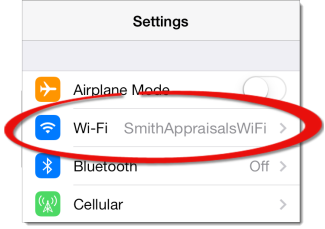
- Tap (or slide) the Wi-Fi toggle switch to turn it off. Wait a few seconds, then tap it again to turn Wi-Fi on.
- Try to connect to the app again.
- Tap Settings on the home screen and tap Wi-Fi.
- Toggle airplane mode on and off
-
- Tap Settings on the home screen and tap (or slide) the Airplane Mode toggle switch to turn it on. Wait a few seconds, then tap it again to turn Airplane Mode off.
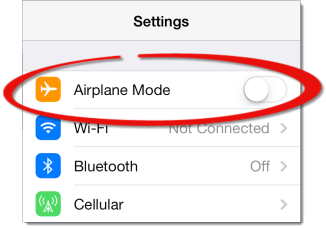
- When the airplane icon (
 ) is gone from the upper left side of your device, try to connect to the app again.
) is gone from the upper left side of your device, try to connect to the app again.
- Tap Settings on the home screen and tap (or slide) the Airplane Mode toggle switch to turn it on. Wait a few seconds, then tap it again to turn Airplane Mode off.
That's it! If none of the steps above have resolved your connectivity issues, please contact your service provider for further support.