Opening an APO file
This document explains how to download an AppraisalPort Order file from the AppraisalPort website and open the APO file in TOTAL.
Document 2070 | Last updated: 10/06/2022 MC7
When you receive an order from AppraisalPort, you have the option to export it as an AppraisalPort Order — commonly referred to as an APO file. This file lets you create a new report in TOTAL that contains the details from the original order.
Follow the instructions below to download an APO file and open it in TOTAL.
- Open your preferred browser and go to www.AppraisalPort.com.
- Enter your AppraisalPort Username and Password and click Log In.
 If you're having trouble logging in, click Login Help to reset your password or have your username sent to you. Or, contact AppraisalPort at (888) 963‑3330 for further assistance.
If you're having trouble logging in, click Login Help to reset your password or have your username sent to you. Or, contact AppraisalPort at (888) 963‑3330 for further assistance. - Next, click Open Orders.
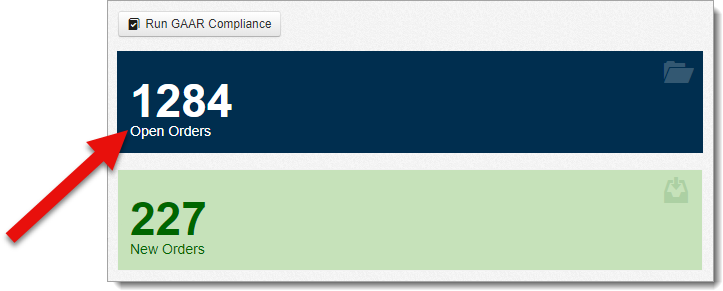
- Locate your order, click the Actions drop‑down menu, and select Setup AI Ready™ Report.
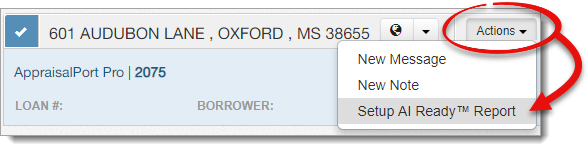
- Depending on which browser you're using, the download process differs. Choose a tab below for download instructions specific to your browser.
After the download is complete, press Ctrl + J on your keyboard, click setup‑aiready‑report.apo, and continue to step 6.
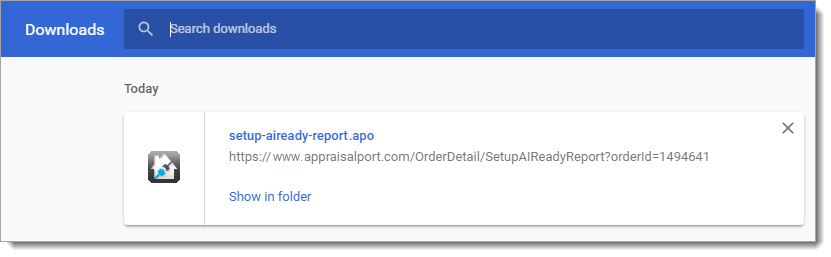
- After the download is complete, select Save File and click OK when prompted.
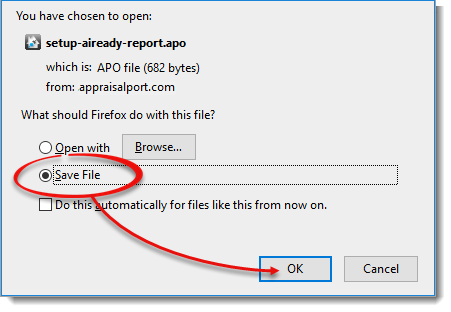
- Now, press Ctrl + J on your keyboard, double‑click setup‑aiready‑report.apo, and continue to step 6.
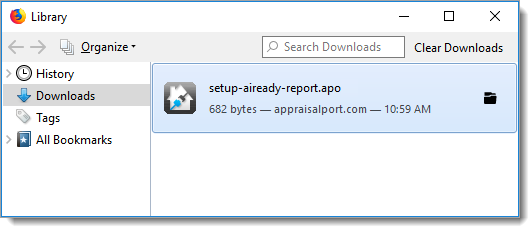
Once the download is complete, simply click Open and continue to step 6. Depending on your security settings, you may need to click Keep Anyway before opening the file.

- After the download is complete, select Save File and click OK when prompted.
- If you're prompted to sign in to TOTAL Connect, enter your a la mode E-mail address and Password, and then click OK.
If TOTAL Connect doesn't launch automatically, you'll need to associate it with the .APO file type. To do this:
- on your keyboard, press Windows Key + R.
- Next, type or copy and paste the command below into the Run dialog:
C:\Program Files (x86)\
a la mode\ TOTAL Connect\mercury.exe replace - Press Enter. Then, try opening the .APO file again.
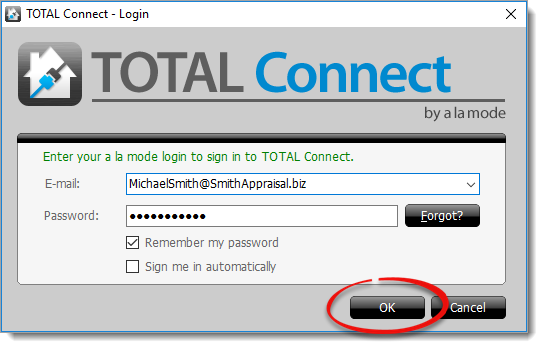 Check the box next to Sign me in automatically to skip this step the next time you download an APO file.
Check the box next to Sign me in automatically to skip this step the next time you download an APO file. - In the window that appears, click Start Report and select TOTAL from the drop‑down menu.
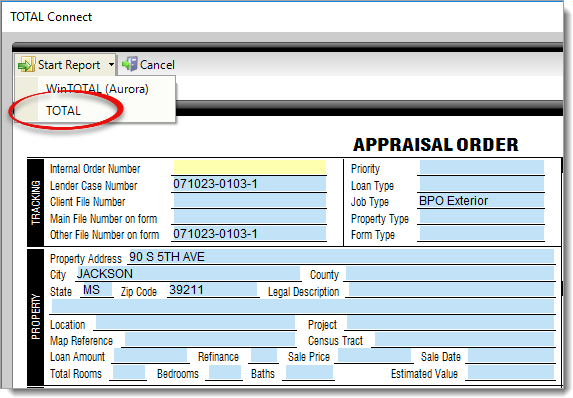
That's it! This opens a new report in TOTAL with the all of the information from your AppraisalPort order already filled out. From here, simply continue with your report as you normally would.